Unikey can't type Vietnamese, how to fix it?
When it comes to the best Vietnamese typing support tool on computers today, Unikey is probably the most voted by most people. This is a tool that helps us to compose Vietnamese text on all current software including office and graphics software such as Photoshop or online games. But sometimes, Unikey also has errors that prevent us from typing Vietnamese. This causes a lot of discomfort and inconvenience for us users. So what is the reason why we still cannot type Vietnamese even though we have turned on Unikey ? How to fix this error? Let's find out with Hanoicomputer through this article!
Unikey version is not compatible
As you know, on Windows we have 32bit and 64bit versions. And of course, the software is also developed separately on these two Windows platforms. And Unikey is no exception. Not to mention that on Windows 7, Windows 8 or Windows 10 operating systems, we also need to install the appropriate Unikey typing software. Therefore, check whether the Windows version / Unikey typing software version is compatible with each other or not.
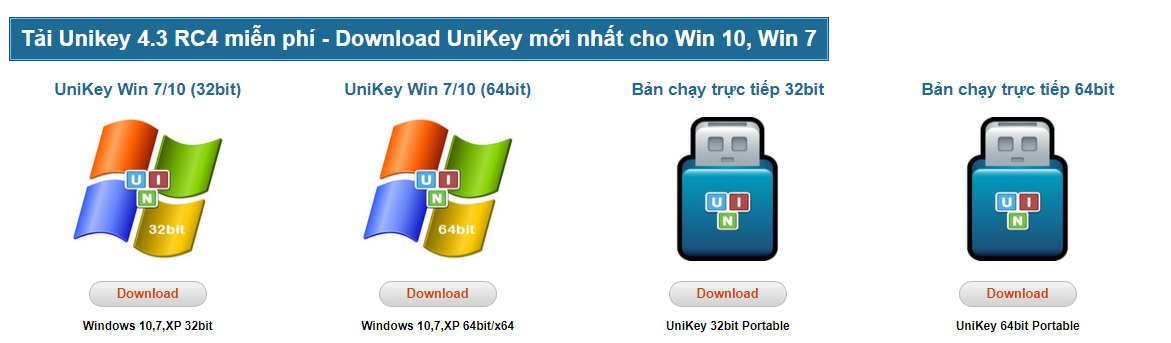
Check language mode again
When the installation is complete, normally the Unikey typing software will start by default with Vietnamese typing mode. However, there are also some cases where the Unikey typing software defaults to English typing mode. To check this case, it is very simple, you just need to look down at the right corner of the screen to see what state the Unikey icon is in. If the Unikey icon has a blue E icon, it means that your Unikey typing software is still in English mode (English typing). To switch back to Vietnamese typing, left-click on that icon or you can use the shortcut key combination Ctrl + Shift .

Because auto-correction is enabled on Windows
On Windows 10, there is a feature that helps automatically correct errors when editing text called Autocorrect misspelled words . However, this feature is only really useful for editing foreign languages. If your unikey cannot type Vietnamese , this is also the most suspicious cause. To turn off this feature, we can do the following:
Step 1: Press the Windows key, or type in the Search box on the window from Typing and select Typing Settings
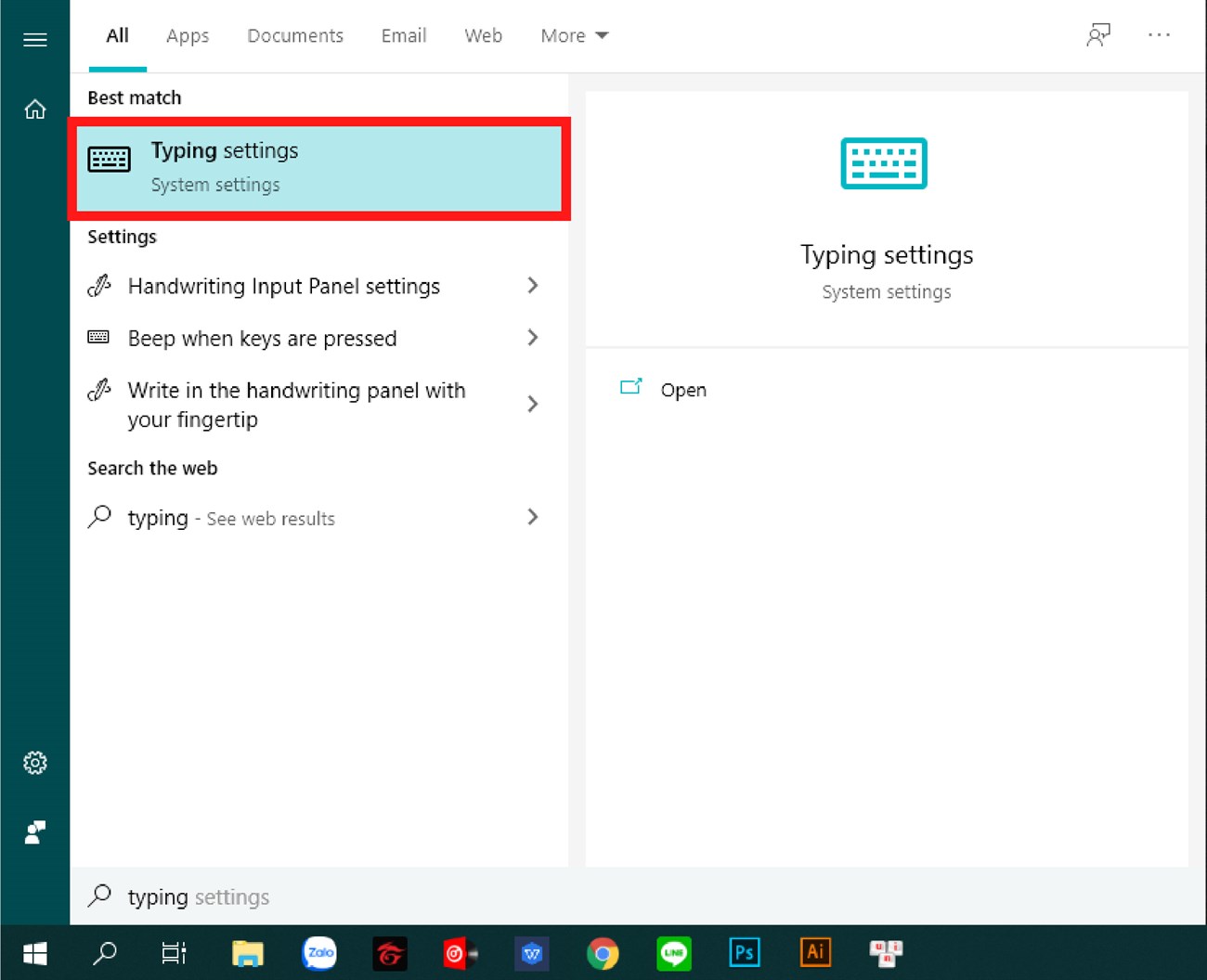
Step 2: In the Typing Settings window , uncheck the Autocorrect misspelled words function.
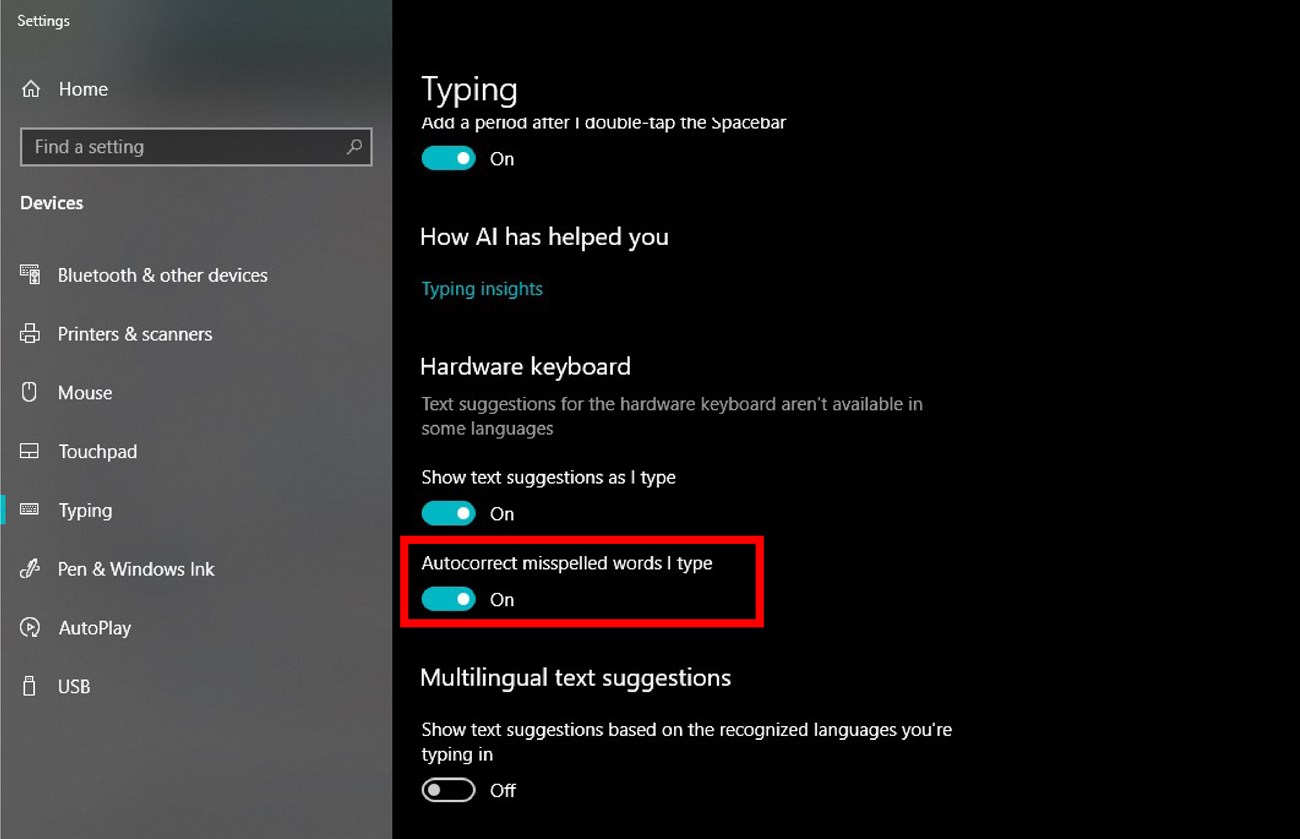
Choose the wrong input method, encoding
Maybe you typed VNI but selected Telex or you did not select the Unicode encoding. The solution is to change back to the correct Unicode encoding and typing method you are using.
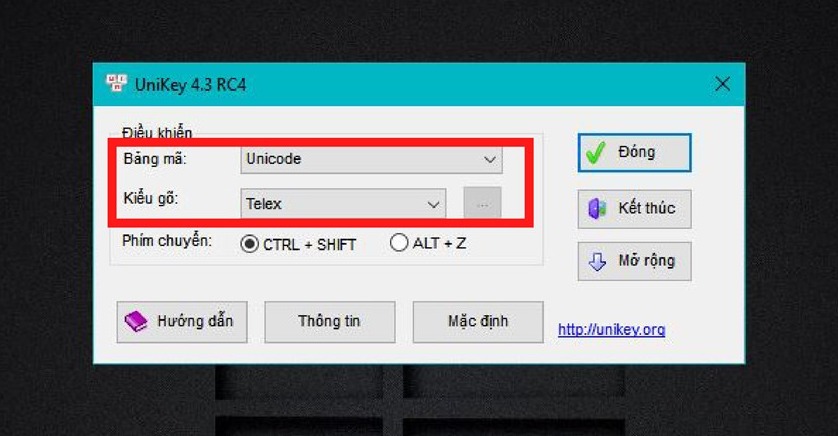
Conflict of many Vietnamese typing methods with each other
On the computer, we should only install one Vietnamese typing software. If you are installing two software that both support Vietnamese typing, you should remove one of the two software to avoid conflicts. If you cannot type Vietnamese for this reason, you can remove the Vietnamese typing software as follows:
- Press the Windows key (the key with the window icon) > Type Control and select Control Panel.
- Select Programs > Programs and Features. If you check and see that there are more than 2 versions of Unikey, delete the old version of Unikey (right click > Uninstall).
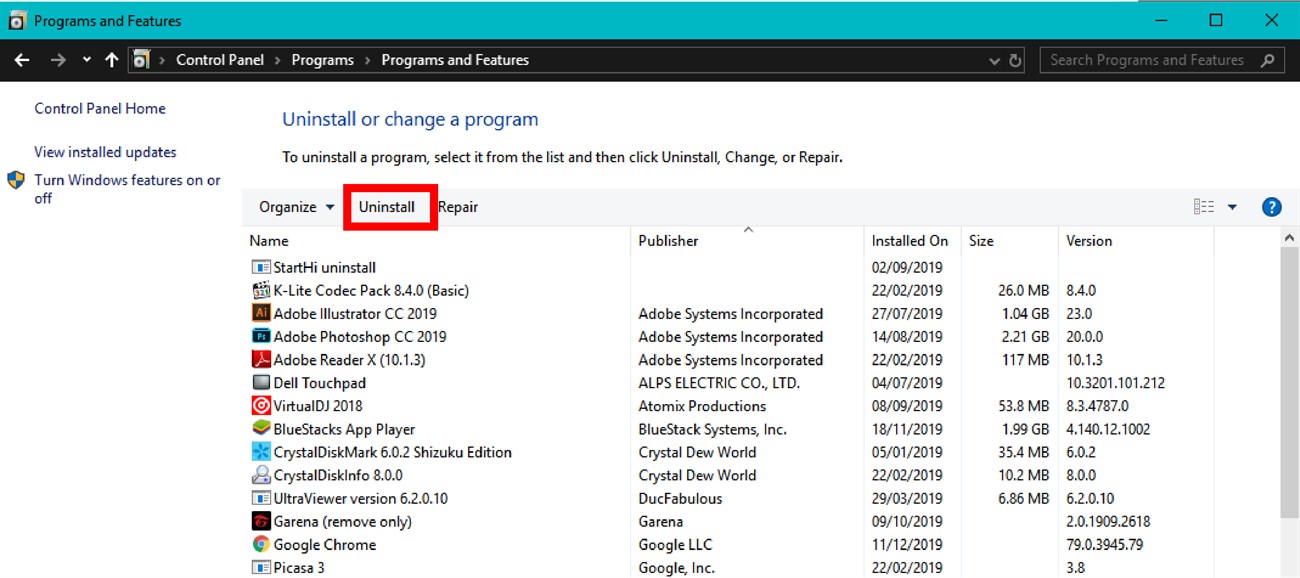
Above are Hanoicomputer's ways to fix the error of Unikey not being able to type Vietnamese . If you are encountering this error, try the above methods. These are all very simple methods that anyone can do. If it still doesn't work, please contact us for the most dedicated instructions!
You should read it
- Please update Unikey 4.3 RC3: Fix Vietnamese typing errors on Chrome and Edge
- Fix the error Unikey can't type Vietnamese
- Instructions for using Bchrome as Vietnamese keyboard instead of Unikey
- Encoding of Vietnamese typing methods Telex, VNI and VIQR on UniKey
- Instructions for typing French on a computer with Unikey
- A combination of commonly used shortcuts on Unikey
 How to increase FPS League of Legends for low-configuration computers
How to increase FPS League of Legends for low-configuration computers Fix Wifi error with yellow exclamation mark simply in the blink of an eye
Fix Wifi error with yellow exclamation mark simply in the blink of an eye Fix IDM error not catching download link
Fix IDM error not catching download link How to update all drivers for Windows 10 computers
How to update all drivers for Windows 10 computers Instructions for printing double-sided Word, PDF, Excel files
Instructions for printing double-sided Word, PDF, Excel files Media Creation Tool - Software to download Windows 10 from Microsoft
Media Creation Tool - Software to download Windows 10 from Microsoft