Instructions for typing French on a computer with Unikey
Unikey is now a popular Vietnamese keyboard and is widely used by many users, because of the variety of uses. You can type in Vietnamese, type in the text, or even use Unikey to type other languages such as French.
We can change the Code or Typing to type French on the computer, in the text content or in any content that the user wants. In addition to using Unikey, there are several ways to type in French on a computer. So how to use Unikey to type in French, and there are other ways to type in French? Follow along in the tutorial below of Network Administrator.
1. How to type in French with Unikey:
As mentioned, to be able to type in French with Unikey, we will change the Typing Method and Code Table .

2. Use AZERTY French keyboard on computer:
This way will turn the English keyboard on the computer QWERTY to the keyboard to type in French AZERTY . To be able to switch like that, we will interfere with the keyboard typing mode on the computer.
However, users should note, to be able to type in French you need to turn off Vietnamese typing mode when using Unikey.

Perzerty keyboard for French
Step 1:
First of all, you need to type the keyword Control Panel and access it on the computer.
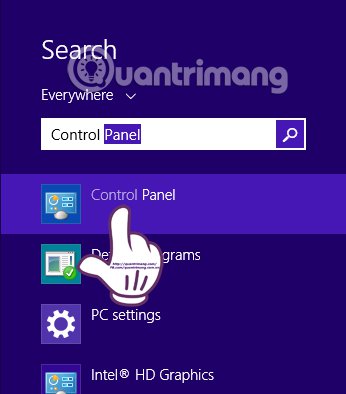
Step 2:
Next at the All Control Panel Items interface , we click on the Language or Region and Language section with the other operating systems.
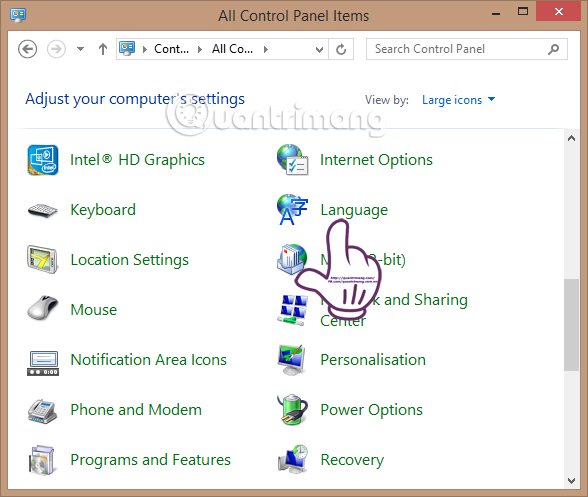
Step 3:
Soon the Change your language preferences interface will appear. You will see a list of keyboard languages that we have installed on the computer. Click Add a language , or Change keyboards and click Add with the computer from Windows 7 or below.

Step 4:
At the Add a language interface, we will select the Language name group and select French - French . Click on it and click Open .
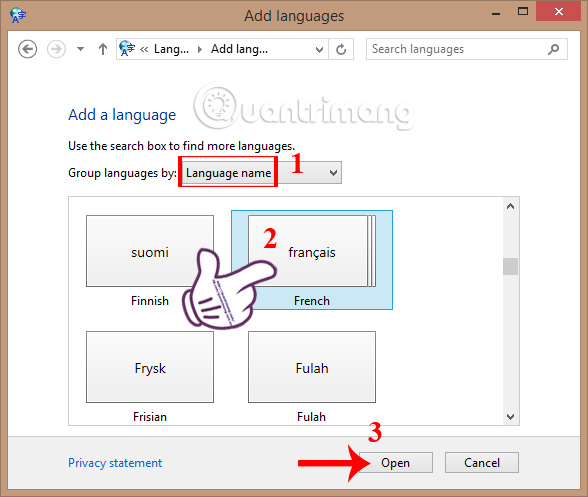
Next, readers will see a list with many French typing methods such as French (Canada), French (Belgium), French (Monaco), . We will click on the French typing method French (France) , then Click Add right below.
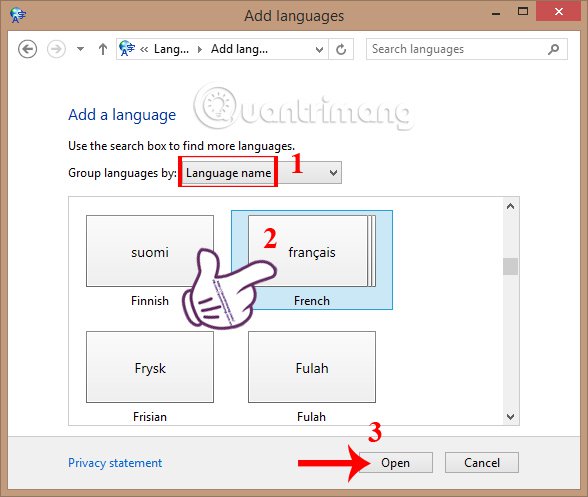
Step 5:
When you return to the Change your language preferences interface, you will see the French keyboard typing method that appears in the list.
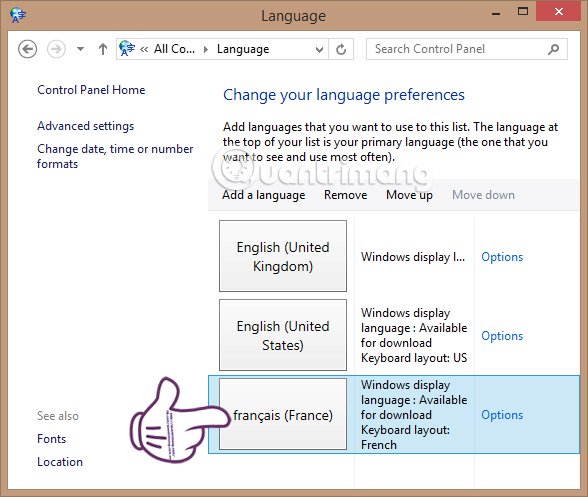
Step 6:
Exit the Control Panel interface and return to the screen. At the Language bar icon below the Taskbar, we click to select FRA to switch to French keyboard typing.
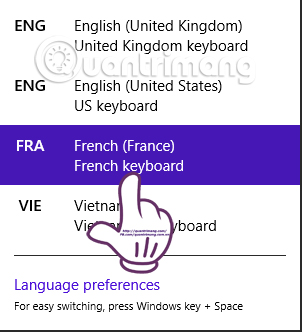
So you can type French on the computer already. If you are new, you can look at the AZERTY key image above.
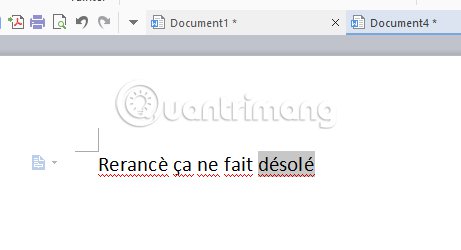
3. Use keyboard shortcuts:
In addition to using Unikey, installing additional French typing on a computer keyboard, users can also use shortcuts on the computer. However, this method will need you to practice more to remember the shortcuts and special characters attached.
Characters Shortcut Alt Alt + 0192 Alt + 0194 € Alt + 0128 «Alt + 0171» Alt + 0187 â ALT + 131 à ALT + 133 æ ALT + 145 Æ ALT + 146 Ç ALT + 128 ç ALT + 135 ALT É + 144 Ã ALT + 130 ALT ALT + 136 è ALT + 138 ë ALT + 137 î ALT + 140 ï ALT + 139 ALT + 147 û ALT + 150 ù ALT + 151 ü ALT + 129Above are the French typing methods on the computer, using the Unikey tool, adding a French keyboard, using keyboard shortcuts. Depending on the purpose of use as well as the convenience of each person in use, they choose the best French typing method.
Refer to the following articles:
- Fix the error Unikey can't type Vietnamese
- How to convert font code with Unikey
- How to transfer unsigned text with Unikey
I wish you all success!
You should read it
- A combination of commonly used shortcuts on Unikey
- Fix the error Unikey can't type Vietnamese
- Fix error Unikey does not show icon on Taskbar
- How to distinguish UniKey from owner and fake
- How to install and use Unikey for new users
- Please update Unikey 4.3 RC3: Fix Vietnamese typing errors on Chrome and Edge
 10 tips for using Codepen for beginners
10 tips for using Codepen for beginners How to turn off Internet Connection Sharing on Windows
How to turn off Internet Connection Sharing on Windows 12 'must-have' devices for smart home (Smart Home)
12 'must-have' devices for smart home (Smart Home) How to completely hide a folder with a single command on Windows
How to completely hide a folder with a single command on Windows Disable IPv6 to troubleshoot Internet connectivity issues on Windows computers
Disable IPv6 to troubleshoot Internet connectivity issues on Windows computers You feel boring! These 15 websites will keep you busy right away
You feel boring! These 15 websites will keep you busy right away