Turn on the retrieval of lost phones on Android
Like on iOS operating system, Android phones are also equipped with the search feature when lost. Although not as strong as rivals, Android users can be relieved if in case their phone falls into the wrong hands because if there is no chance to find the lost phone, at least Can delete confidential information on the phone remotely. The functionality available on this phone is useful but not all users pay attention to turn it on. We will guide you to enable this feature in the article below.
Step 1 : Go to Settings , select Security > Tablet Administrators
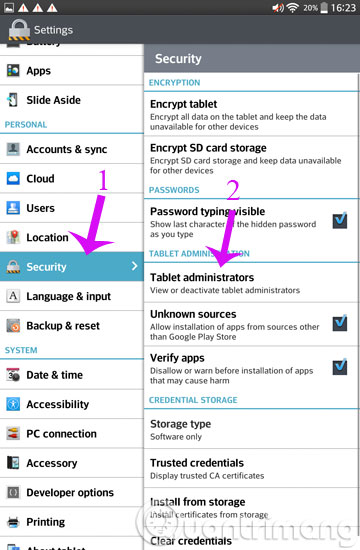
Step 2 : In the Tablet Administrators section, select Android Device Manager
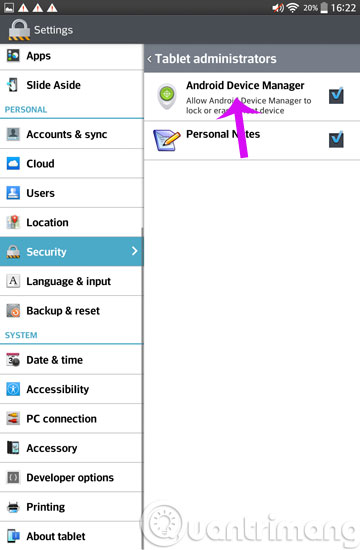
Step 3 : Here, you turn on the feature to find the phone with the secret by pressing Active

From now on, if you don't know where your phone is, you can visit the Google.com/Android/devicemanager address to determine the location of the device at the present time. You need to log in your email address and password, you can immediately locate your phone.

You can click the Ring option option (Your device will ring at the highest volume for 5 minutes. Press the power button to stop ringing ), Lock ( Lock the phone by setting a new password ), Delete ( Delete all data on the device but only delete the data stored in the internal memory and if your device is in offline mode, when enabled, whenever there is a connection connecting it will perform a factory reset to erase all data .
Note, the Google account you use must match your account on your Android device.
- How to find lost Android device
- Data encryption on Android
- How to retrieve deleted messages on Android?
Good luck!
 4 best sound improvement apps for Android
4 best sound improvement apps for Android Which phone company is leading the market
Which phone company is leading the market Chibi photo drawing application for Android and iOS phones
Chibi photo drawing application for Android and iOS phones Screen capture on devices running Android from 4.0 onwards
Screen capture on devices running Android from 4.0 onwards Learn how to break string password lock on Android device
Learn how to break string password lock on Android device How to connect USB to Android Phone?
How to connect USB to Android Phone?