All you need to know about Android Pie
Application control panel
One of the most popular features of Android Pie is your app usage statistics dashboard. Dashboards are an important part of understanding your tech habits and encouraging users to take breaks and reduce distractions.
The dashboard shows the following information:
- Total minutes of phone calls
- Number of notices received
- The pie map shows which apps are used the most
- Total minutes (or hours) per application
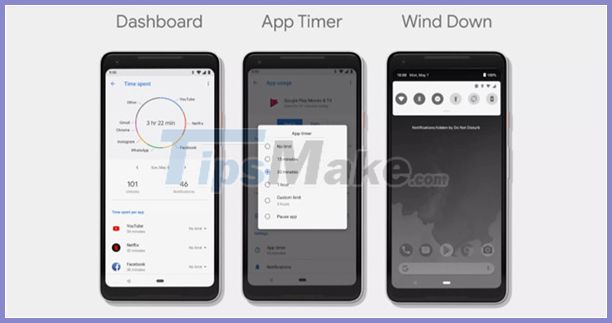
Thanks to that information, you can set a daily limit on how much time you spend on your device. When the time limit is reached, your phone will "pause" the app, dim the app icon and disable it from being able to run. You can dig through the settings to cancel pauses if you have to use that app, but the idea of a break should take precedence.
Using smartphone too much affects your sleep. Android Pie helps alleviate this with a feature called "Wind down". With the feature turned on and the time setting turned on again at night, then the phone goes into 'Do Not Disturb' mode and switches the display to grayscale. You can still use your phone if you want, but it might convince you to turn it off and close your eyes. Plus, the screen feels more comfortable on the eyes. Another option is to have Google Assistant remind you when it's time to sleep and set an alarm if you need it.
Battery life and proper brightness
Google has teamed up with DeepMind, an AI group under Alphabet Inc., to design a smarter battery. Your phone knows which apps and services you use the most, prioritizes battery usage for them, optimizes overall battery life. The company also applies this approach to screen brightness. Adaptive Brightness understands your usage habits and automatically adjusts the screen when you change your surroundings.
'Do not disturb' is less annoying
Android Pie updates the 'Do Not Disturb' function. There are two options for when this mode is enabled: silently show notifications or hide notifications. The first option will still show incoming notifications, but your phone won't ring or vibrate. The second option won't show any notifications on the lock screen, notification drawer, or "always on" screen if you use that option. However, you don't have to worry about missing an emergency call; You can choose to allow calls from specific contacts.
There is also an action option for 'Do Not Disturb', called Shush mode. Turn your phone upside down and 'Do Not Disturb' mode will turn on automatically.
Notification
Does your device know which notifications are frequently ignored and will ask if you want to turn them off.
You can adjust the settings here:
- Press and hold a notification to stop receiving the notification
- Toggle to show the settings
- Click to manage notifications below
- Android screenshots showing app notifications with toggle buttons to turn them on and off
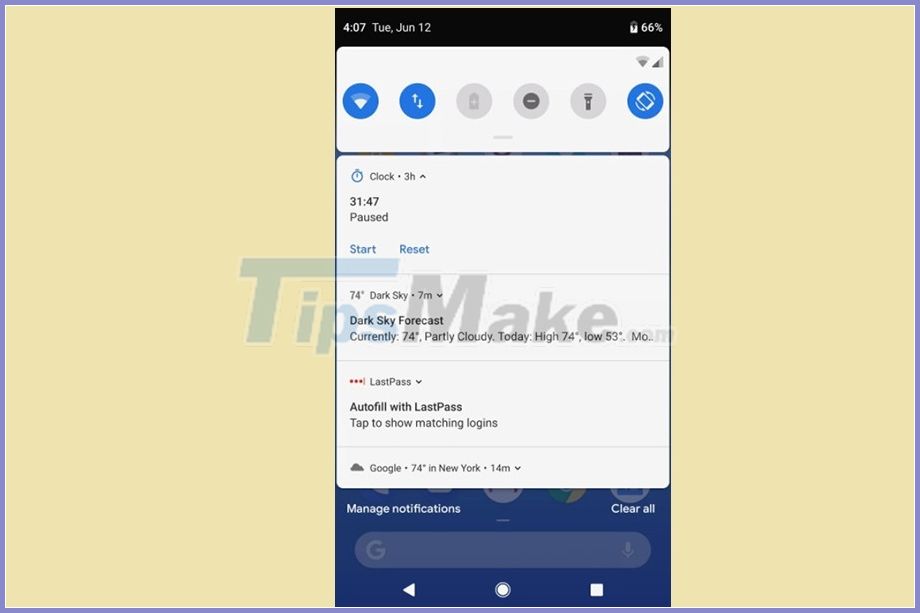
That last option will take you to the app notifications page, which you can sort by most recently used or most often, and turn on / off apps one at a time.
Tasks and volume controls
Android Actions and Slices are two new features that work in the background to predict your next action and help you access the information or activity you want faster. In the apps menu on Android Pie, there's a row of prediction apps; ie the apps that use you regularly. Below that are tasks you usually perform, such as texting a partner or ordering food. Tasks can also appear in the app launcher, in Google Assistant, and on the home screen.
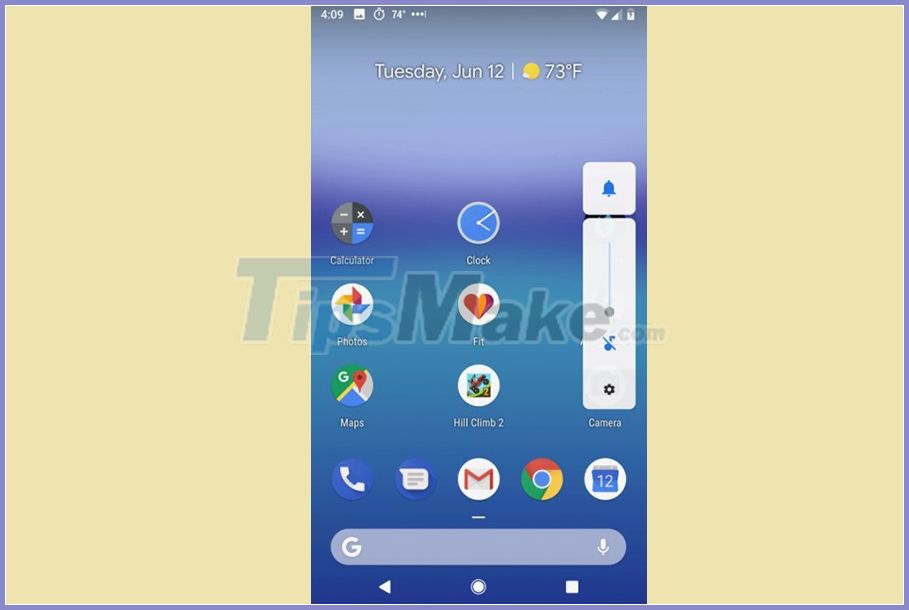
Android Slices are shortcuts to the parts of the app you want to access. For example, the button to call Grab takes you home. Instead of launching the app and entering an address, you can book a car with just one click. The idea behind Slices is to reduce the length of daily application exposure; Instead of switching between apps, you can do seamless multitasking. You can access Slices by searching on your phone.
There is also a change in the volume control. When you press the volume up or down button, it adjusts the media volume by default. Tap the settings icon to adjust ringer and alarm volume, and to cycle through sound options for calls and notifications: ring, vibrate, or silence.
Other features
Android Pie has a tool called Markup that lets you annotate screenshots right after taking them.
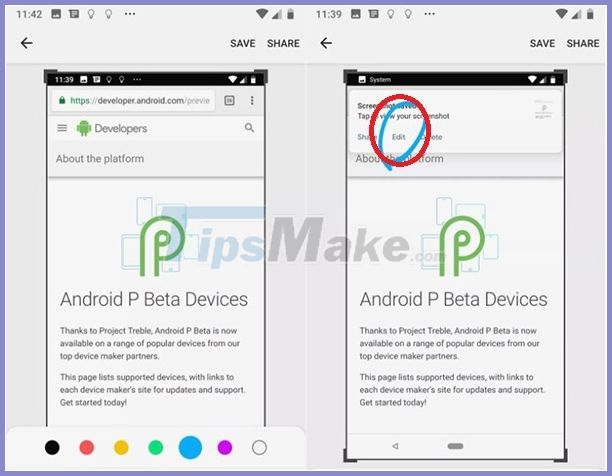
As always with software update, new emojis are added. This update includes included emojis with different skin colors and hairstyles as well as different gender options.
You will be able to pin the screen to a specific orientation to prevent rotation when you don't want to lock in portrait or landscape mode for all apps, but just a specific app.
Finally, you can swipe up from the home page to see all your open apps and double-swipe to see your app tray. When enabled, the home button turns into a pill, the square overview button is gone, and the back button is visible only within apps.
 How to use TestFlight: Test beta apps on iOS
How to use TestFlight: Test beta apps on iOS Instructions on how to turn on battery saver feature right in the settings of the iPhone
Instructions on how to turn on battery saver feature right in the settings of the iPhone Best Tips for using iOS 13 and and iPadOS 13
Best Tips for using iOS 13 and and iPadOS 13 How to delete virtual storage on iPhone, free up iPhone memory
How to delete virtual storage on iPhone, free up iPhone memory How to fix a flicking application in iOS
How to fix a flicking application in iOS 6 default settings you should turn off in iPhone
6 default settings you should turn off in iPhone