How to Jailbreak an Android Phone
Jailbreak Samsung Galaxy S/Edge phone
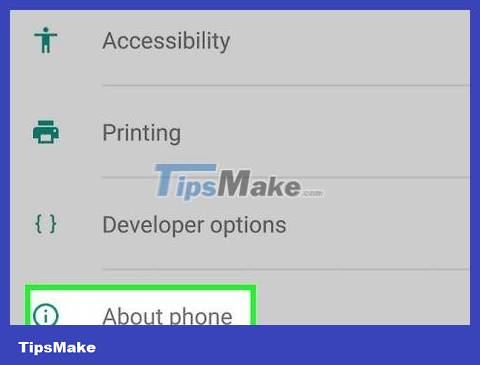
Go to 'Settings > About' on your phone. The 'About' button is at the bottom of the settings menu.
Note: Although written specifically for the Galaxy S7 and S7 Edge Note, these steps will most likely also apply to previous Galaxy S series, as long as you download the correct CF Auto Root file for the phone model. your.
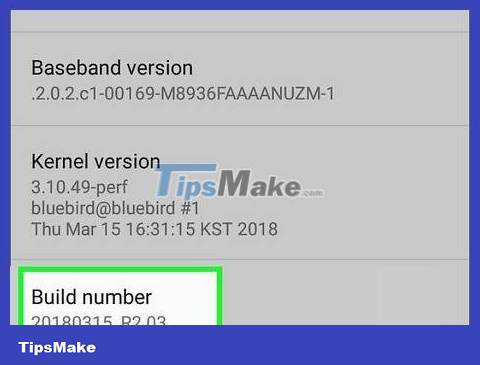
Tap 'Build number' 7 times. Developer options will be enabled.
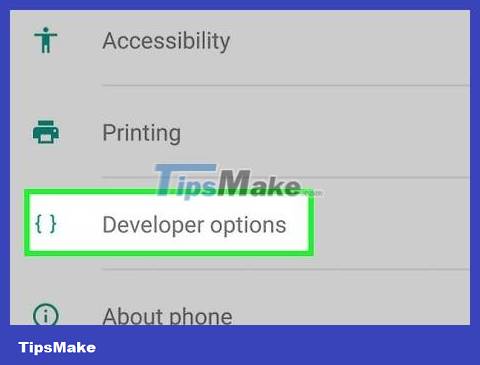
Go back to 'Settings' and tap 'Developer'. Once developer mode is enabled, this menu appears with a list of developer options as well as the option to find and fix errors that are hidden in the phone.
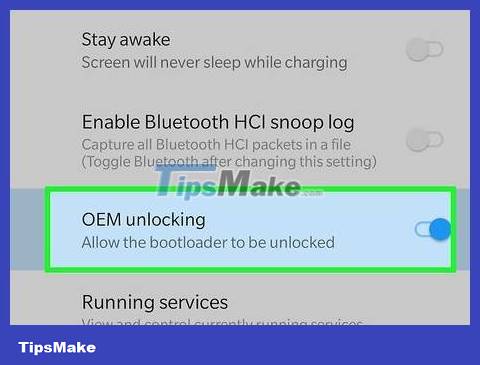
Select 'OEM Unlock'. This setting allows you to jailbreak your phone.
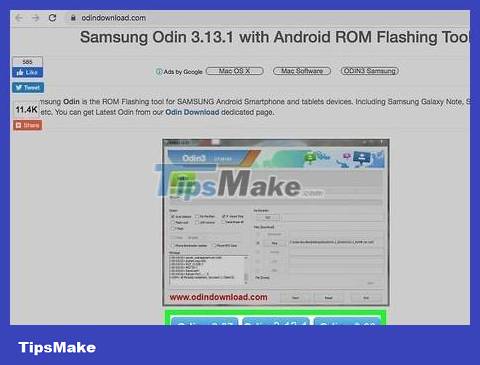
Install and open Odin on the computer. Odin is specially designed for jailbreaking Samsum phones. However, it only has a version for Windows operating systems.
This software can also be used to jailbreak older models, such as the S6. However, you need to make sure that the automatic jailbreak file has been downloaded correctly.
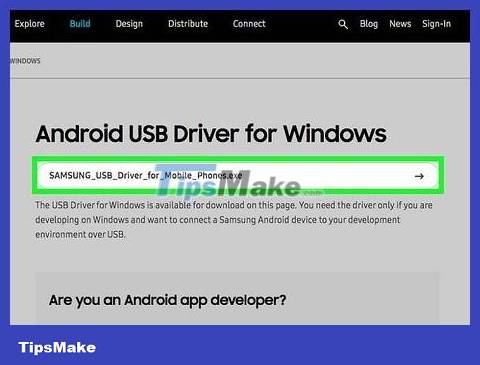
Download and install none of the Samsum USB drivers . This is necessary to use the phone's USB find and debug option on your computer.
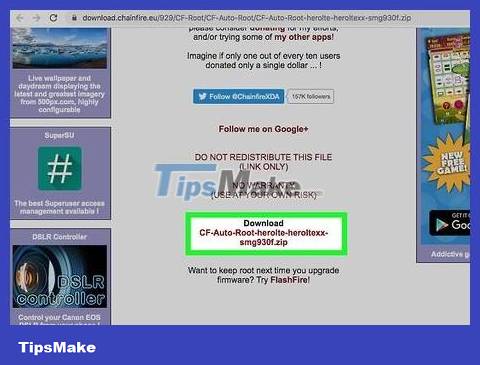
Download and extract the Chainfire S7 or S7 Edge auto-jail file . Right click on the .zip file and select 'Extract'. After decompression, we get a file with the extension .tar.md5.
If you are using an older Galaxy S model, find on the CF Autoroot site the automatic jailbreak file for your phone model. Using the correct automatic jailbreak file is extremely important in not damaging your phone.
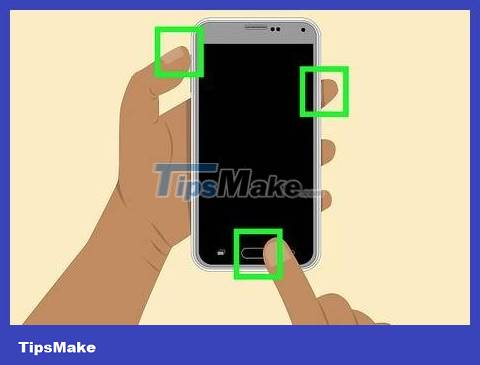
Simultaneously press and hold the Home button, the On-Off button and the Volume Down button on the phone. After a moment, the phone will enter Download Mode.
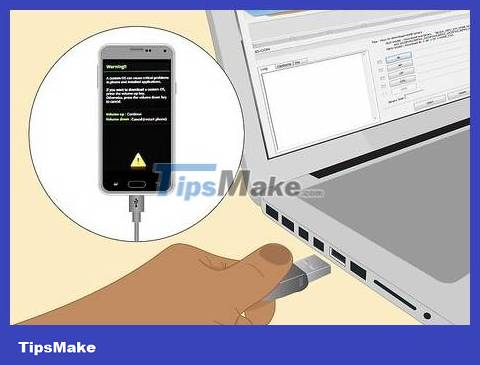
Connect your phone to the computer via USB while Odin is turned on and the phone is in Download Mode. After a while, Odin will display 'Added Message', indicating that the connection between the phone and Odin is active.
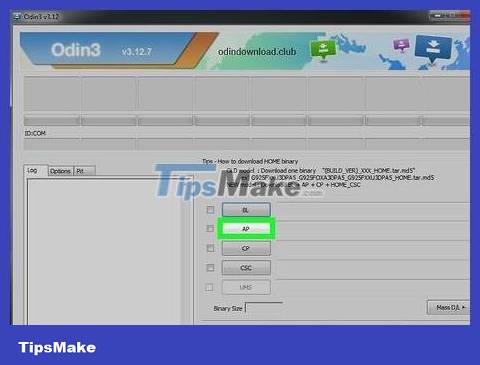
Click 'AP'. You will be asked to open a file to use.
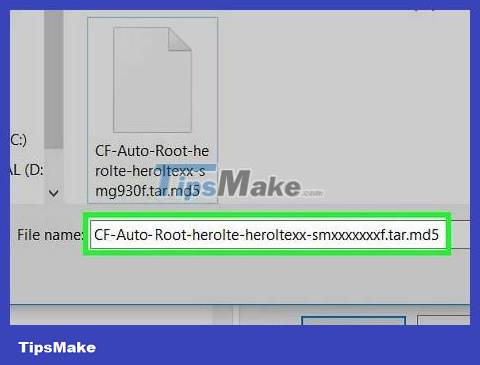
Select the extracted automatic jailbreak file with the .tar.md5 extension above.
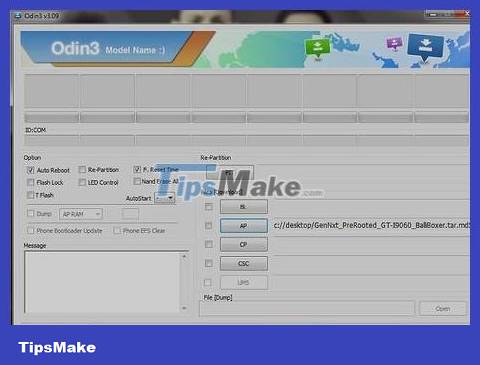
Click Start. The jailbreak process will begin. The phone will be rebooted during this process and then booted to the Android operating system when completed.
Jailbreak Nexus phones

Turn on the phone and connect to the computer via USB.
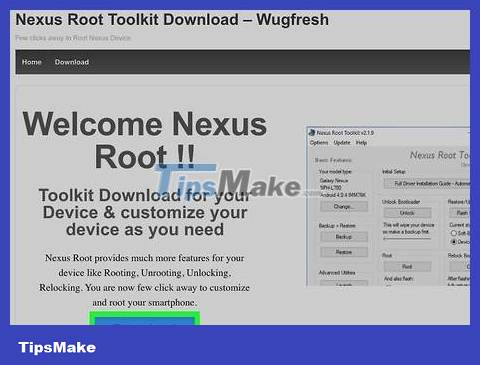
Install and open Nexus Root Toolkit on the computer. Nexus Root Toolkit can be used to unlock and jailbreak any Nexus device. After installing and running the program, you will be asked to select your phone model and Android operating system version.
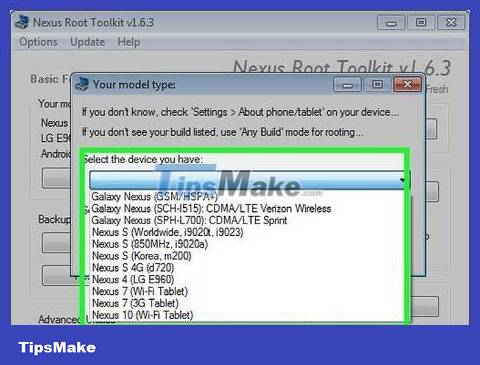
Select your phone model from the drop-down menu.
Go to 'Settings > About Phone' if unsure. The phone model will be listed under 'Model number'.
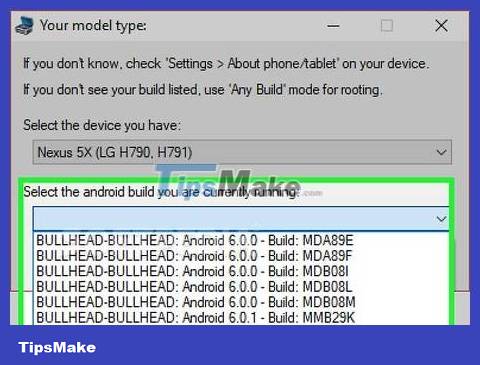
Select the Android version you're using from the second drop-down menu.
Go to 'Settings > About Phone' if not sure. The 'Android version' and 'Build Number' sections will show exactly the information you need.
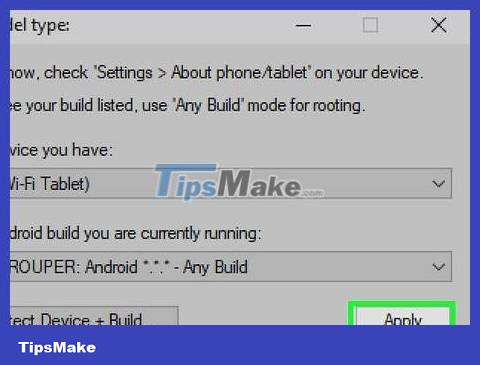
Click Apply. You will be taken to a new window with very clear instructions for enabling USB debugging and discovery mode.
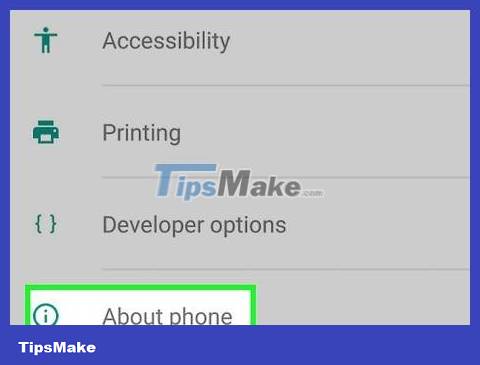
Go to 'Settings > About Phone'. 'About Phone' is at the bottom of the Settings page.
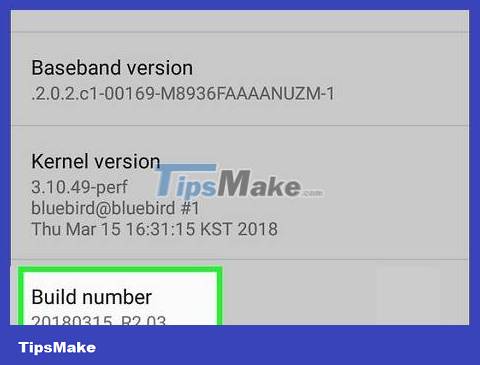
Press 'Build Number' 7 times. 'Build Number' is at the bottom of the 'About Phone' page. After the 7th tap, you will see a notification that developer mode is enabled.
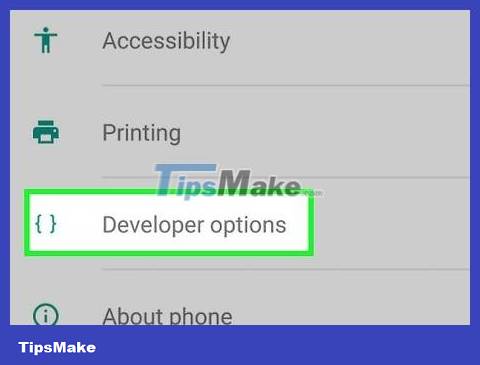
Go back to 'Settings' and click 'Developer'. Once developer mode is enabled, this option will appear with a list of developer options as well as find and debug options that are hidden.
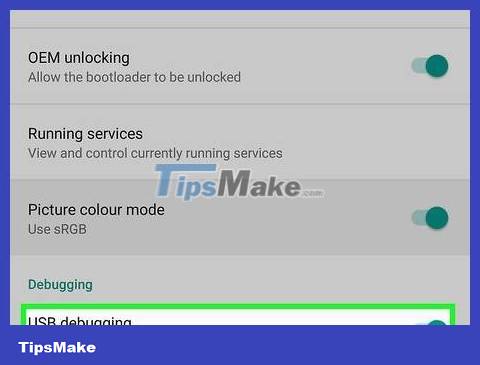
Select 'USB Debugging' and press 'OK'. You will be asked to allow the debugging program to access the computer connected to your phone.
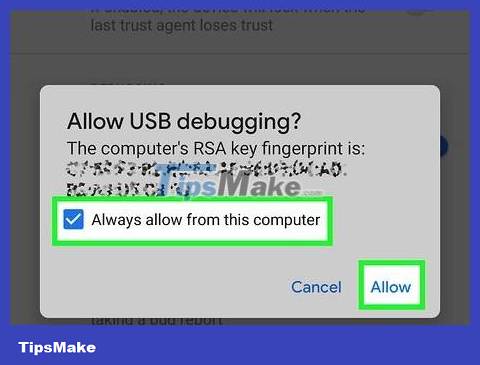
Select 'Always allow from this computer' and press 'OK'.
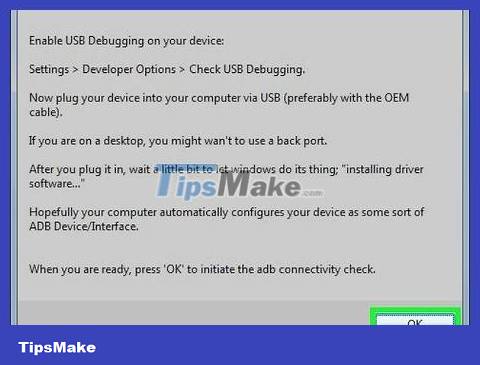
Click 'OK' on the Nexus Root Toolkit instruction window. The program will automatically identify the necessary dependencies to jailbreak your phone.
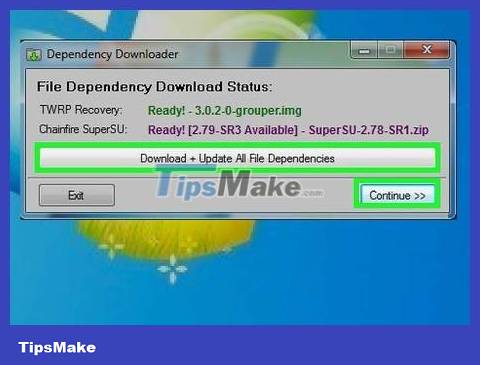
Click 'Download + Update All File Dependencies' and click 'Continue'. The dependencies will be downloaded and you will be taken to the main Nexus Root Toolkit interface.
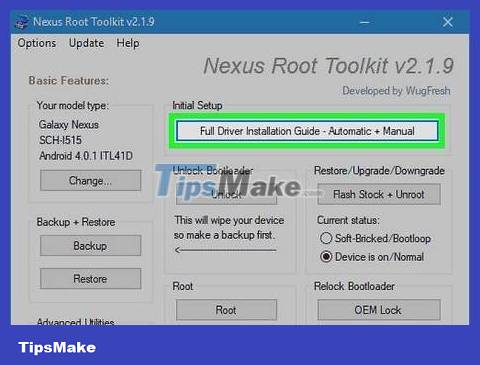
Click 'Full Driver Installation Guide' for driver configuration instructions. This step varies, depending on the driver settings you are using. If you have ever connected another Android phone to your computer, you will have to remove the old driver before Nexus Root Toolkit will suggest and provide a driver installer that suits your setup.
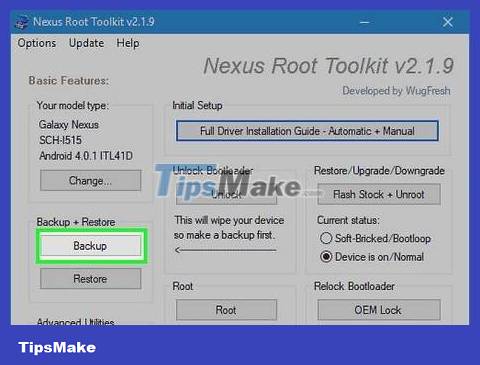
Click 'Backup' to save any data you want to keep (optional). A menu with multiple backup options, such as contacts, SMS or application data, will be displayed. Each button has specific instructions for backing up data to your computer.
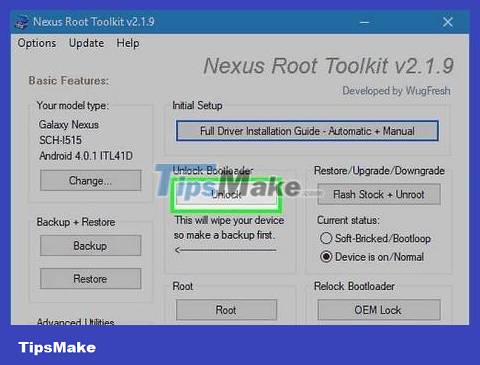
Tap 'Unlock'. The bootloader will be unlocked, allowing you to jailbreak the device. Note: This process will erase all data on the phone. Therefore, make sure that everything you want to keep is backed up.
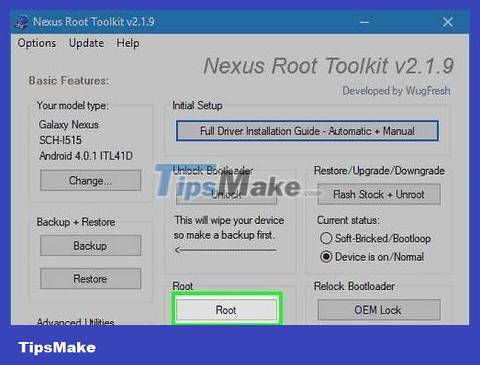
Tap 'Root' (Jailbreak). Nexus Root Toolkit will jailbreak the device and automatically install the SuperSU jailbreak software. The process is complete when your phone has been jailbroken!
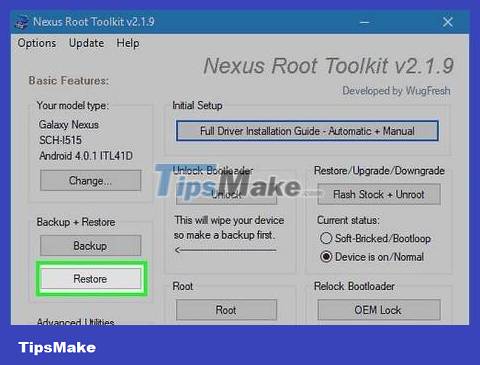
Click 'Restore'. A window with multiple recovery options corresponding to the backup options will open. Click each option to restore from previously created backups.
Jailbreak your phone with WinDroid Toolkit
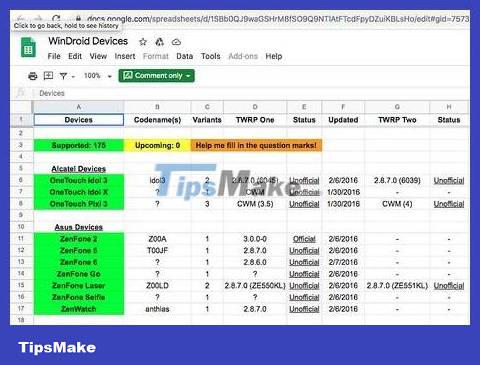
Check gid=75731055 compatible devices list to make sure WinDroid Toolkit is available for your phone.

Connect your phone to the computer via USB.
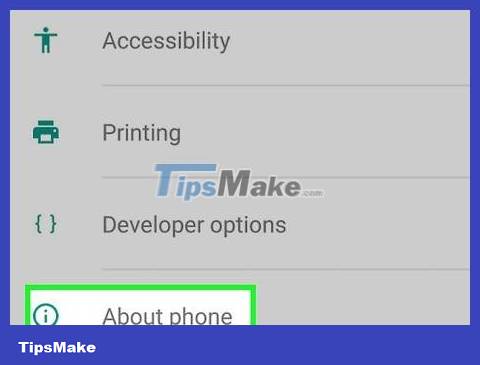
Go to 'Settings > About Phone'. 'About Phone' is at the bottom of the Settings page.
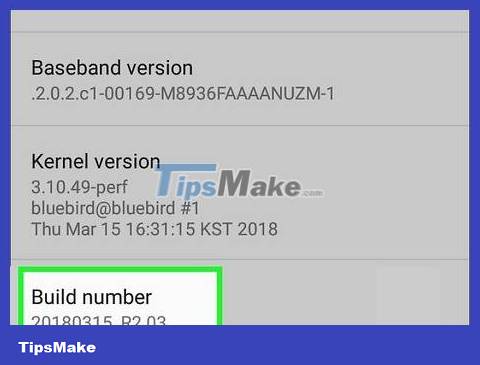
Press 'Build Number' 7 times. 'Build Number' is at the bottom of the 'About Phone' page. After the 7th press, a message stating that developer mode has been enabled will appear.
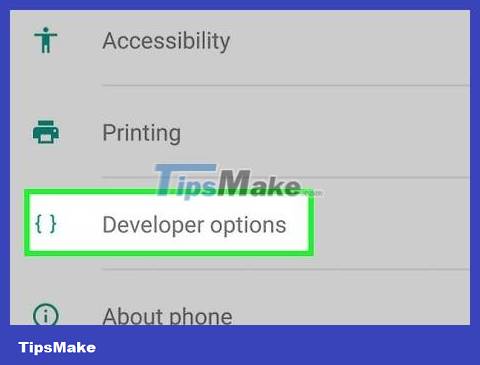
Go back to 'Settings' and click 'Developer'. Once developer mode is enabled, this option will appear with a list of developer options as well as find and debug options that are hidden.
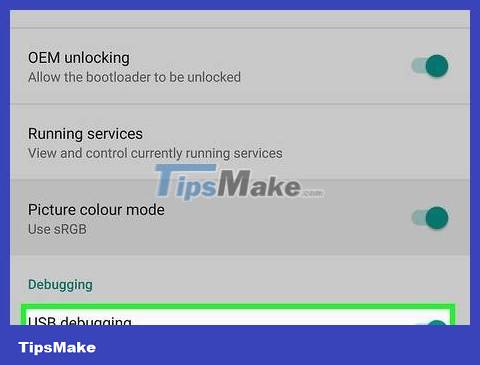
Select 'USB Debugging' and press 'OK'. You will be asked to allow the debugging program to access the computer connected to your phone.
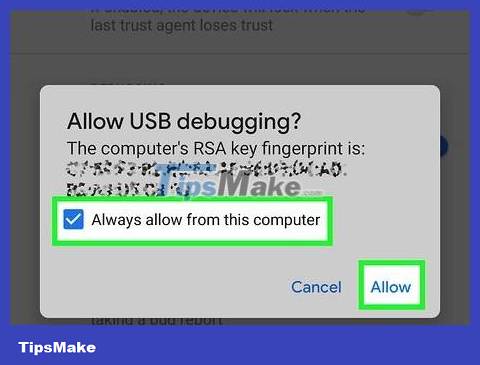
Select 'Always allow from this computer' and press 'OK'.
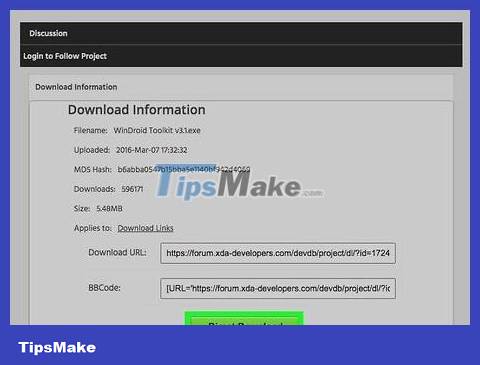
Download and open WinDroid Toolkit on your computer. After running the program, you will be asked to download ADB if your computer does not have it available.
Currently, this program only has a Windows version.
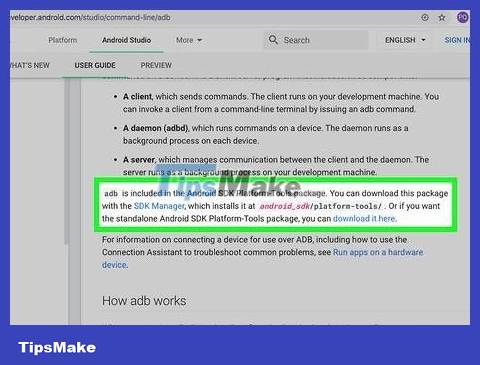
Click to download ADB (Android Debug Bridge). If your computer already has it installed, this request will not appear. Once installation is complete, a list of supported devices will appear.
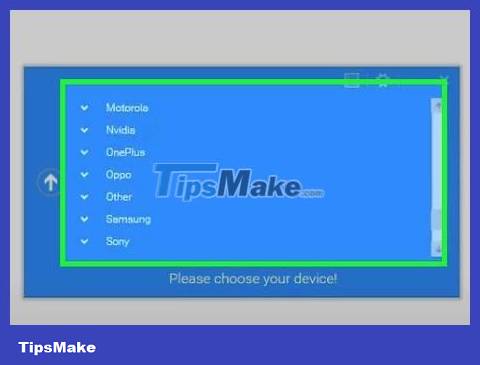
Select your phone carrier. The list will expand to show supported models.
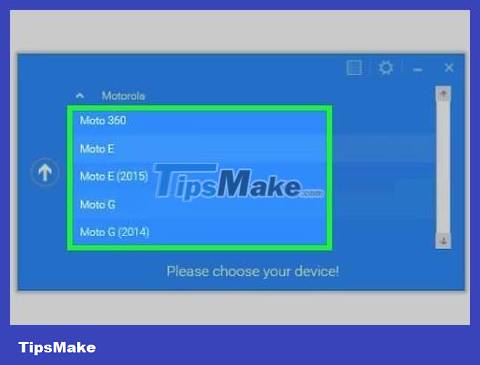
Select your phone model. Once selected, Winroot Toolkit will automatically download the recovery image and jailbreak file for your phone. When the download is complete, you will be redirected to the main interface.
In the lower left corner is a display showing your access status. If your connection is lost at any point, tap 'Refresh' in the bottom right corner to get back online.
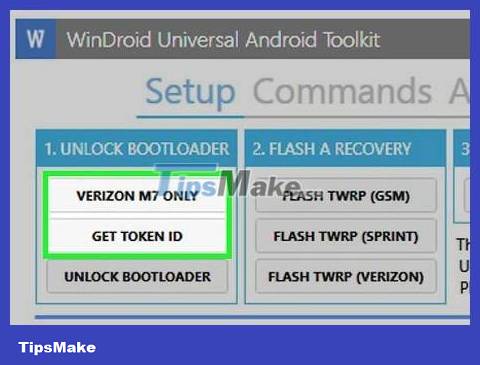
Tap the option that appears under the 'Unlock Bootloader' column in descending order. Depending on the phone being jailbroken, different buttons will appear here (such as 'Request Unlock' or 'Get Token ID'). WinRoot Toolkit will guide you on how to prepare your phone for unlocking.
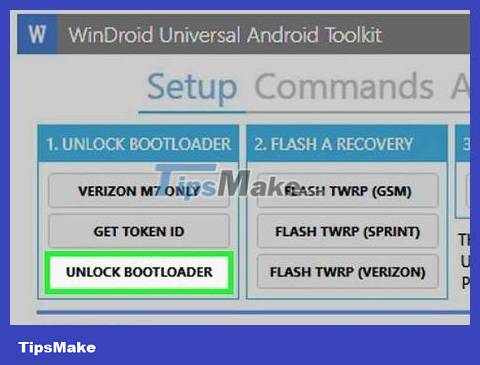
Click 'Unlock Bootloader'. Winroot Toolkit will automatically download and run the bootloader unlocking software.
Once the bootloader is unlocked, all data on the phone will be erased. Therefore, make sure that any data you want to keep is backed up beforehand.
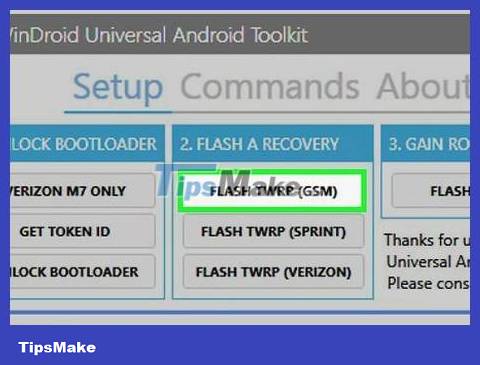
Click on the option that appears under the 'Flash Recovery' heading. This option may vary on different phones (e.g. 'Flash TWRP' – Reinstall TWRP). The phone will automatically reboot into fast boot mode and install the recovery image. When done, you will be asked to restart your phone.
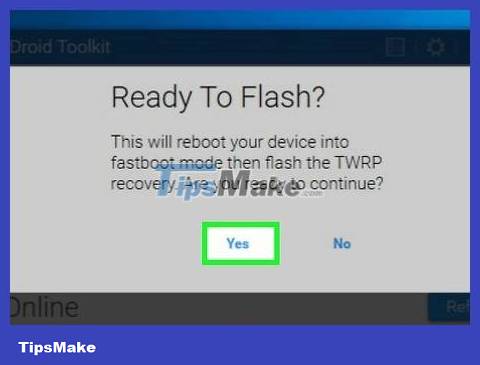
Click 'Yes' to restart the phone. Winroot Toolkit will reboot the phone using ADB.
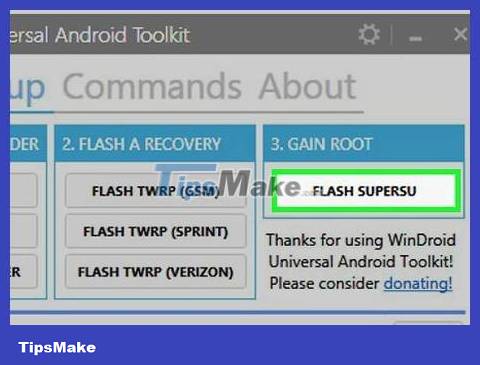
Click 'Flash SuperSU' in the 'Gain Root' column. A new window will appear, asking to confirm your desire to begin the jailbreak process.
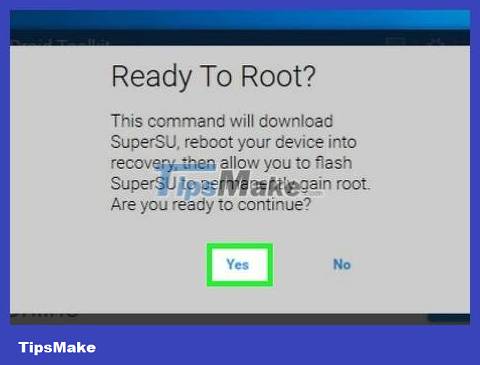
Click 'Yes'. Winroot Toolkit will automatically transfer the SuperSU automatic jailbreak file to your phone and boot with the recovery image.
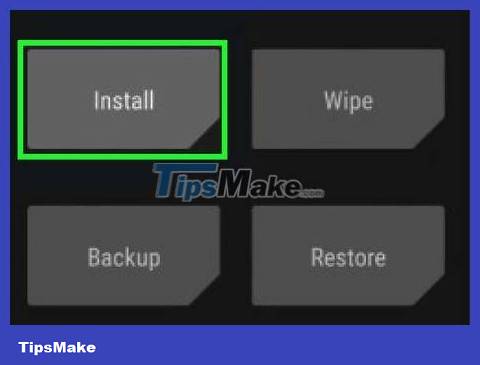
Install SuperSU from recovery mode. Depending on the recovery mode used, the buttons that appear here may vary. Once installed, a message will appear in Winroot Toolkit, indicating that the phone has been successfully jailbroken and needs to be restarted.
For example, with TRWP recovery, press 'Install', then select the SuperSU file and press 'Confirm Flash' to enable SuperSU on the phone.

Restart your phone. The phone will be booted with jailbroken Android operating system!
Jailbreak other Android phones
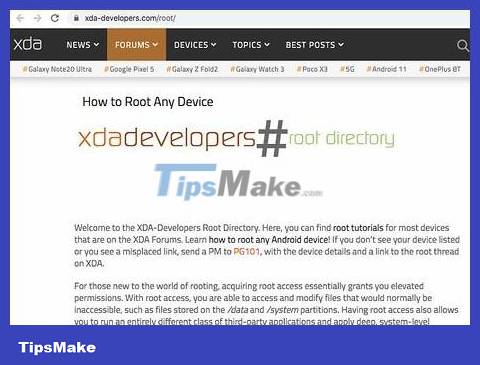
Find your phone model on the XDA forums . This is a developer's forum focused on jailbreaking various Android phones. Look for the heading 'Jump To' and click on your phone's brand name. Next, find your phone model to get specific jailbreak instructions for your phone.

Get familiar with Android SDK (Software Development Kit) and ADB (Android Debug Bridge) tools . Using your computer's command line, they are necessary for unlocking and jailbreaking some newer phones, such as the HTC 10 or Moto X Pure.
Android SDK is also the most popular Android phone jailbreak tool for Mac.
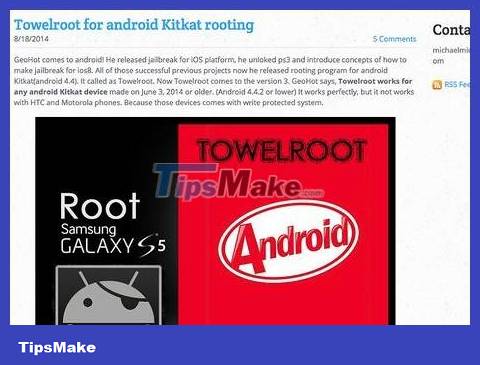
'click-one' software jailbreak for older phones. Programs like Towelroot or FramaRoot can be used to jailbreak older phones running Android 4.4 and earlier. Please check each website to ensure that your phone model is supported by these software.
You should read it
- Successfully jailbreak iPhone using Wifi transmitter
- What is Jailbreak? Jailbreak guide for iPhone, iPad latest
- Instructions for jailbreak iOS 10 with Cydia Impactor
- Instructions for finding the Android phone model (line) you own
- IOS 7 jailbreak tool has an update
- How to know if your iPhone is jailbroken?
 How to Enable JavaScript on Android Phone
How to Enable JavaScript on Android Phone How to Turn Android Phone into WiFi Hotspot
How to Turn Android Phone into WiFi Hotspot How to Turn Off Safe Mode on Android Devices
How to Turn Off Safe Mode on Android Devices How to Download Videos from Telegram on Android Devices
How to Download Videos from Telegram on Android Devices How to Turn Off Parental Controls on Android
How to Turn Off Parental Controls on Android How to Tell If Your iPhone Has Been Watered
How to Tell If Your iPhone Has Been Watered