Instructions for finding the Android phone model (line) you own
Every year, manufacturers produce new Android phones. Therefore, it is difficult to find out (or remember) what phone line you own. This is how you can do it.
- Ways to connect Android phones to Samsung TVs
- Things to note before buying an old Samsung phone
- How to use Find My Mobile to find lost Samsung Galaxy phones
Find the model on the phone case
The first way you should try when searching for a phone model is to check the case. It is possible that the model name will be printed on the camera body. It is located on the back of the phone. If you are using a Samsung or LG phone, the model name will be printed under the brand name. Very simple.

But not any information is printed on the phone case. If you need more information (such as a specific model number), you need to search in the phone settings.
Find the model number in the phone settings
No matter which phone you are using, you will find details about the model in the Settings / Settings menu. Drag down the notification bar and touch the gear icon to open the Settings menu.

Note: With some phone lines, you need to drag the notification bar down 2 times to see the gear icon.
On the Settings screen, scroll the screen to the bottom and find the About Phone section. On some phones, such as phones running Android Oreo (8.x) - you need to open the System menu first and then find the About Phone section.
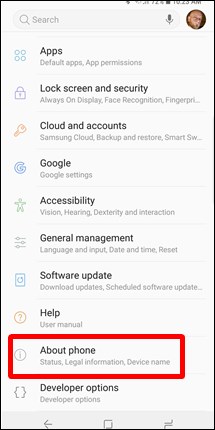
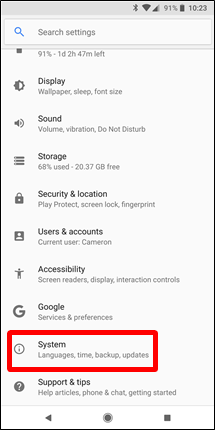
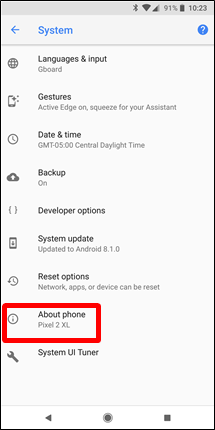
You will also find the most basic information like the phone name here. This is usually the generic name of the phone, such as LG G5 or Samsung Galaxy S8. Galaxy S9 phone has About Phone menu / Phone information that displays most of the information you need on one screen.

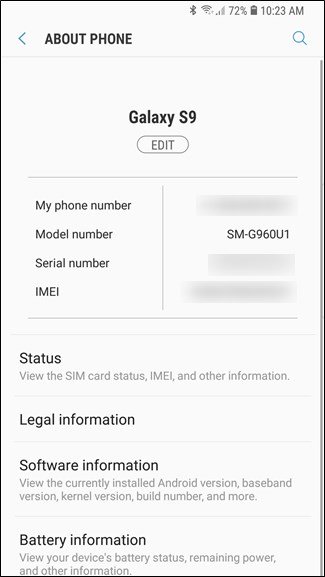
If this screen shows you all the information you need, you don't need to do other things. But if you need more specific information, such as the model number of your phone, you need to search more closely. This information can be displayed elsewhere on the About Phone screen. You need to drag the screen down a bit.
Some manufacturers even hide this information further. If you cannot find information about the phone model number in the About Phone section, find the Hardware Info / Hardware Information section and open it.
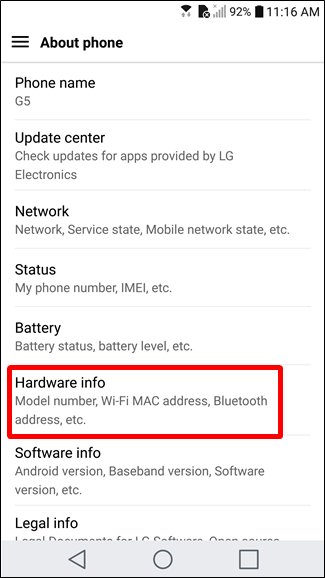
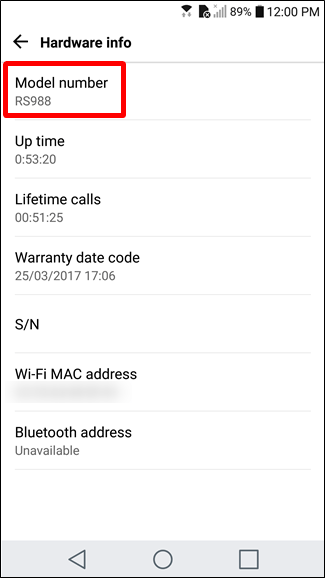
Use the third-party application to find the model of the device
If you have difficulty finding this information, you can use a third-party application called Droid Hardware Info. With this application you can also Check Android phone configuration.
This app is a great option to search for details about the phone. Quick install and open it up. The first information displayed will tell you about the model number of the phone.
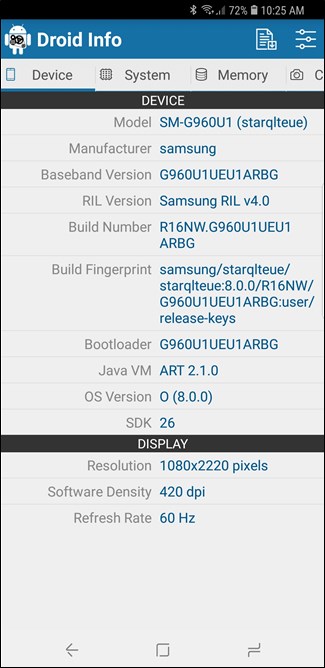
See more:
- Instructions for checking the origin of Android and iOS phones
- Instructions for checking the available RAM capacity of your device
- How to check if Android phone has been certified by Google
- How to check fake and real memory card on Android phone
- Do you know the difference between genuine and portable phones?
You should read it
- How to use Phone Hub to connect Chrome OS to Android
- Instructions from AZ how to block calls and messages on Android Nougat
- List of devices to be Android 8 - Android O of Samsung, Huawei, LG, Oppo, Sony and HTC
- 4 useful tricks for Chrome browser on Android
- Instructions for using USB Flash drive with Android device
- How to Jailbreak an Android Phone
 What is Android Studio?
What is Android Studio? How to speed up Galaxy J7 Pro, J7 Plus
How to speed up Galaxy J7 Pro, J7 Plus 5 essential settings should change on Android to enhance the experience
5 essential settings should change on Android to enhance the experience Connect your Android device to your computer via Wi-Fi network
Connect your Android device to your computer via Wi-Fi network How to take a snapshot on Samsung Galaxy J7 Pro
How to take a snapshot on Samsung Galaxy J7 Pro How to activate non-disturbing mode on Android
How to activate non-disturbing mode on Android