Turn off unnecessary services in Windows 10 to make your computer lighter
Windows 10 is one of Microsoft's advanced operating systems, widely used. Turning off unnecessary services Win 10 is an effective method to help your operating system run smoother and without lag and lag. So what are the popular and easy-to-implement shortcuts for users?
What is Windows service?
Window services are services that exist as executable programs and perform their own functions. They include many applications running in the background, frequently appearing in the background for a long period of time from when the user starts the computer to when it shuts down. The Window service works completely automatically without any intervention from the user. In some special cases, many Window services can even automatically restart or pause.
In fact, having Windows services running in the background makes the tools work better. But at the same time, when the Windows service runs in the background, it will significantly reduce the operating speed of the machine as well as make your device consume a lot of energy. Therefore, turning off unnecessary services in Windows 10 is very important to enhance the performance and life of the machine.
Unnecessary services in Windows 10
Currently, there are many Windows services that are classified as unnecessary applications running in the background during use. These applications are usually only used for a certain audience and are not widely available. The most typical and popular among them can be mentioned some types of Window service below:
- Print Spooler
This is a service developed specifically for printer models. The main feature of Print Spooler is to control all print jobs and is used as a tool to send print jobs to printers or print servers. In case there is no need to use, without the support of this application, users can completely turn it off without worrying about affecting the overall operation of the device.
- Fax
In the Windows 10 operating system, Fax is also a service that is researched and applied specifically for fax models. However, now with the strong development of technology, almost no one uses fax machines anymore. Therefore, this application is considered a service that greatly hinders the performance of the system. So turning off the Fax application is an effective way to help the Windows 10 operating system work more smoothly.
- Bluetooth support
Right from the application name, many people have recognized the main feature of Bluetooth support. This platform is designed to enhance the performance of bluetooth, providing the best user experience when using bluetooth. But if your device rarely uses Bluetooth, you can turn it off.
- Windows Search
This application is used as a search item on Windows. However, this application cannot be used often because you can perform search operations right on the computer's toolbar. Similar to the above applications, users can turn off unnecessary services in Windows 10 with Windows Search.
- Windows Error Reporting
Another unnecessary application integrated by the manufacturer on the Win 10 operating system is Windows Error Reporting. The main feature of this service is to collect and report errors that appear on users' machines to Microsoft. According to technology experts, this application is not necessary and can be turned off during your computer's operation.
- Windows Insider Service
With Windows Insider Service, users will be provided with the right to experience and try out Windows' pre-launch services. But in fact, for regular users who are not technology experts, this application is completely unimportant and should be turned off to minimize jerks and lag on the Win 10 operating system.
- Xbox Live Auth Manager
The main users of the Xbox Live Auth Manager application are professional gamers or people who are using Xbox. If you are not in the above two objects, you can put Xbox Live Auth Manager in the category of turning off unnecessary services in Windows 10.
- Xbox Live Game Save
Just like Xbox Live Auth Manager, Xbox Live Game Save was developed specifically for the gaming community. On the other hand, this type of Window service can only be used when your computer has pre-installed Xbox. So you do not need to turn on this application if you do not need to use it.
The 8 applications mentioned above are all familiar Windows services and appear mainly on the Win 10 operating system that users rarely have the opportunity to use. If you allow these applications to run in the background continuously during computer use, the performance of Windows 10 will definitely be significantly affected.
How to turn off unnecessary services in Windows 10
With Windows services taking up a lot of memory resources, reducing the operation of the Win 10 operating system is something that no user wants to encounter. Therefore, technology experts encourage users to turn off the above unnecessary applications.
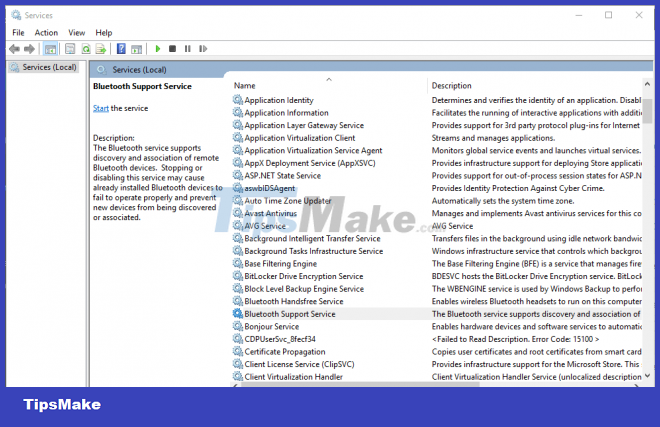
To proceed to turn off unnecessary services in Windows 10, users just need to follow the simple instructions below provided by us, including:
Step 1: Type 'services' in the search box on the toolbar. Instead of having to search for each service one by one to turn off which is easy to miss and take a long time, users just need to enter 'services', the machine will automatically display a list of all available Window services immediately. . When finished typing 'services', the user continues to press the 'Enter' button to display the list of Window services on the screen.
Step 2: Select the Window services you want to disable. Users are allowed to select multiple Window services at the same time to turn off instead of shutting down each application one by one, then double-clicking and continuing the following operations.
Step 3: Change the state from 'Start up type' to 'Disabled'. This switch is how the user allows to turn off Windows services running in the background.
Step 4: Click on 'Apply' to turn off the application running in the background. This is the final step for you to complete the process of turning off unnecessary services in Windows 10.
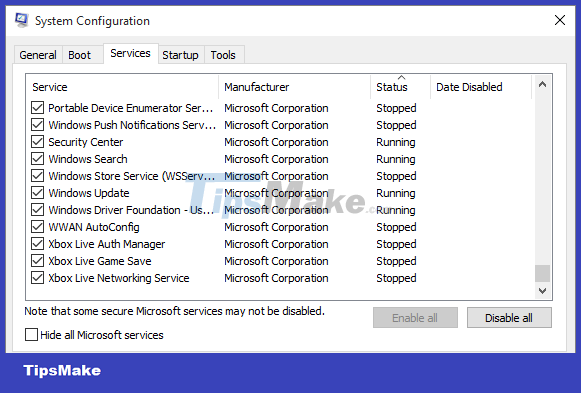
After you have completed all 4 steps above, you can turn off all unwanted Windows applications running in the background in less than 1 minute. During the later use of the computer, these applications were in an inactive state. You only need to do it once, no need to do it every time you start the computer.
You should read it
- Steps Turn off IP Helper service and rarely used services on Windows 10
- Turn off Indexing Service to let the computer run faster
- How to turn off annoying notifications when using St. SIM
- How to turn off Windows Installer to block MSI package
- Something about Wsappx in Windows
- All ways to open Windows Services on Windows 10/8/7
 How to dual boot Windows 11 and Windows 10
How to dual boot Windows 11 and Windows 10 How to update drivers for windows 10 with 3 ways
How to update drivers for windows 10 with 3 ways How to Change Color Saturation on Windows 10
How to Change Color Saturation on Windows 10 How to create Slide to Shutdown function on Windows 10
How to create Slide to Shutdown function on Windows 10 Steps to customize Sleep mode settings on Windows 10
Steps to customize Sleep mode settings on Windows 10 3 ways to turn off the Windows 10 firewall, steps to turn off the firewall on Windows 10
3 ways to turn off the Windows 10 firewall, steps to turn off the firewall on Windows 10