Immediately turn off these services on Windows 10 to play games smoother
On Windows 10, there are many built-in services and bloatware. Also when you install 3rd party software, it also means the installation of third party services.
In which, some services run in the background so that the software and the program work normally, there are also unnecessary services, occupying system resources, making the computer run slower that you should shut down.
Please turn off these services immediately on Windows 10 to play games smoother
To help optimize, speed up the system and play games smoother, you should immediately turn off these services on your Windows 10 computer:
1. Windows Defender & Firewall Service
There's no denying Windows Defender Firewall is extremely helpful in case you don't have antivirus applications installed.

However, this service is not really necessary, even blocking players from downloading and installing applications and games, so you can disable and temporarily disable this service before starting the game. If you do not know how to turn off Windows Defender you can refer to the instructions here and follow the steps.
2. Windows Mobile Hotspot Service
This service is used to share WiFi, wired Ethernet or data connections. However, you do not always need to enable this service, instead you should turn off the service to speed up the system and experience smoother gaming experience.

3. Bluetooth Support Service
Bluetooth allows users to wirelessly connect to devices such as speakers on laptops or computers. However, if not absolutely necessary, it is best to turn off this service.

4. Print Spooler
Printer Spooler stores print jobs in a queue. And if you don't use a printer, you can turn this service off to optimize system performance.

5. Fax
In fact Fax is outdated, and so it's best to turn this service off to improve Windows 10 performance and play better games.

6. Remote Desktop Configuration and Remote Desktop Service
Remote desktop utility on Windows 10 allows users to connect to other computers remotely, and requires Remote Desktop Configuration and Remote Desktop Service services.
Similarly, if you never connect to the remote computer, it's best to turn off both services.
7. Windows Insider Service
Window Insider Service allows users to download and experience early features in Windows 10 builds. If you do not participate in the Windows Insider program, you should disable this service to optimize the gaming experience on your Windows 10 computer.
8. Secondary Logon
This service is used to allow administrators to log in with a regular user account (not the admin account) and perform Admin tasks without logging out.
However, you can also turn off this service to play games on Windows 10 smoother.
9. Downloaded Maps Manager
Maps on Windows 10 requires this service enabled in order to function properly. And if you're not using Maps, it's best to turn this service off as well.
10. Touch Keyboard and Handwriting Panel Service
Similarly, for the Touch keyboard virtual keyboard on Windows 10 to function properly requires activation of the Touch Keyboard and Handwriting Panel services.

It is worth mentioning that these services are also not necessary, so you can turn it off, disable it.
11. Offline Files
Windows 10 Offline Files service also known as Win32 (or CscService) only launches when another user, application or service starts, and runs as local system in the process of sharing svchost.exe with other services.
This feature allows users to access network files even when the computer is not connected to the network.
Similar to the above services, Offline Files is also an unnecessary service, so you can turn off this Windows 10 service to improve computer performance.
12. Windows Connect Now
Service Windows Connect Now is used on the laptop to connect to the wireless network. If you are using a desktop computer without a wireless card, you can safely disable this service.
13. Remote Registry
This Windows 10 service allows users to edit the Registry remotely. However, on the technology forums, some users share this service as the culprit causing a variety of security issues, so you should turn off this service as soon as possible.
14. Application Layer Gateway Service
Application Layer Gateway Service supports 3rd party protocol plug-in to share Internet connection. The problem is that on modern computers that don't require such features, you can safely shut down this service no matter what.
15. Smart Card
Service Smart Card on Windows 10 is used for security. But this is also not an important service, it's best to turn it off or disable temporarily before starting to play the game.

16. Windows Image Acquisition
Windows Image Acquisition (WIA) is the driver responsible for communication between the system and the graphics hardware. However, some reports say that WIA is the culprit causing high CPU usage and system slowdown.
For the above reasons, you should turn off this service immediately and always to avoid the same problem from occurring.
17. Security Center
Windows 10 Security Center is an integrated part of applications that start up on the system and run in the background, one of the main culprits causing the computer to slow down. So you should immediately turn off this service if you do not want the gaming experience to be jerky, laggy, or even hang.
18. Connected User Experiences and Telemetry
Windows 10 Connected User Experience and Telemetry also known as Universal Telemetry Client (UTC) and runs under a service called DiagTrack. This service runs automatically and identifies reliability issues, and sends data to Microsoft.
If you are concerned about security, you can turn this service off, and also to speed up Windows 10.
19. Retail Demo Service
This service is primarily designed for retailers who want to give customers a demo of how Windows 10 works.
To improve performance, optimize the system to work faster, you should also turn off this service.
20. Windows Media Player Network Sharing Service
Windows 10 uses this service to share the library from your system to other media players or devices.
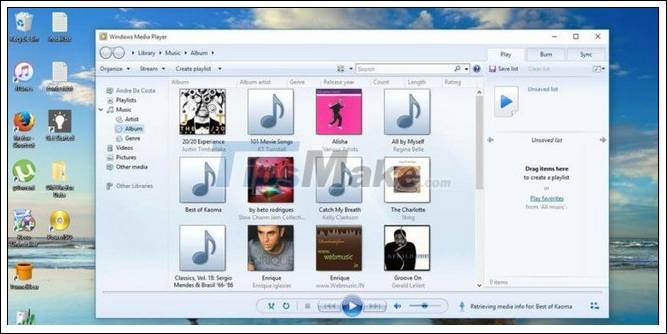
If you are not using Windows Media Player, you can turn this service off to free up memory and speed up your PC.
21. AllJoyn Router Service
AllJoyn Router is the latest service added on Windows 10. Basically AllJoyn Router is an open source project of AllSeen Alliance, allowing Windows 10 to communicate with other services using the Internet of Things (IoT).
The AllJoyn Router Service is used to route AllJoyn messages to AllJoyn clients.
Most Windows 10 users have no need to use and so you should immediately turn off this service.
22. Geolocation Service
Geolocation Service is responsible for tracking current system location such as radar source, mobile phone or terminal computer with Internet connection.
Since this is a service running in the background, it consumes a lot of system resources. To optimize and speed up Windows 10, Taimienphi.vn recommends that you turn off Geolocation Service.
23. Windows Biometric Service
The Windows Biometric Service is part of the WBF and allows client applications to collect, process, compare, and store biometric data without accessing biometric hardware.
In the simplest sense, this service allows all biometric devices such as fingerprint and face scanners, to work with Windows Hello.
However, this is also an unnecessary service, so you can safely turn off the service to optimize gaming performance.
24. Program Compatibility Assistant Service
Program Compatibility Assistant Service is capable of detecting incompatible or outdated software and preventing users from installing and running on the computer.
According to some users, this service is also the culprit causing many problems. Therefore, it is ideal to turn off this service to both free up system resources and avoid possible errors and problems.
25. Enterprise App Management Service
Finally, the Enterprise App Management Service is used to manage enterprise applications. As an individual user, you can also turn off this service to improve computer performance.
The above TipsMake article has just reviewed you the unnecessary services and should be turned off to speed up Windows 10 and a smoother gaming experience.
Hope the article is useful to you. Good luck.
You should read it
- How to fix the error does not enable GPS on Windows 10
- Windows is not a service, it's just an operating system, don't update it too much like that!
- Fixing errors Windows Update Service or BITS Service is missing on Windows Service
- Something about Wsappx in Windows
- Overview of Windows XP Service Pack 3
- Fix Service Host Local System status using multiple CPUs in Windows 10
- Fix SysMain Service Host using a lot of CPU and memory in Windows 10
- Troubleshoot software protection service issues in Windows 10
May be interested
- Exploiting services in Windows 2000, XP, 2003 improves productivity
 windows (services) services are one of the core components of every application on windows. with proper use (closing - interrupting or pausing) will help you exploit windows most effectively. in addition, understanding these services will help you optimize windows, enhance security and minimize viruses when unnecessary services are removed.
windows (services) services are one of the core components of every application on windows. with proper use (closing - interrupting or pausing) will help you exploit windows most effectively. in addition, understanding these services will help you optimize windows, enhance security and minimize viruses when unnecessary services are removed. - Turn off unnecessary services in Windows 7
 turn off unnecessary services in windows 7 - many services running in the background that you rarely use, sometimes do not use it to make the computer run slower.
turn off unnecessary services in windows 7 - many services running in the background that you rarely use, sometimes do not use it to make the computer run slower. - How to stream games from Windows computer to iPhone
 the biggest pain in owning a powerful gaming pc is that it cannot be played at any time. sometimes you have to move to work or school, or a certain place, at such times you can only play mobile games. but what if you can play pc games on iphone?
the biggest pain in owning a powerful gaming pc is that it cannot be played at any time. sometimes you have to move to work or school, or a certain place, at such times you can only play mobile games. but what if you can play pc games on iphone? - Turn off these visual effects to make Windows run smoother!
 windows 11 and 10 have a lot of effects and animations to make them look better. however, if you find the effects jerky and not perfect, you can turn them off to make windows run smoother.
windows 11 and 10 have a lot of effects and animations to make them look better. however, if you find the effects jerky and not perfect, you can turn them off to make windows run smoother. - How to Play Windows Games in Linux
 let's be honest: most windows games will not currently run on linux, but there are methods available to play some games. if you want to play simcity or bejeweled there is hope. if, however, you are thinking about porting over world of...
let's be honest: most windows games will not currently run on linux, but there are methods available to play some games. if you want to play simcity or bejeweled there is hope. if, however, you are thinking about porting over world of... - Play classic Windows XP games on Windows 7, 8 and 8.1
 there are many great games available on windows xp, which are popular. however, you can still play these games on windows 7, 8 or 8.1, 10 easily
there are many great games available on windows xp, which are popular. however, you can still play these games on windows 7, 8 or 8.1, 10 easily - This hidden setting in Windows will make videos play smoother!
 whether you're a streamer or enjoy diving into your personal video library curated over the years, customizing video playback settings on your windows 11 pc can significantly improve your multimedia experience.
whether you're a streamer or enjoy diving into your personal video library curated over the years, customizing video playback settings on your windows 11 pc can significantly improve your multimedia experience. - How to play Windows 95, 98 games without emulator
 the windows 95, 98 operating system is very familiar with the 8x, 9x generation with classic titles like quake, half-life 1. and if you want to go back to the past to recall those super titles, yes can try the emuos website.
the windows 95, 98 operating system is very familiar with the 8x, 9x generation with classic titles like quake, half-life 1. and if you want to go back to the past to recall those super titles, yes can try the emuos website. - How to play games on Chrome when losing life and have Internet
 to play dinosaur games - t-rex run on chrome when you lose your life and when you have a network, you just need to follow this simple guide. the lovely t-rex dinosaur will appear right on the screen for you to start the game.
to play dinosaur games - t-rex run on chrome when you lose your life and when you have a network, you just need to follow this simple guide. the lovely t-rex dinosaur will appear right on the screen for you to start the game. - Google Play Services Has Stopped steps to fix Unfortunately errors
 in some cases when you are using any application, suddenly the application is suddenly closed and on the device screen displaying the google play services has stopped error message.
in some cases when you are using any application, suddenly the application is suddenly closed and on the device screen displaying the google play services has stopped error message.










 5 tips to make your Windows 10 computer more powerful
5 tips to make your Windows 10 computer more powerful How to speed up your computer, improve Windows performance
How to speed up your computer, improve Windows performance What is Temporary File? How to delete temporary files on windows computers
What is Temporary File? How to delete temporary files on windows computers How to automatically clean junk on Windows 10 computers
How to automatically clean junk on Windows 10 computers How to free up computer RAM memory, optimize RAM on Win 7/8/10
How to free up computer RAM memory, optimize RAM on Win 7/8/10