How to set the interface on the iPhone line
The interface for iPhone, iPhone theme is limited and not as customizable as Android's. However, there are still many ways for users to customize the look of their iPhone without having to intervene deeply into the system like Jailbreak.
If you want your iPhone to stand out from the crowd, follow the interface changing tips below. The interface that you are about to implement below this article is called the "line" interface because it will turn the list of applications on the screen into separate application panes.
Instructions for changing the bezel interface on iPhone
Step 1: Visit the interface link below and select the interface that suits your iPhone. In particular, the screen sizes of iPhone models such as 4 inch (iPhone SE, iPod Touch 7), 4.7 inch (iPhone 6 - iPhone 8), 5.5 inch (iPhone 6 Plus vs iPhone 8 Plus), 5.8 inch (iPhone X, Xs, 11 Pro), 6.1 inches (iPhone 11, iPhone Xr), 6.5 inches (iPhone Xs Max, iPhone 11 Pro Max).
Link iPhone bezel interface

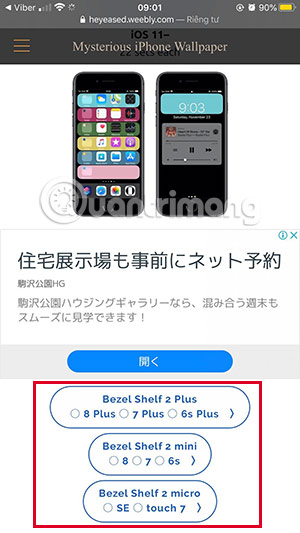
Step 2: Besides, there is a border pattern interface only for the rabbit ears iPhone line. When you have selected the ratio of the iPhone screen to the current owner, select the wallpaper you want to display on the list.
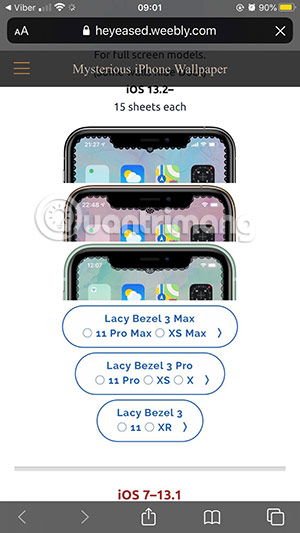
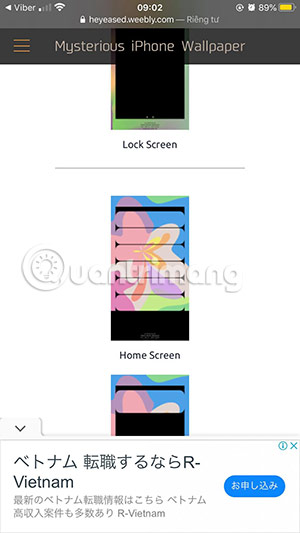
Step 3: If you choose a wallpaper with a pre-made color, simply save it to your computer and select it as the wallpaper for the main screen and a wallpaper of the same color but for the lock screen.
As for the black and white border beside you, you can insert your own background image.
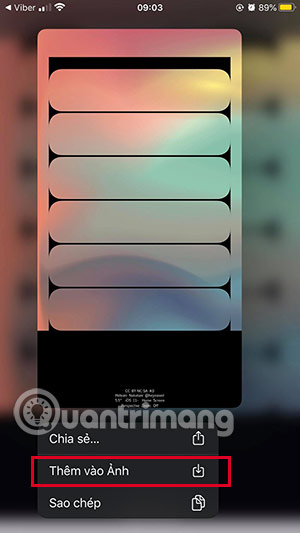
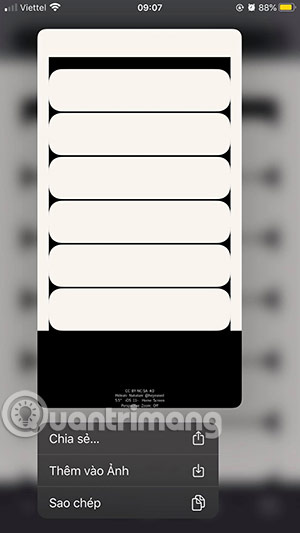
Edit the line interface according to your wallpaper
Step 1: To edit the line interface according to your wallpaper, download the PicsArt application using the link below.
Download PicsArt for iPhone
Then launch PicsArt and in the main interface, select the plus sign as in the image below and add the black border background image just downloaded above.
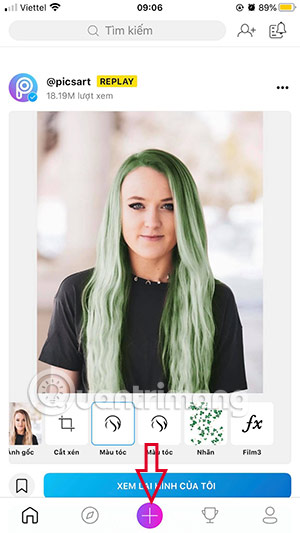
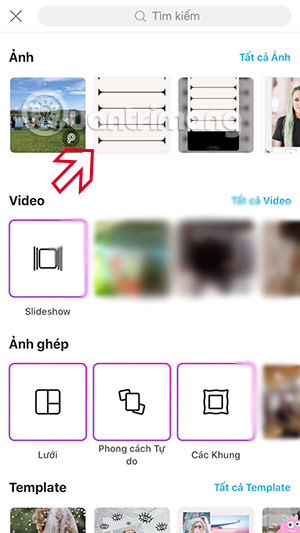
Step 2: Next, click Add Photo to add the background image you want to nest into the black border white picture. Choose the wallpaper you like and then keep the white dots on the 4 sides of the wallpaper to pull them out
Next, drag the opacity bar down below to see the line, then click Apply> Next in the upper right corner.
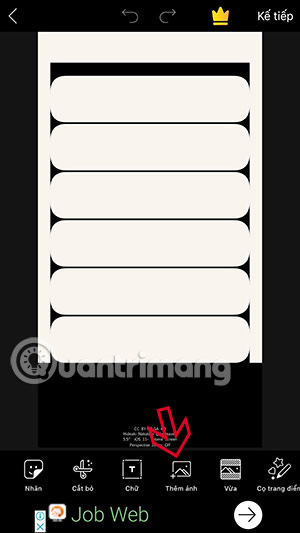
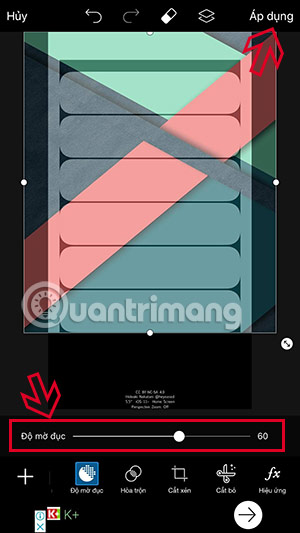
Step 3: Finally click save> download wallpapers to your device and go to Settings> Wallpaper . Select a previously saved wallpaper and set it as wallpaper for the home screen and lock screen.
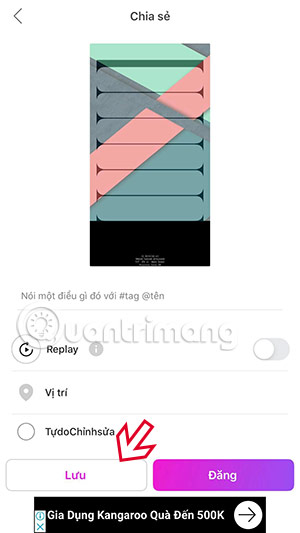
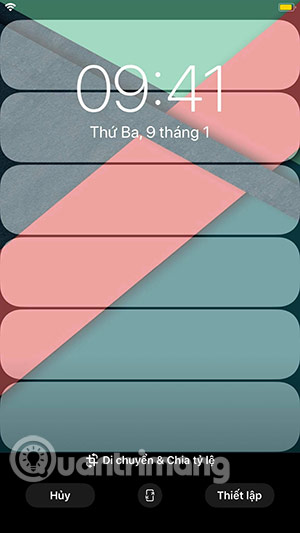
Now your applications will be clearly separated by lines.
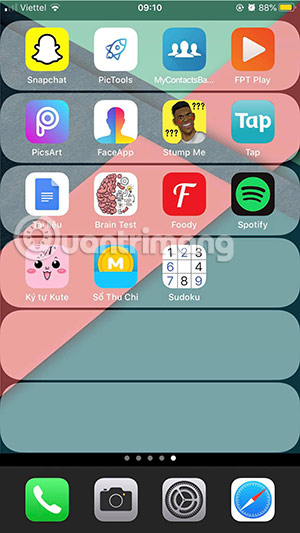
Compared to normal wallpaper, the separation of applications with the lines according to the instructions above will make your iPhone more prominent.
 How to use Face ID when wearing a mask
How to use Face ID when wearing a mask Benchmark benchmark of iPhone 12: 'kill the flesh' performance of any Android phone
Benchmark benchmark of iPhone 12: 'kill the flesh' performance of any Android phone Apple received a record high antitrust penalty from France
Apple received a record high antitrust penalty from France iOS 14 confirms that Apple is developing a cheap 5.5-inch iPhone
iOS 14 confirms that Apple is developing a cheap 5.5-inch iPhone Realme 6i coming soon: First machine running Helio G80 chip, 16MP selfie camera, 5,000mAh battery?
Realme 6i coming soon: First machine running Helio G80 chip, 16MP selfie camera, 5,000mAh battery? OPPO Find X2 with many market-leading breakthroughs launched
OPPO Find X2 with many market-leading breakthroughs launched