How to change Cydia iPhone home page interface
The Cydia homepage interface through the upgrade of the iOS operating system remains unchanged and is defaulted to such colors and page content. For those who use jailbroken iOS devices, Cydia is an indispensable tool and regular access, so they feel Cydia's interface is too outdated. Tabs such as Soucres (Source), Installed (Installed Tweak), Search (Search tweak) do not bring more information to the user, or the colors for the tabs, the background is too simple.
If the user wants to change the look of Cydia, you can use some tweaks in the article below. These crystals will change the inherent interface of Cydia as more information needed about popular jailbreak sites, color choices for menu or background, . Depending on the need to use that we change re-factor as you like. The following article will guide you how to use the tweaks to change the Cydia interface.
- How to know if your iPhone is jailbroken?
- How to change the Settings interface on iPhone
- How to change iPhone audio editing interface
- How to change the iPhone status bar without jailbreak
1. How to change Cydia interface with Renovare tweak
Step 1:
Refining Renovare free download on Cydia from BigBoss repository for iOS 11 devices that have been jailbroken. You go to Cydia to search or click the link below to install.
- http://apt.thebigboss.org/onepackage.php?bundleid=com.kushy.renovare
Step 2:
After installation is complete, go to Settings and then click on Renovare tweak to change the settings again. First, users will see the main custom item Color with 4 different items.
- Color menu: Configure the menu color.
- Taptic feedback: Configure tactile feedback.
- Libellus: Configure the attached Libellus tweak. Libellus is also a tweak to change the Cydia interface, but in terms of information and content, instructions are shown in section 2 below.
- Addons: Additional installation options.

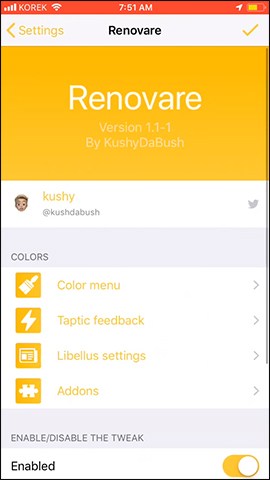
Step 3:
When clicking Taptic Feedback, tactile feedback can be turned on or disabled. The default is turned on when configuring the settings.

Step 4:
Next click on the Color menu section to edit colors for elements on the Cydia interface. In the color options interface, click the Detail Colors section to customize the color for Cydia. Display the color picker interface with different color adjustment bars.

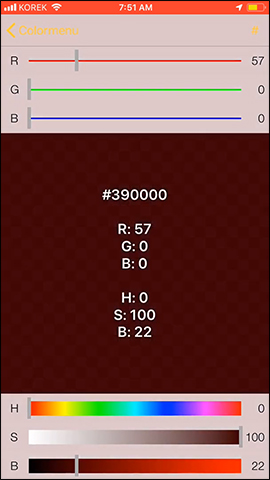
Next we change the colors for the parts at Package Gradient .
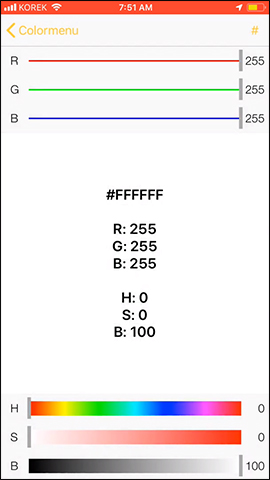
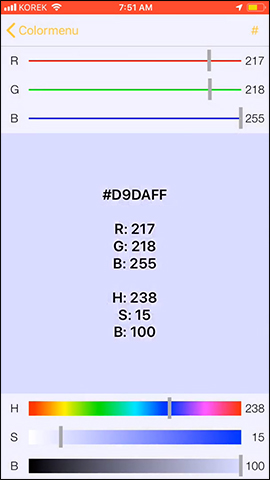
Step 5:
Continue to scroll down below, there will be some color correction items in Other sections such as Background color correction, Header color correction, Text color correction, .
After changing, click on the check mark in the upper right corner and click Yes to reload Cydia.
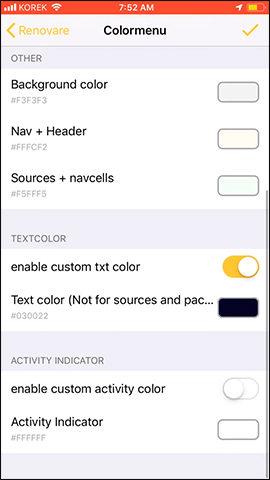
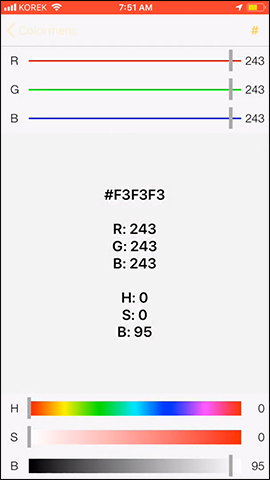
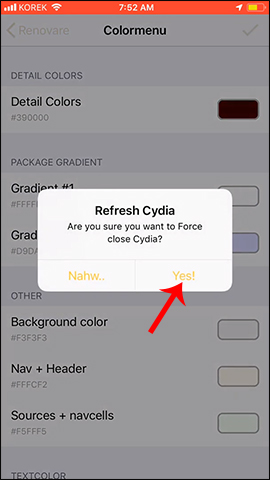
Step 6:
Cydia interface has been completely changed when there are more colors in the items
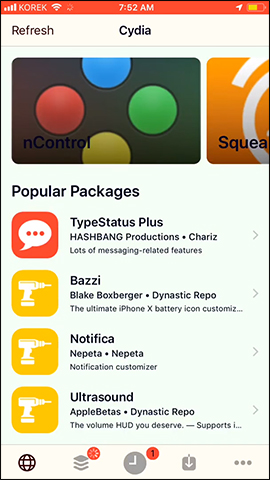
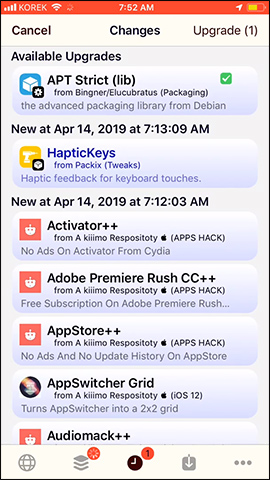
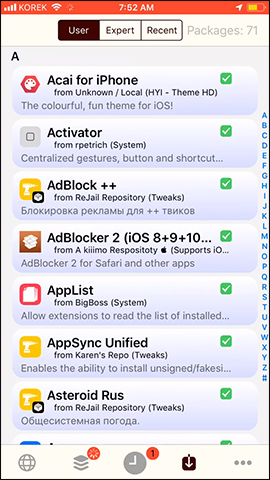
2. Change the Cydia interface with tweak Libellus
Step 1:
Currently tweaking Libellus is free to install from BigBoss repository. Users go to Cydia to search or click directly on the link below to install.
- http://apt.thebigboss.org/onepackage.php?bundleid=com.kushy.libellus&db=
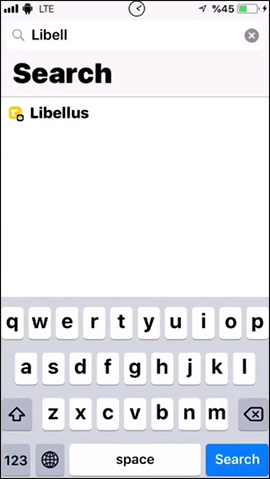
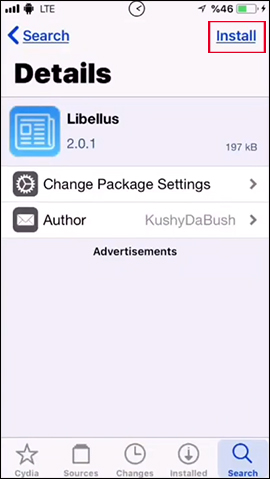
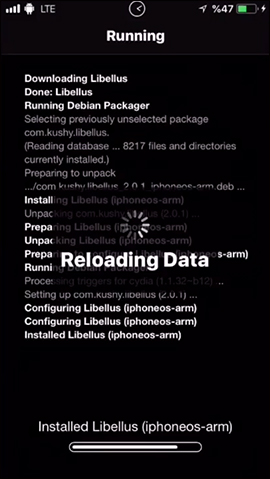
Step 2:
After installation is complete, you open immediately Cydia and see the interface at Cydia tab has been replaced by tab Libellus. The new jailbreak information or tweak sources are replacing the interface. The information is from large websites like iDownloadBlog, Yalu, . Click on each article to read the content.

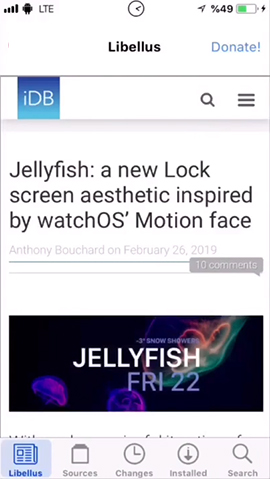
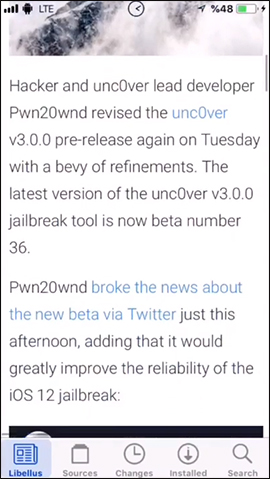
Step 3:
If you want to add some other tweaks to the Settings section then click on Libellus tweak . The default tweak will always be enabled.
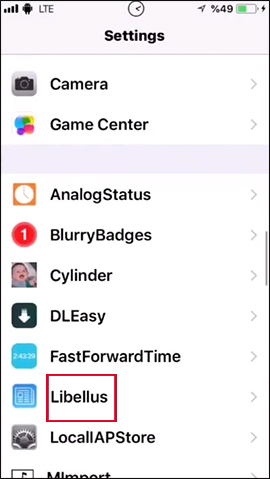
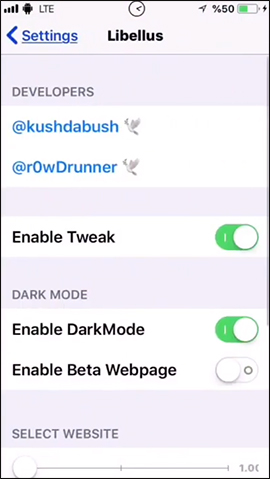
Part Select Website users can increase the amount of information from famous jailbreak sites on the Cydia home page.
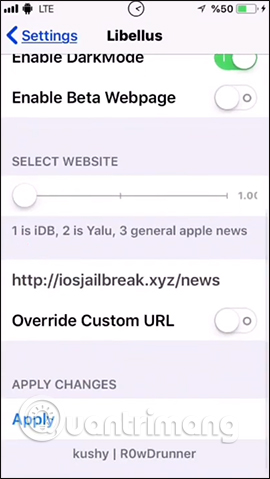
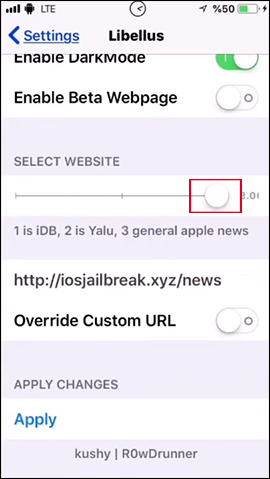
The section Override Custom URL below can change the default news source. Click Apply to save the changes. The result then the interface of Cydia has been changed to the website you selected as the default source. We can change to any website if you want.
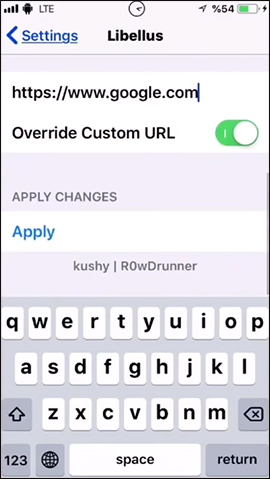
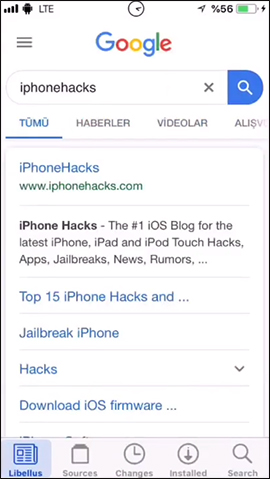
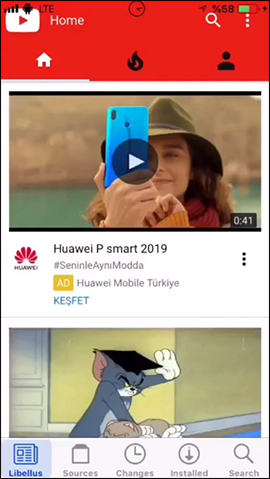
It can be seen that the above two tweaks helped Cydia interface become much more useful when users have more useful information about new tweaks launched, as well as change the interface color. If you want, you can also change any web page by entering the URL into Libellus's change interface.
I wish you all success!
You should read it
- Instructions for using Cydia for iPhone owners
- Cydia Impactor 0.9.50 is available, fix errors when extracting IPA files on Windows computers
- How to delete Cydia on an iPhone without a PC
- Turn every iPhone interface into iOS 6 without jailbreak
- Instructions to change iOS interface without jailbreak
- Instructions for iOS 10.1, iOS 10.1.1, iOS 10.2 jailbreak on iPhone, iPad using Yalu Jailbreak and Cydia Impactor
 How to install the Dark Mode interface for Chrome iPhone
How to install the Dark Mode interface for Chrome iPhone How to change iPhone audio editing interface
How to change iPhone audio editing interface How to use Brill to create notes via voice on iPhone
How to use Brill to create notes via voice on iPhone How to quickly remove tweak like the application on iPhone
How to quickly remove tweak like the application on iPhone How to fix the problem of not seeing Shortcuts on iPhone, iPad
How to fix the problem of not seeing Shortcuts on iPhone, iPad How to show notifications on iPhone as text
How to show notifications on iPhone as text