Touchpad lock software on laptops
If the touchpad on your laptop is short or is rarely used, then you must disable the touchpad in case a bad case happens. In the article below, let's learn about Touchpad lock software on laptops!

1. Touchpad Blocker

Touchpad Blocker is a simple software that disables the Touchpad to use an external mouse. To turn off Touchpad, just turn on the software and tick the Enable / Disable touchpad. However, the software only supports touchpads manufactured by Synaptics.
Link to download Touchpad Blocker at https://touchpad-blocker.com/
2. TouchFreeze

TouchFreeze gives users the simplicity, convenience and applications that mostly run in the background on the taskbar. To turn off the touchpad, you just need to turn on this software and let the application run in the background in the taskbar is done.
TouchFreeze download link at https://touchfreeze.net/
3. Touchpad Pal
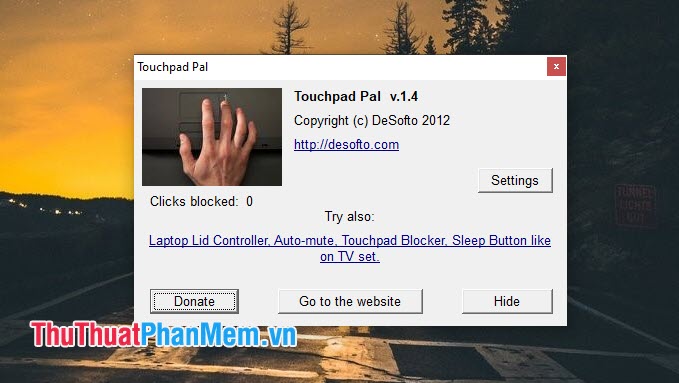
Like TouchpadFreeze , the Touchpad Pal also brings compactness, effective in disabling the touchpad. After opening the Touchpad Pal software, the touchpad on your computer will be disabled and the application will run in the background on the Windows taskbar.
Touchpad Pal download link : http://tpp.desofto.com/
With TouchPad lock software on the computer, we can turn off, open the touchpad quickly, more conveniently than turning off the driver or interfering with the hardware. Readers, please visit TipsMake.com daily to update the latest technology tips and tricks! Have a nice day!
You should read it
- Basic guide to touchpad gestures on Windows 11
- Ways to activate Touchpad without a mouse
- How to enable automatic turn off the touch mouse when connecting a mouse to a laptop
- How to fix Touchpad error on Windows 10 does not work
- Touchpad tricks for both Windows and Mac
- Summary of some ways to turn off Touchpad on Laptop
 How to freeze the hard drive Win 10
How to freeze the hard drive Win 10 Top 5 image removal software on the best computer
Top 5 image removal software on the best computer Best photo viewer software on Windows 10
Best photo viewer software on Windows 10 Download Microsoft's official Bing Wallpaper to help you automatically change the beautiful desktop wallpaper
Download Microsoft's official Bing Wallpaper to help you automatically change the beautiful desktop wallpaper Instructions on how to create Ebooks from Wattpad
Instructions on how to create Ebooks from Wattpad How to optimize the NVIDIA Video Card to play the best game
How to optimize the NVIDIA Video Card to play the best game