Top 6 tips for using Gmail that are very useful?
1. Undo sent email from Gmail
There are a number of reasons that many users will want to cancel the email that has pressed the send button such as: attach the wrong file, forget to attach the file, carelessly send the wrong email address, . and sometimes the case is. This will get you in trouble.
The fact that Gmail allows users to cancel email sent within 30 seconds has helped many users "troubleshoot" in this case, have you ever known about this feature? To set up and enable the feature above, you can go to Settings> General> Cancel Submit , where Google allows you to set the decision-making time (maximum 30 seconds).
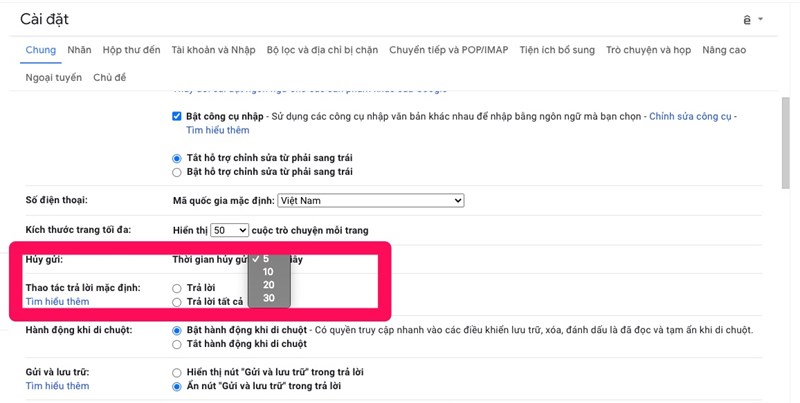
After saving to enable the above feature, every time you send an email, in the corner of the screen will appear the message Sent and option Undo so that users can return the email if done. sent wrong.
2. Increased security for Email
With Gmail's Privacy Mode, email messages with private, sensitive content will be more secure, email recipients will not be able to forward them to others, and will not be able to download or copy the content. use in email.
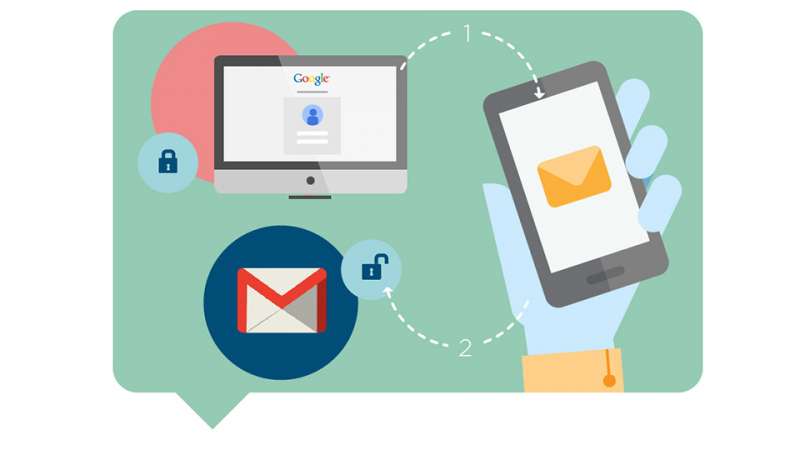
In addition, this feature "top" than when the sender can set up only allow the recipient to open the email when entering the correct verification code sent SMS to the phone number of the recipient.
To open the above feature, at the compose screen, choose Icon as shown. Then set the options you want.
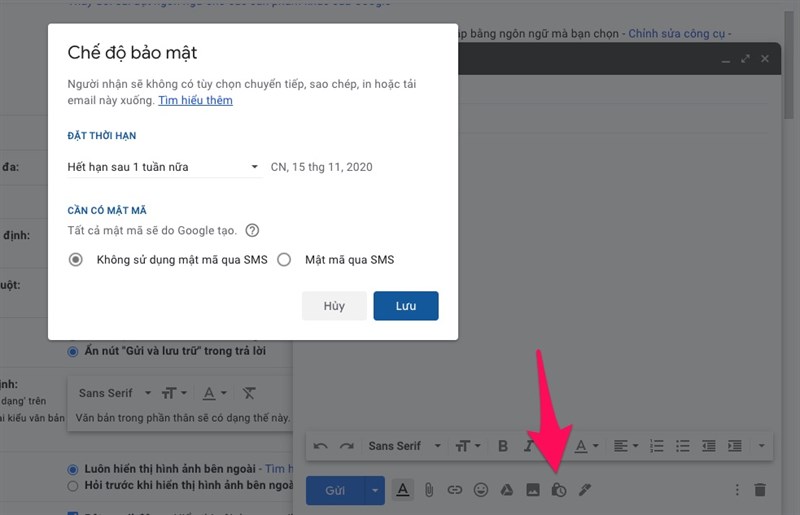
3. Using Gmail does not require a network connection
With this feature, users can access emails received since the last connection to the network, even when the device is not connected to the internet. Additionally, you can compose and send emails offline. These emails will be saved and sent automatically when the device is connected to the network.
To enable this feature, you need to use Chrome as the default browser. Then turn on offline mode by selecting Settings> Offline> Turn on offline mail and save changes. In addition, here users can customize the time Sync settings, automatically delete offline data from the computer, .
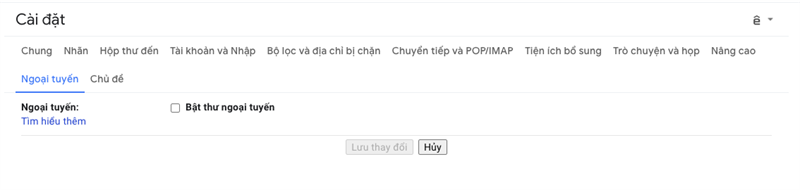
4. Send and archive emails at the same time
Gmail inbox has limited storage, depending on the Google Drive plan you are subscribing to. So what to do when you want to clean up your mailbox without having to delete important emails?
Send and archive feature will help you to solve this problem. After selecting an email to archive, the email will return to your inbox when the recipient replies to the message.
To set up this feature, go to Settings> General> Send & archive . Then tick Show button Send and store in reply and save changes.
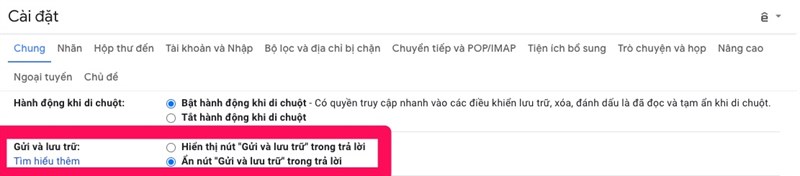
5. Use keyboard shortcuts to check email
Users can use keyboard shortcuts to use email faster, instead of using your mouse to check or select each option on Gmail. To use this feature, go to Settings> General> Shortcuts and turn it on.

At that time you can use the N key to read the next email, P to read the previous email, . Also you can refer to other shortcuts by holding Shift and "/"
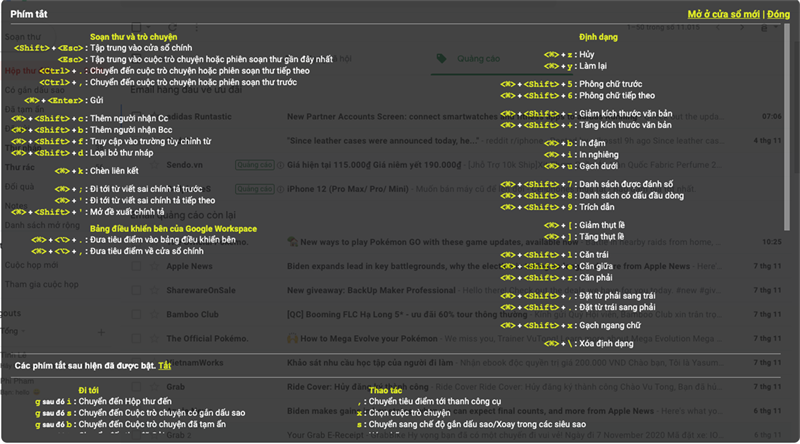
6. Use the advanced search engine
Although the search bar is available to help users search quickly, but you have encountered a case of searching with any keyword but there are countless results, and you will have to spend more time checking again. .
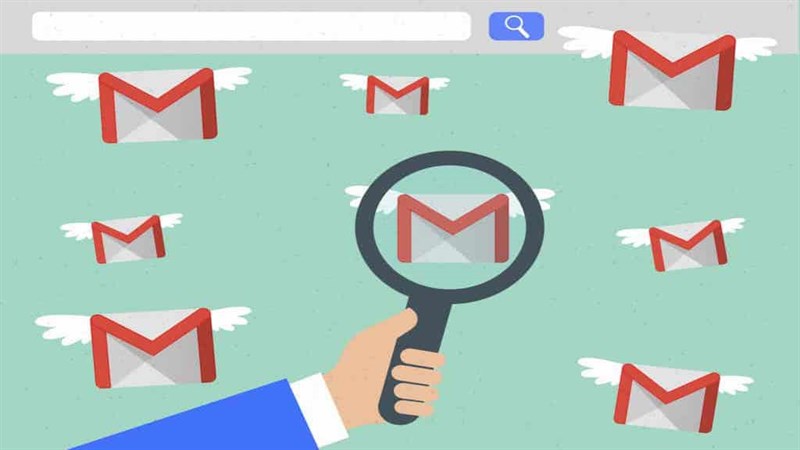
Instead of wasting time, why not use advanced search. You can search for the exact email you are looking for, by entering more information about the Sender, the recipient, the email subject, the email with words, .
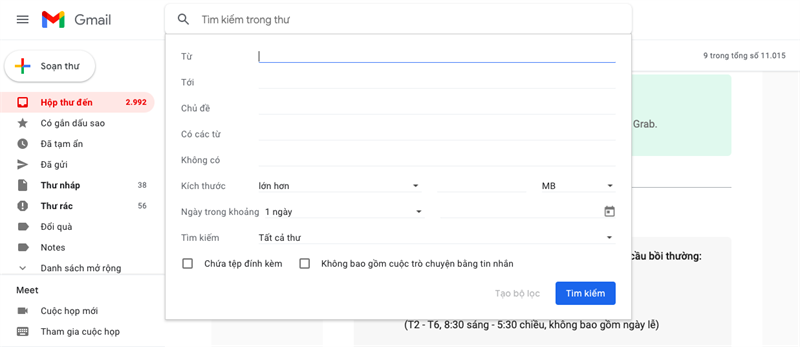
To use this feature, in the search box, select the scroll button icon on the right and check the options in the filter.
Surely with the above features, you can use Gmail quickly and effectively. Good luck.
You should read it
- How to update the new Gmail interface if your Gmail has not been upgraded
- Gmail issues a function to retract sent email
- Set up auto-sending, Forward email to another account in Gmail?
- Instructions for using secret mode when sending email on Gmail
- How to cancel sent messages in Gmail
- 14 useful tools for Gmail should not be ignored - P2
 2 ways to unlock iPhone are disabled on computer fast
2 ways to unlock iPhone are disabled on computer fast How to recover messages on iPhone
How to recover messages on iPhone Top 8 tips for buying and using a watch
Top 8 tips for buying and using a watch Top 10 tips useful when searching information from Google
Top 10 tips useful when searching information from Google