Top 5 most effective ways to fix err_connection_refused error
You often encounter the error err_connection_refused when using browsers like Coc Coc or Chrome on your phone or computer. This causes a lot of inconvenience for your study and work. Don't worry, in the article below, TipsMake will help you understand the cause and find the most effective way to fix the error err_connection_refused .
Symptoms and causes of err_connection_refused error
The err_connection_refused error on phones and PCs prevents users from accessing the internet. When encountering this error, the screen will display as follows:

The cause of this error includes many factors, it can be an error on the web server, or a network connection problem,. Therefore, users need to consider problems from the browser and check to modify different factors to solve this error.
Some causes of err_connection_refused error are:
- Due to unstable internet connection to the device, it is interrupted.
- Because the website you want to access is IP blocked in Vietnam.
- Err_connection_refused occurs due to a Proxy server or DNS error.
- Website loading time is too long
- The Web browser extension is outdated and needs to be updated.
- Due to an error within the web browser.
5 simple ways to fix err_connection_refused error on phone and computer
After understanding the cause of the err_connection_refused error , TipsMake will show you the top simple and most effective ways to fix the err_connection_refused error below.
Check your internet connection
One of the reasons for the err_connection_refused error could be that your internet connection is having problems. An unstable internet connection can accidentally cause the net err_connection_refused error , affecting your work.
Now you can try to access some other websites, if you still cannot access it, it means that the internet is having problems. If other websites can be accessed normally, you can check the website you want to access as follows:
Step 1: Go to the 'Down For Everyone Or Just Me' page.
Step 2: Enter the link of the website you want to find in the box, then select 'or just me'.
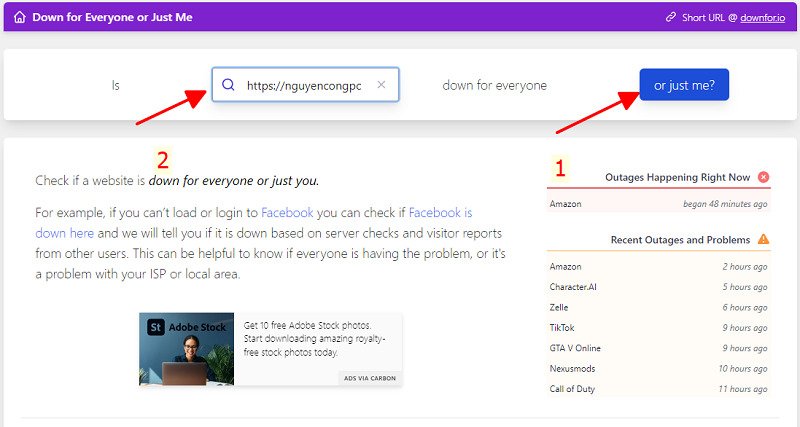
Step 3: Read web status information
Down: means the website is offline and cannot be operated.
Up: means the website is working properly.
Clear browser cache to fix err_connection_refused error
Cache is used to store a lot of information including web browsing history, cookies or images and login data. This storage helps you save time and quickly access the website the next time.
However, if Chrome's cache is corrupted and no longer matches the website version, it can cause many errors including err_connection_refused localhost .
In this situation, to fix the err_connection_refused error on your phone, you need to clear all cache memory on your web browser with the simple steps below.
Step 1: Open web browsing history on Chrome.
Step 2: Click on 'Clear browsing data'.

Step 3: In the time range section, select delete all from the past to the present, then select all 3 items, browsing history, cookies and other website data, files and images that have been cached.
Step 4: Finally, click 'Clear data' to complete the process.
Restart the router
Restarting your router is often helpful in troubleshooting network connectivity issues. This refreshes your internet connection and can effectively resolve the err_connection_refused error.

The router reboot operation consists of the following steps:
Power off the router : Locate the power button on the router or unplug the power cord from the device.
Wait at least 30 seconds : To make sure the router is completely turned off.
Restart the router : Press the power button or reconnect the power cord to restart the router. You will need to wait a few minutes for the router to complete the boot process.
Check and reset proxy if necessary
The err_connection_refused error can occur due to a problem with the server proxy. This could mean that the web server is blocking the proxy, the IP address is incorrectly configured, or the proxy is offline. To fix err_connection_refused and access the website normally, follow these steps:
- Open browser settings on your phone, computer
- Select 'Advanced' in the settings menu.
- Next click 'System' then 'Open proxy settings' to open the 'Internet Properties' window.
- In the 'Internet properties' window, select 'Connections'.
- Click 'LAN Setting'.
- Uncheck 'Use a proxy server for your internal network', then click 'OK'.
After performing the above steps you will fix the err_connection_refused error on your phone .
Clear DNS cache
If clearing your browser cache doesn't fix err_connection_refused , you may need to clear your DNS cache. Just like your browser, the DNS cache stores the addresses and domain names of the websites you visit.
The operation to clear DNS cache is as simple as this:
Step 1: Press the key combination 'Windows + R'.
Step 2: Type 'cmd' then select 'OK'.

Step 3: Type 'ipconfig/flushdns' then select 'Enter'. Wait until the computer returns the result 'Windows IP configuration successfully the DNS Resolver Cache' which means you have successfully cleared the DNS cache.
Above are the shares of TipsMake about err_connection_refused , hopefully through this information will help you easily fix the err_connection_refused error effectively. At the same time, if you have questions about laptops , PCs, you can contact TipsMake via the website or hotline 1900 1903 for more detailed advice and support.
You should read it
- How to fix the error site can't be reached on the Google Chrome browser
- What is localhost?
- WSL2 now supports connecting Localhost from Windows 10 applications
- Fix Bluetooth Your Phone connection error on Windows 10
- How to fix the speaker in the phone is not heard
- Cause the phone is constantly powered off and the way to fix it
 Top 5 keyboards with red switches worth buying
Top 5 keyboards with red switches worth buying Top 7 Sup handheld game consoles for extremely engaging gaming
Top 7 Sup handheld game consoles for extremely engaging gaming Turn your phone into a webcam with iVCam Webcam software
Turn your phone into a webcam with iVCam Webcam software What is Wamp Server 64 bit? How to download and install simply and in detail
What is Wamp Server 64 bit? How to download and install simply and in detail Simple instructions on how to use Modem H646EW
Simple instructions on how to use Modem H646EW How to connect T3 game controller for beginners
How to connect T3 game controller for beginners