Top 5 lightest Android virtual machine software
Android emulators are currently taking up huge hardware resources on the computer because they have to handle lots of parallel graphics tasks. Because of that, weak computers will be difficult to experience smoothly. However, on the market today, there are many manufacturers that provide Android emulators but are lightweight and stable on weakly configured systems. In this article, the Software Tips will send to you the Top 5 lightest Android virtual machine emulation software.
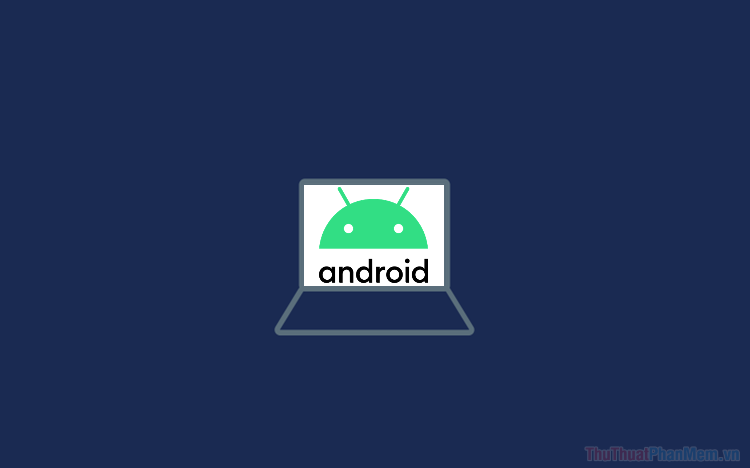
1. Android Droid4X

When it comes to small, lightweight and stable emulators, the name Android Droid4X will be mentioned first. Currently Android Droid4X is working stably on Windows operating systems and does not require much hardware on the computer system. The Android Droid4X system also allows you to configure the hardware configuration when emulating so that you can reduce the pressure on the main hardware system of the computer. Besides, Android Droid4X also constantly has various updates to fix bugs, optimize, add features, etc. However, Android Droid4X has a weakness that Voice chat on this system has not been updated and they cannot be used. If you plow the Game Online then Voice Chat will not be important so don't worry !.
2. LeapDroid

LeapDroid is a new software that appears on the market today, but their production team is taking very good optimization steps when the system is stable and does not consume too much computer resources. According to feedback from many users, LeapDroid is having the fastest speed in the world, they are much faster than the previous emulation software. The LeapDroid development team also shared that they have used the LeapGL algorithm and Virt Fiber I / O technology and technology to improve the performance of the emulator.
3. MEmu App Player

MEmu App Player is a famous free Android emulator on the market today with a range of support features such as: Automatically remove RAM, automatically configure appropriate settings, auto adjust FPS, graphics , . MEmu App Player is a relatively comprehensive solution for computer systems with weak and long-standing configuration. However, in return for this smoothness, MEmu App Player does not support LiveStream, but this is probably not too important for users.
4. Nox App Player
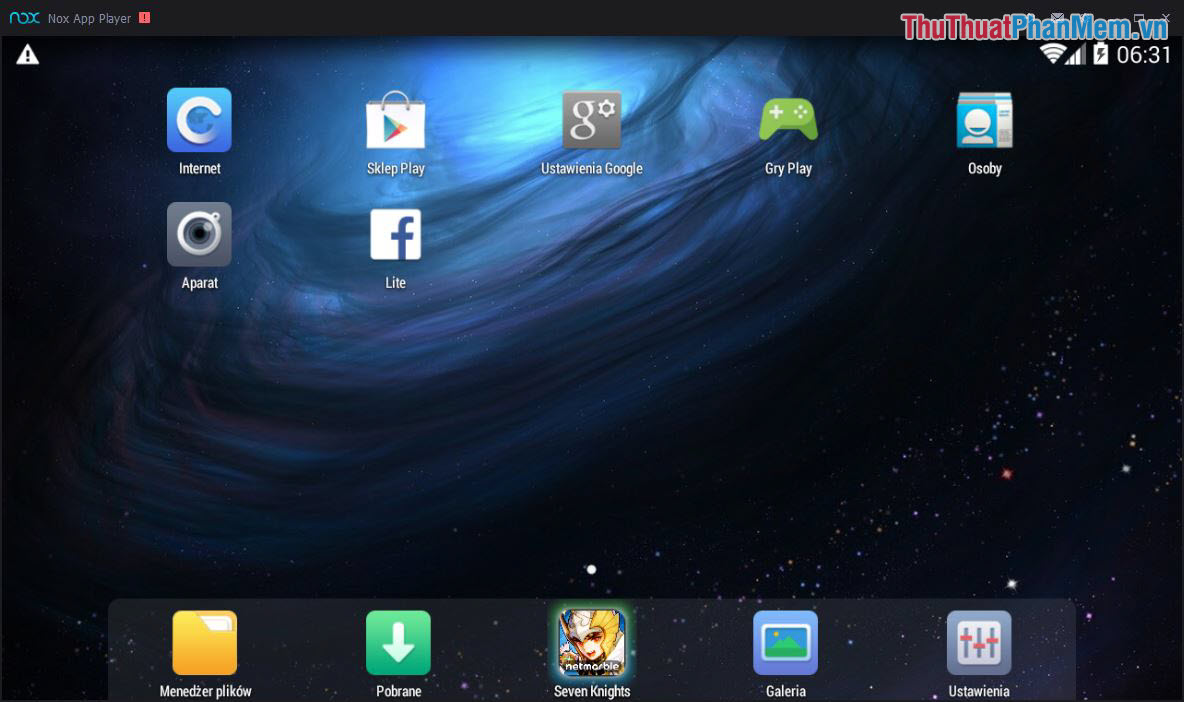
Nox App Player is known as the most popular Android emulator in the world today, with a series of system optimization features, Nox App Player quickly captured the number of users. Although it has been on the market for a long time, Nox App Player is constantly having updates to add features, optimize and fix errors for users. Nox App Player is a relatively comprehensive solution and they do not have any drawbacks.
5. BlueStacks

BlueStacks is the emulation tool in the world today when the manufacturer adds a lot of features related to configuration settings, hardware for the system. By interfering with the configuration and hardware, the user can set them up at a level sufficient to operate stably compared to the computer. Besides BlueStacks has an easy to use interface, smart and beautiful.
In this article, Software Tips has sent to you the Top 5 lightest Android virtual machine emulation software. Have a nice day!
You should read it
- 5 best virtual machines for Windows 11 PCs
- Top 3 best virtual machine creation software 2020
- How to copy data from real machine to VMware virtual machine
- How to Tune a Java Virtual Machine (JVM)
- Instructions for speeding up virtual machines in full set
- How to create a Windows 10 virtual machine with VMware Player and VirtualBox
- How to run Android on Linux using a virtual machine
- Stealing virtual machines and virtual machine data
May be interested
- How to run Android on Linux using a virtual machine
 in this article, tipsmake will guide you how to run android on linux using a virtual machine. let's find out right now!
in this article, tipsmake will guide you how to run android on linux using a virtual machine. let's find out right now! - Stealing virtual machines and virtual machine data
 there are basically two ways to access a virtual disk file (.vmdk) of a virtual machine, which is using the esx service console or vsphere / vmware infrastructure client with a built-in data warehouse browser.
there are basically two ways to access a virtual disk file (.vmdk) of a virtual machine, which is using the esx service console or vsphere / vmware infrastructure client with a built-in data warehouse browser. - How to set up a Windows virtual machine in Linux
 do you need to run windows software in linux? one of the typical answers is to install windows in a virtual machine. if that sounds scary to you, don't worry too much.
do you need to run windows software in linux? one of the typical answers is to install windows in a virtual machine. if that sounds scary to you, don't worry too much. - Steps to install windows 11 on virtual machine, how to install windows 11 on VMware
 in this article, tipsmake.com will show you how to install and experience windows 11 on a vmware virtual machine. this installation method helps you have a smooth running version of windows 11 with an internet connection.
in this article, tipsmake.com will show you how to install and experience windows 11 on a vmware virtual machine. this installation method helps you have a smooth running version of windows 11 with an internet connection. - Learn about virtual machines
 virtual machines allow you to run different operating systems with the current operating system. operating systems will act as programs on a computer.
virtual machines allow you to run different operating systems with the current operating system. operating systems will act as programs on a computer. - Monitor Hyper-V with the command line (Part 3): Check virtual machine status
 the previous article showed you how to turn on and off the virtual machine with the command line. this article will introduce two methods of validating that virtual machines are running and responding.
the previous article showed you how to turn on and off the virtual machine with the command line. this article will introduce two methods of validating that virtual machines are running and responding. - Cause the virtual machine is slow and how to fix it
 are you experiencing a slow virtual machine problem? read the following article to learn how to fix the problem.
are you experiencing a slow virtual machine problem? read the following article to learn how to fix the problem. - Collect the Process ID information or GUID of Hyper-V Virtual Machine
 when it comes to identifying a certain virtual machine component in the system, for some reason, such as changing hardware-related settings, fixing ntfs permissions problems ... then they we need to know the id or guid parameters of that virtual machine
when it comes to identifying a certain virtual machine component in the system, for some reason, such as changing hardware-related settings, fixing ntfs permissions problems ... then they we need to know the id or guid parameters of that virtual machine - How to Run Ubuntu from Windows as an Executable
 virtual machine software allows you to take other operating systems such as ubuntu in your windows environment to try out the operating system. running ubuntu in a virtual machine will not give you the full potential of your hardware, but...
virtual machine software allows you to take other operating systems such as ubuntu in your windows environment to try out the operating system. running ubuntu in a virtual machine will not give you the full potential of your hardware, but... - Install Android on your computer, run Android in parallel with Windows with Virtualbox
 installing android on windows, mac and linux computers using virtualbox virtual machine software helps you to experience the latest android 7.0, 6.0 on your computer without having to purchase the corresponding hardware. please refer to the instructions for installing android on windows details below.
installing android on windows, mac and linux computers using virtualbox virtual machine software helps you to experience the latest android 7.0, 6.0 on your computer without having to purchase the corresponding hardware. please refer to the instructions for installing android on windows details below.










 How to increase disk space in VMware virtual machine
How to increase disk space in VMware virtual machine How to delete games on Gameloop
How to delete games on Gameloop How to Access a Virtual Server Console using vCloud Director
How to Access a Virtual Server Console using vCloud Director How to Create Virtual Com Port with VSPD
How to Create Virtual Com Port with VSPD How to Set Up a Lightweight LAMP VM
How to Set Up a Lightweight LAMP VM How to Install VirtualBox
How to Install VirtualBox