Top 3 best virtual machine creation software 2020
Virtual machine creation software is used by computer users for the purpose of installing and experiencing an operating system different from the one currently used. In addition, this is also a way for many people to test new or developing software. There are currently many different virtual machine creation software on the market and to help you choose for yourself the good ones, in this article TipsMake.com will introduce to you the top 3 creation software Best virtual machine today, please refer.

1. VMware Workstation software
Download link: https://www.vmware.com/products/workstation-pro.html 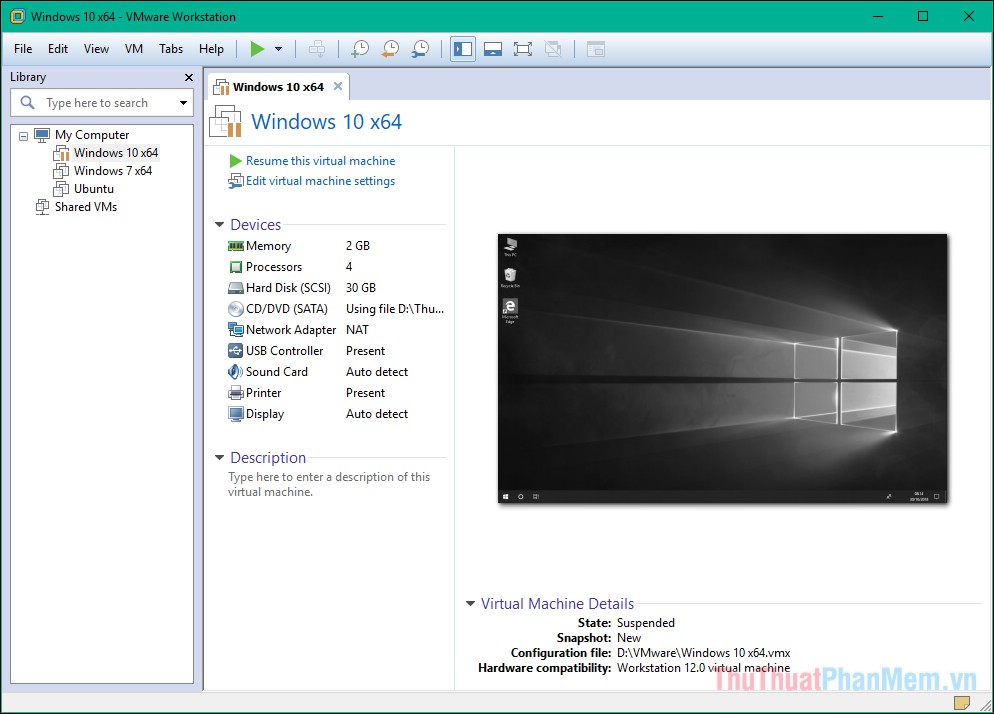
With nearly twenty years in the market, VMware Workstation is often considered the industry standard when it comes to virtual machine applications - with its powerful set of functions it can meet all the virtualization needs of users.
VMware Workstation supports running advanced 3D graphics by supporting DirectX 10 and OpenGL 3.3, eliminating image and video resolution in your virtual machine even when running graphics-intensive applications. VMware's Snapshot feature allows you to set up several different restore points for testing, and its mirror system helps you create multiple virtual machine versions of the same - allowing you to choose between independent copies or copies. The link is based on the original to save hard drive space.
VMware Workstation has two versions: Workstation Player, Workstation Pro. Workstation Player allows you to create new virtual machines, support more than 200 guest operating systems, share files between server - client, contain all the useful graphics features, as well as support for 4K monitors. The free version, of course, has limited functionality. You can try it out for a while. If you like and find it necessary, upgrade the software to the Pro version so you can run multiple virtual machines at the same time, duplicate, take snapshots and manage complex networks, create and monitor encrypted virtual machines .
2. VirtualBox software
Download link: https://www.oracle.com/virtualization/virtualbox/index.html
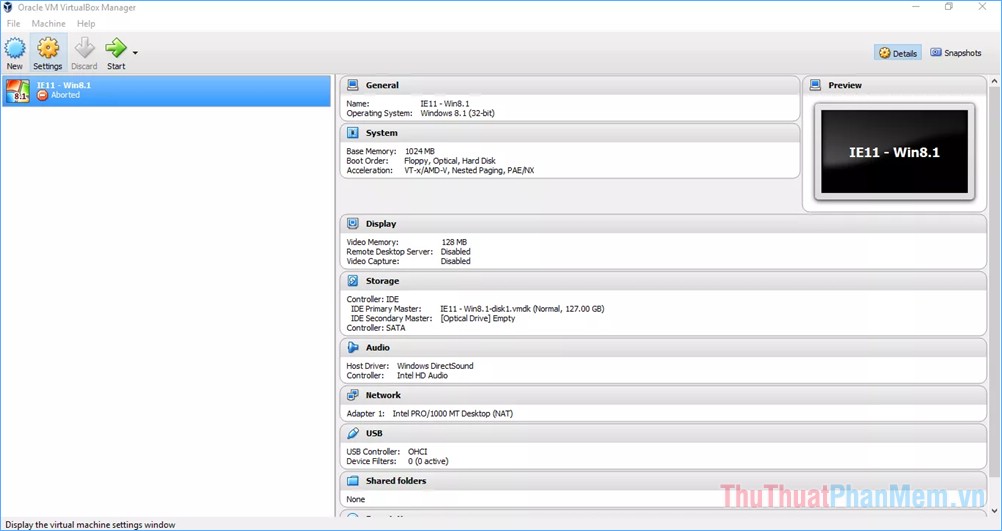
VirtualBox has a loyal user base thanks to a combination of free price tags, cross-platform support and a large number of features that make running and maintaining a virtual machine easy. Virtual machine descriptions and specifications are stored entirely in plain-text XML files for easy directory migration and ease. Its 'Guest Additions' feature, available for Windows, Linux and Solaris, makes VirtualBox more user-friendly, allowing you to install software on virtual machines that grant additional server privileges for tasks such as splitting. Share files, share drives and peripherals, and more.
VirtualBox supports a wide range of operating systems ranging from XP to 10 as well as Windows NT and Server 2003. It allows you to run virtual machines with Linux 2.4 and above, Solaris and OpenSolaris in addition to OpenBSD. You even have the option to go back to redundancy to run OS / 2 or DOS / Windows 3.1, for nostalgic purposes or to play some of your old favorites like "Wasteland" or "Pool of Radiance" in the environment. their nature. You can also run macOS in a virtual machine using VirtualBox, but it will only work if installed on a Mac.
3. QEMU software
Download link: https://www.qemu.org/download/

QEMU is a powerful virtualization tool for Linux machines built on KVM (Kernel-based Virtual Machine). This is a completely free software, open source, easy to master the entire emulation tool for the entire system. It is impressed by its ability to simulate a wide range of hardware peripherals, using dynamic code translation to achieve ideal performance. QEMU executes guest code directly on server hardware, can simulate machines on hardware types with dynamic translation and supports automatic resizing of virtual disks. QEMU really unleashes its capabilities, especially for those who like to push the limits of virtualization. QEMU does not require administrative access to run, making it a perfect candidate for you to run virtual machines even on USB.
Above are the top 3 best virtual machine creation software that TipsMake.com introduces to you, hopefully through the article you will choose for yourself a suitable software. Thank you for watching.
You should read it
- Virtual PC 2004 or VMware Workstation 4.5?
- Install multiple operating systems on virtual machines
- Top 5 lightest Android virtual machine software
- How to copy data from real machine to VMware virtual machine
- Back up virtual machines with Windows Server 2008 R2 and Hyper-V
- How to Tune a Java Virtual Machine (JVM)
 How to install and use Kodi on a computer
How to install and use Kodi on a computer Top 3 best file compression and decompression software 2020
Top 3 best file compression and decompression software 2020 How to extract ZIP file on computer quickly
How to extract ZIP file on computer quickly Top 5 best antivirus software for Windows 10
Top 5 best antivirus software for Windows 10 What is XML? How to open and read XML files with software
What is XML? How to open and read XML files with software How to install Java on the computer
How to install Java on the computer