Top 5 best image resizing software and how to use it
The photos taken by smartphones today are quite high resolution and we often have to resize photos before uploading on social networks or on websites. In the following article, TipsMake.com shared with readers Top 5 best image resizing and usage software.

1. Caesium - Image Compressor

Caesium - Image Compressor software helps the process of compressing images, reducing the resolution fast and simplest. In addition, the ability to resize, compress image batch is also one of the advantages of this software.
- Download software link at https://saerasoft.com/caesium/
Instructions to resize images with Caesium - Image Compressor
Step 1: Open the software and click on the Open icon .
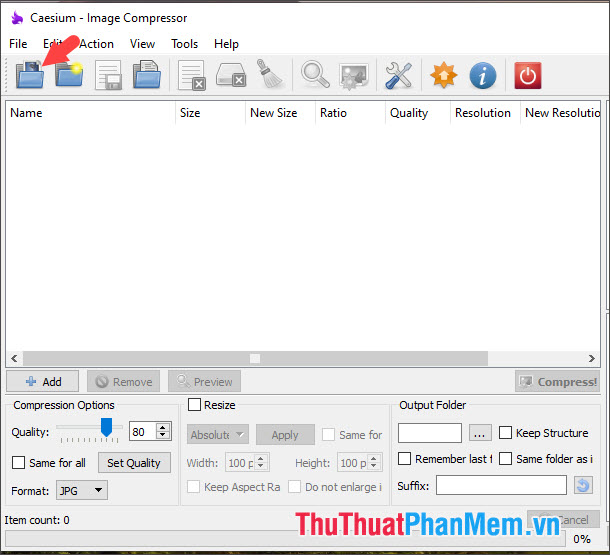
Step 2: Open the image file to resize (1) => Open (2) .

Step 3: Click the 3-dot icon in the Output Folder to select a file location.

You choose where to save the file (1) => Select Folder (2) .

Step 4: Check the Resize (1) => select Percentage (2) => set the percentage of resolution you want to reduce (3) => Apply (4) .

Step 5: Click on Compress! to start the Resize process .

After resizing the image, you will see that the image resolution has been reduced in New Resolution .

2. Light Image Resizer
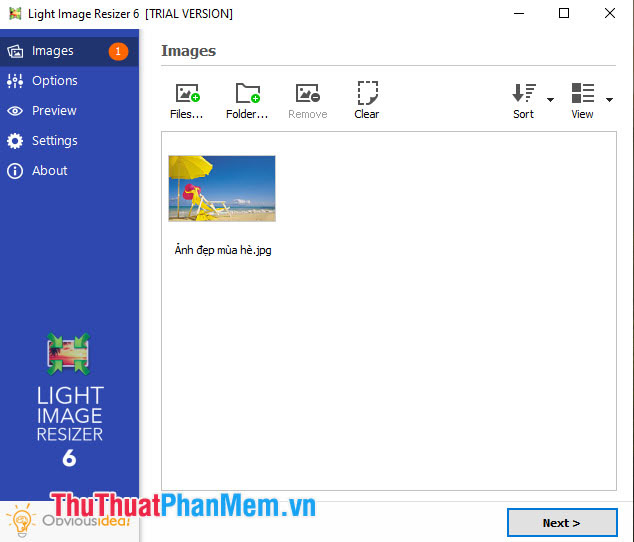
Light Image Resizer focuses on image resizing so we won't have trouble using this tool to reduce image resolution. To use the advanced features and unlimited resize photos, you register the software license to enjoy the developer benefits.
Download software link at https://www.obviousidea.com/download/
Instructions for resizing images with Light Image Resizer
Step 1: Click on File to open the image from the computer.

You choose any image file and click Open to open.

Step 2: Click on Next .

Step 3: You change the image pixel parameters in the Resize (1) => Process (2) .

Step 4: If a message appears that means that Resize process was successful, click Close to close. The image file after resizing will appear in the root directory with the name Copy behind the file name.
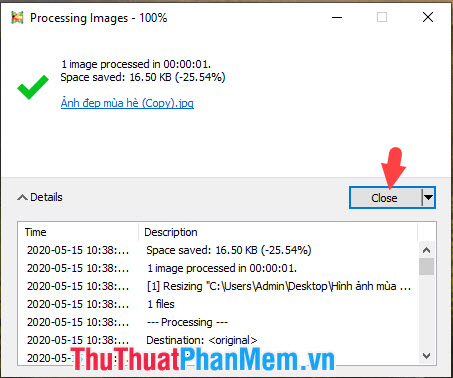
3. Photoshop
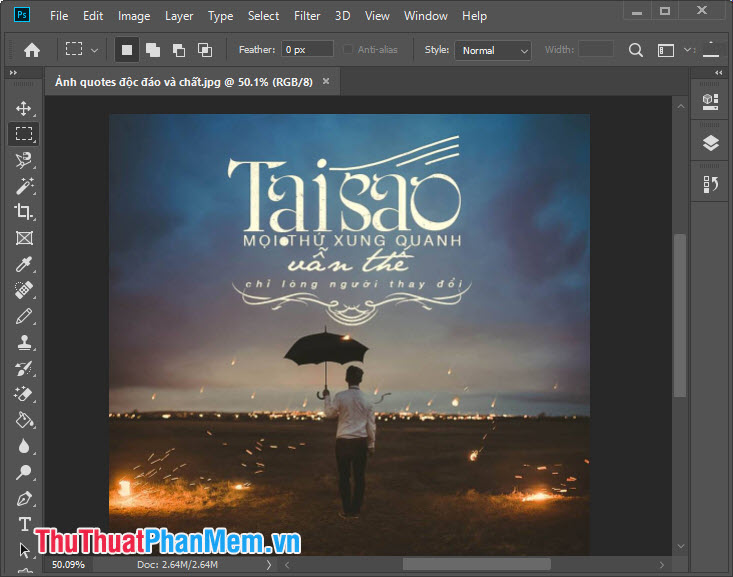
Photoshop probably we do not need to say too much by the popularity and "divine" of this software. With Photoshop, we can compress images or increase image size without reducing the quality too much thanks to the intelligent features in Photoshop
Interested readers can access the following link to register and download Photoshop: https://www.adobe.com/products/photoshop.html#mini-plans-web-cta-photoshop-card
Instructions to resize photos with Photoshop
Step 1: You go to menu Image (1) => Image Size (2) or use the keyboard shortcut Ctrl + Alt + I .
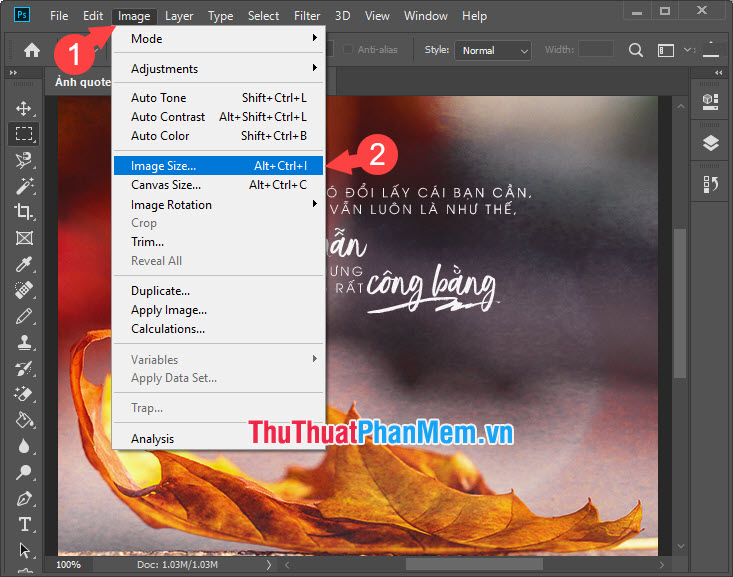
Step 2: You set a new resolution (1) => select custom (2) => Bircubic Sharper (reduction) (3) . Then click OK to finish.
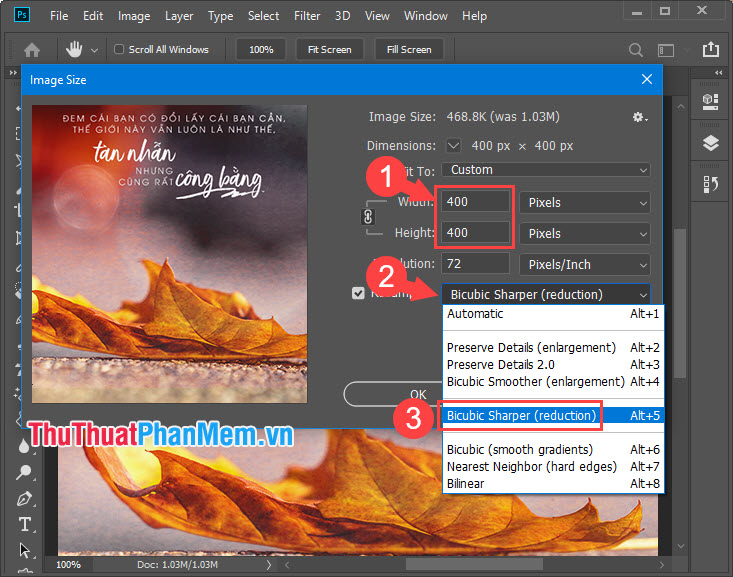
4. RIOT - Radical Image Optimization Tool
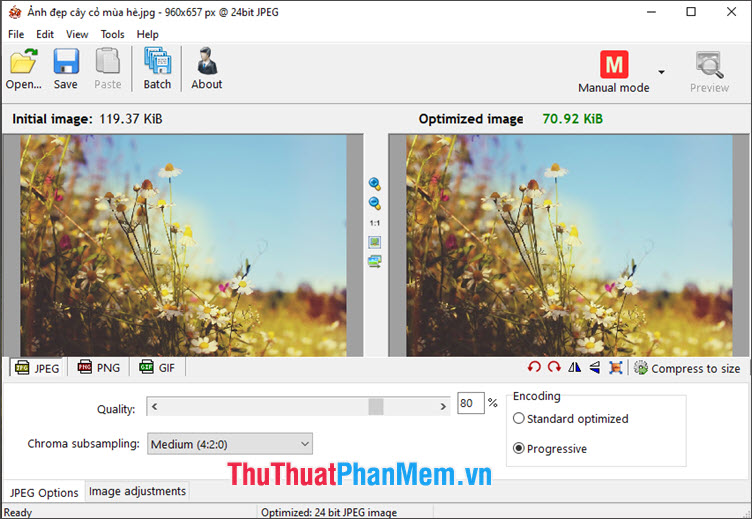
RIOT - Radical Image Optimization Tool is a professional image compression application with algorithms to help your photos both reduce the size and resolution compared to the original image but the image quality is still guaranteed and without blur, noise seed. The software gives users the advanced editing ability with Manual mode and in addition, you can convert images to popular formats such as JPG, PNG, GIF.
- Download RIOT software link - Radical Image Optimization Tool at https://riot-optimizer.com/download/
Instructions for resizing images with RIOT - Radical Image Optimization Tool
Step 1: You open the image file by clicking on the item Open .

Next, select the image and click Open to begin resizing.
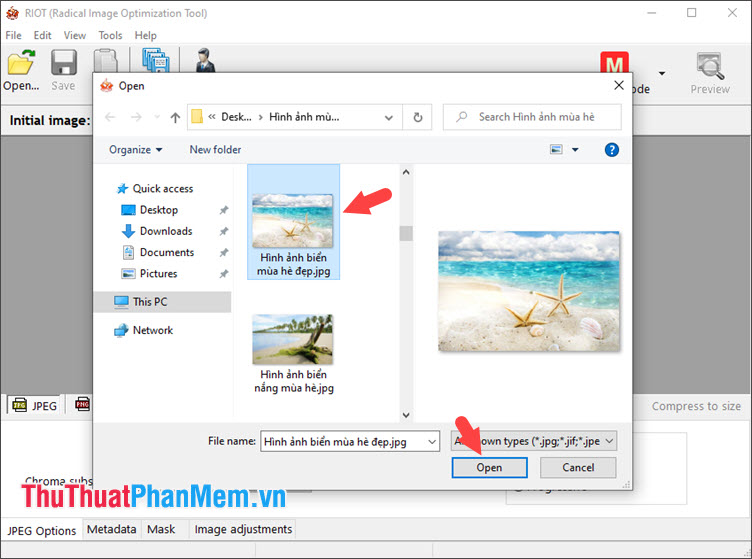
Step 2: Click the Resize icon at the bottom right of the image.

Step 3: Next, you need to set a new resolution (1) , choose Resampling filter (2) and choose Catmull - Rom (3) to resize the image after good quality and fast time.

Step 4: After resizing the image, select Save to save the file.
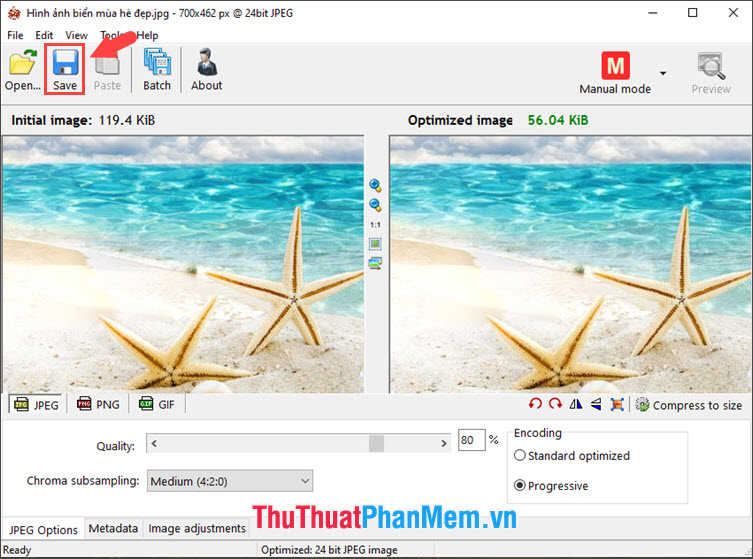
5. Image Resizer for Windows

Image Resizer for Windows tool is considered quite compact and integrated right in the Windows right-click menu. With this tool, you can quickly resize photos to the size you want or you can quickly resize multiple pictures in a folder with just a few basic steps.
Download software link at https://www.bricelam.net/ImageResizer/
Instructions for resizing images with Image Resizer for Windows
Step 1: Right-click on the image file (1) to resize and select Resize pictures (2) .
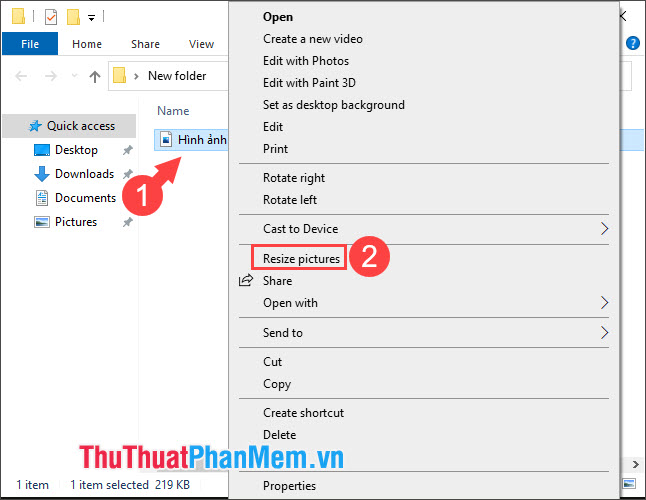
Step 2: Click Custom (1) => select the desired resolution (2) => Resize (3) .

And after the resize process is successful, your photo will have a smaller resolution as shown below, you can open and compare the image quality compared to the original image.
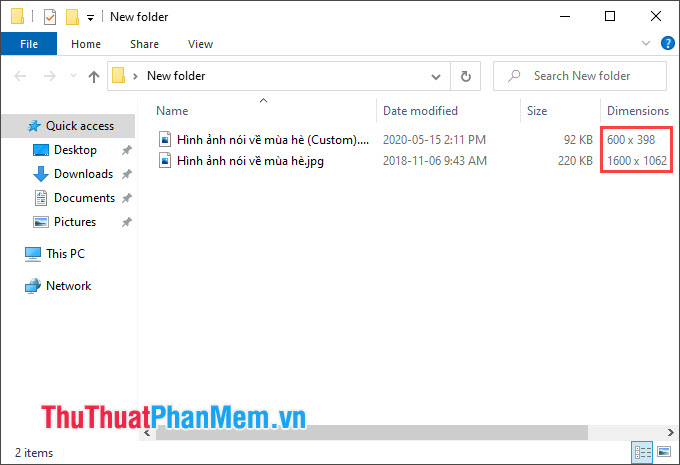
With Top 5 image resizing software in the article, choose the software that best suits and needs your best. Have a nice day!
 Top 5 best image compression software
Top 5 best image compression software Guide to create and print barcodes with BarTender Barcode software
Guide to create and print barcodes with BarTender Barcode software Top 20 best software for Win 10
Top 20 best software for Win 10 Aomei Partition Assistant standard Edition - Software for managing computer partition information
Aomei Partition Assistant standard Edition - Software for managing computer partition information How to download Mangatoon to computer
How to download Mangatoon to computer What's the difference between EPUB and PDF?
What's the difference between EPUB and PDF?