How to Block a Phone Number
Iphone
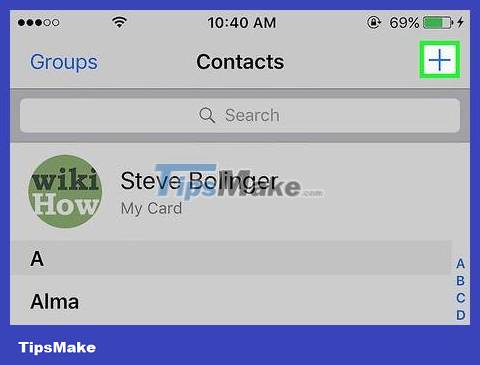
Add the contact you want to block to Contacts. You can only block a number from your contact list, so you'll need to add the phone number you want to block to your contacts.
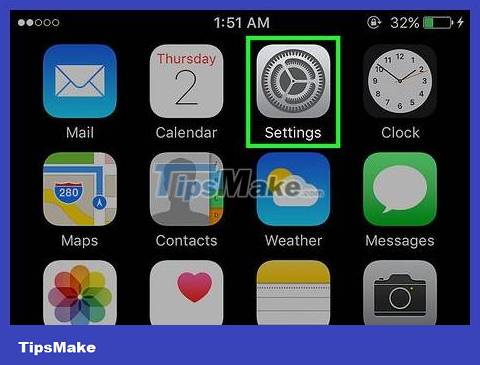
Open the Settings application. You can block calls directly from your iPhone, as long as it's an iPhone 4 or later, running iOS 7 or later.
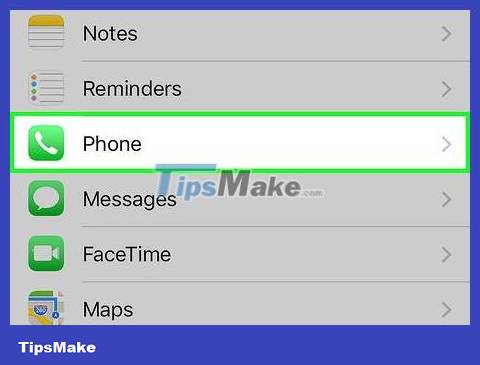
Select "Phone" from within the Settings app. The call tasks open.

Select "Blocked". You'll see a list of recently blocked phone numbers.

Click "Add New" to add new phone numbers to the list.

Select contacts to block. Select the contact you just created with the phone number you want to block.

Use the Do Not Disturb feature to block calls from "Unknown" or "Blocked Number" numbers. Although iOS doesn't have a built-in feature to block unknown callers, you can use the Do Not Disturb function. Note that this mode allows people in your contacts to contact you, but numbers that are not in your contact list will be blocked, even if their calls are legitimate.
Open the Settings app.
Select "Do Not Disturb."
Swipe the Manual option to ON.
Tap "Allow Calls From" and select "All Contacts".
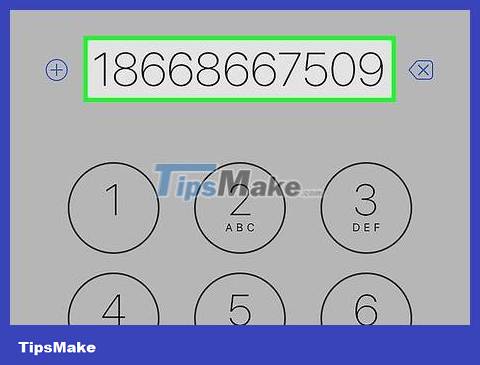
Talk to your carrier about more advanced blocking features. If you want to block an unknown number or need more powerful blocking features, you should contact Customer Service. Your blocking options depend on your specific carrier and applicable service plan.
Android devices (Samsung, HTC and LG)
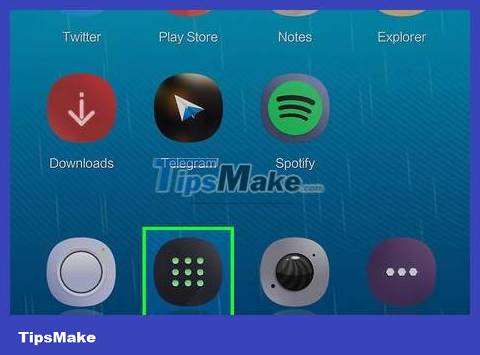
Open the Phone app. For Samsung Galaxy, HTC or LG devices, you need to add the phone number to the automatic block or deny list. This feature is integrated with the above devices and you must access the Phone or Phone app.
If you are using an Android phone from another manufacturer, or want to block unknown callers, see the next section.
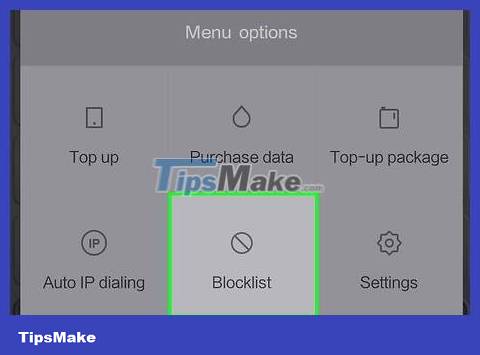
Block calls on Samsung phones. After opening the Phone app, you can block calls on most Samsung devices:
Click the Expand or More button (⋮) and select "Settings."
Tap "Call blocking" or "Call rejection". The task name differs depending on your phone model.
Tap "Block list" or "Auto reject list".
Add the phone number you want to block. You can also add phone numbers from call logs. Select the number that called you, press ⋮ then tap "Block settings".
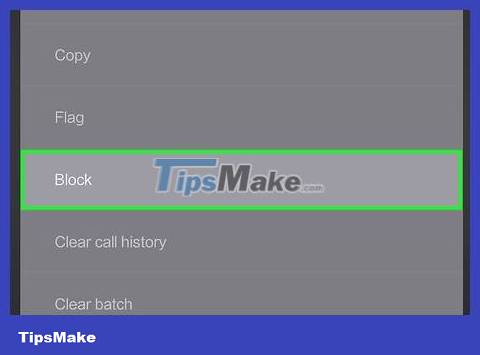
Block calls on HTC phones. After opening the Phone app, you can block calls from your call history.
Swipe over to the "Call History" tab.
Tap and hold on the caller you want to block.
Select "Block Contact" or "Block caller".
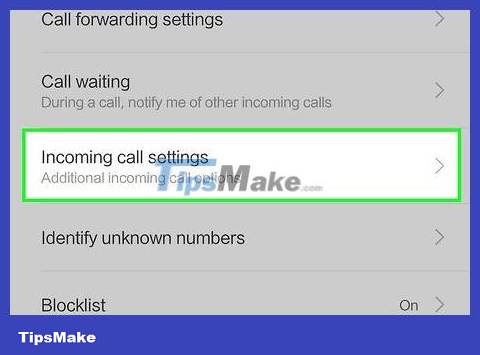
Block calls on LG phones. You can block calls on LG Android phones from the Phone app.
Tap the ⋮ button in the Phone app.
Select "Call Settings" then tap "Call reject".
Click the "Reject calls from" button.
Add the phone number you want to block. You can choose from recent calls or from your contacts.
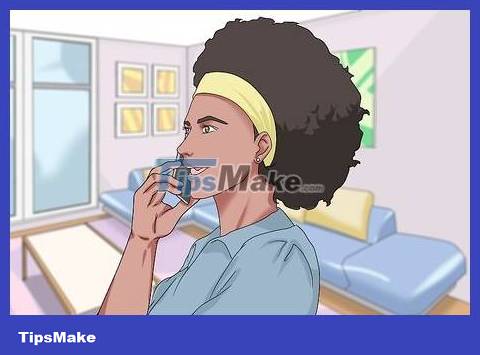
Talk to your carrier for more blocking options. Your mobile carrier has more powerful blocking features than what you have on your device. Contact your carrier if the blocking options on your Android phone don't meet your needs. The options will vary depending on the carrier and package you use.
Other Android devices
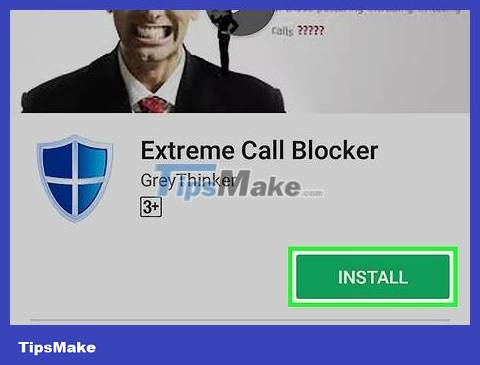
Download a call blocking application. There are many call blocking apps available for Android devices. These applications are useful if your device itself does not support blocking, or you want to block calls from unknown or locked numbers. Some popular applications include:
Mr. Number
Call Blocker
Should I Answer?
Extreme Call Blocker
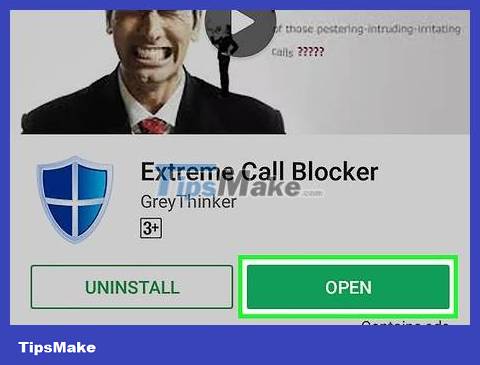
Run a call blocking application. The process of blocking numbers depends on the application you choose, but in general they are similar.
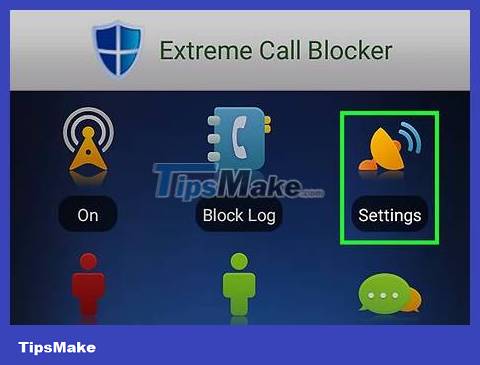
Open the Settings section on the application. You can generally block unknown numbers and blocked numbers through the blocking app's settings.
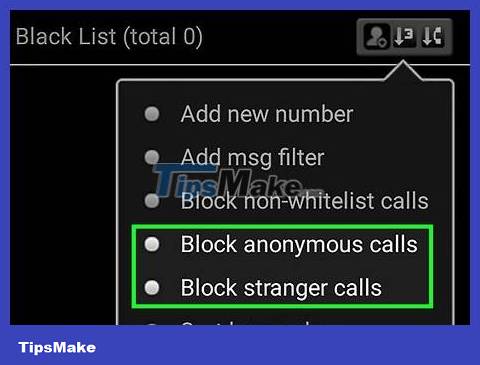
Choose to block private or unknown numbers. You just need to find these options in the app's settings. Calls from phone numbers displayed as "Private" or "Unknown" on the caller information will be blocked.
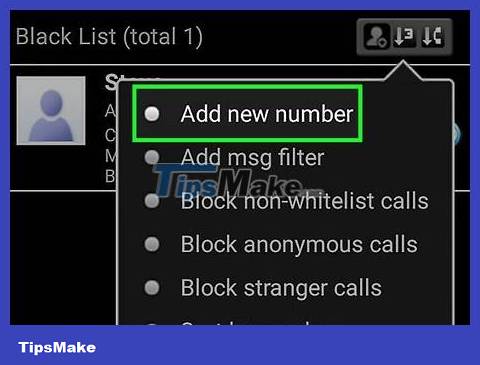
Add specific numbers to the block list. You can use the app to add specific phone numbers or people from your contact list. This feature will prevent these callers from reaching you.
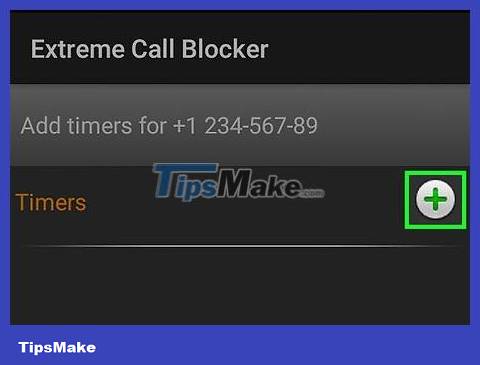
Change schedule options. Many blocking apps allow you to set scheduling options for blocking. You can proceed to block all calls during certain time frames.
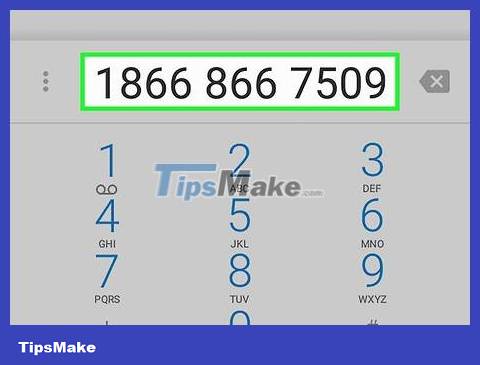
Talk to your carrier for other blocking options. If the apps aren't as effective as expected, you can contact your carrier and ask for information about their blocking services. You can reject all unknown calls or add phone numbers to the block list.
Note that many prepaid plans do not offer the same blocking services as postpaid plans.
Windows Phone
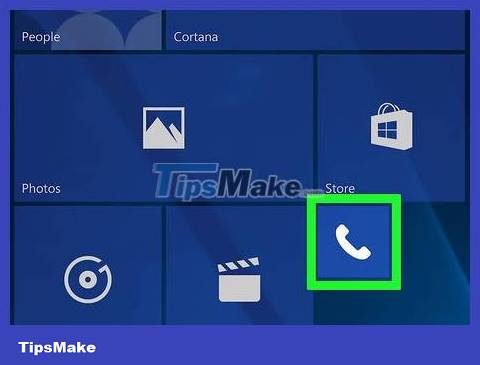
Open the Phone app. You can block any number that calls. But you can't block unknown or private numbers unless you contact your carrier.
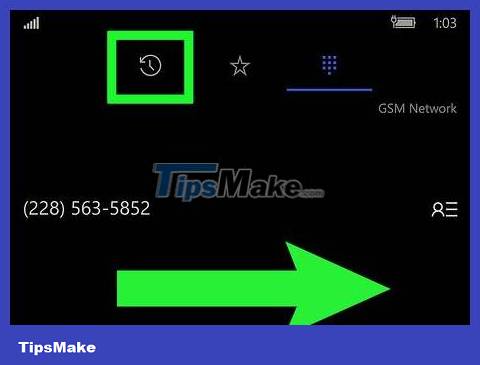
Swipe to the History page. All calls you've recently received will appear.
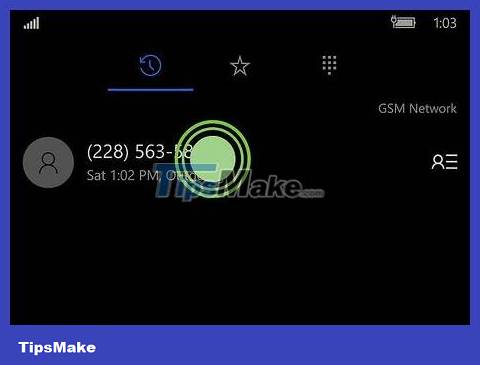
Press and hold the number you want to block. A menu will appear shortly after.
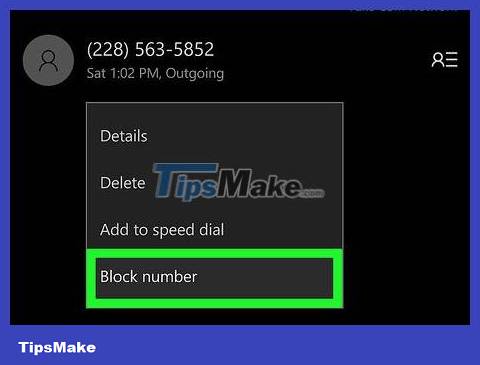
Tap "Block number". The phone number will be added to the block list.
You can view a list of blocked calls by tapping the "." button in the Phone app and selecting "blocked calls".
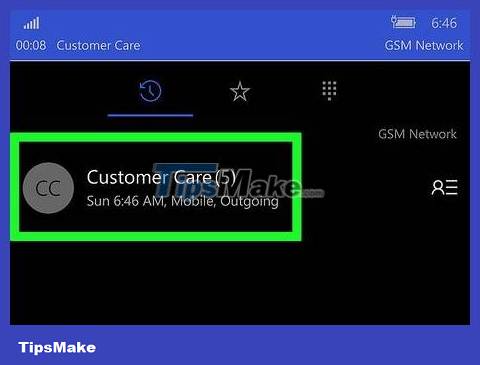
Talk to your carrier for other blocking tools. Mobile network providers have more elaborate blocking options than what you get on your phone. Call Customer Service and ask about available blocking options for your plan.
Fixed phone line

Contact the switchboard. Call blocking for fixed lines is a feature on the network operator's side. To enable this feature, you will need to contact your telecommunications carrier and ask about the options available to you.

If you're in the US, consider Anonymous Call Rejection. This feature allows you to reject private and blocked calls. You may or may not have to pay a fee, depending on the carrier.

Add phone numbers to the block list. Most carriers allow you to block specific numbers if you're being harassed by someone. This process depends on your carrier.
For example, with AT&T mobile carrier or Verizon landline service in the United States, you can dial *60 and follow the instructions in your phone to add a number to your block list.

If you're in the US, consider Priority Ringing. This feature allows you to change the phone ringtone for certain phone numbers to decide whether to listen or not.
"Do Not Call" Registry (if you reside in the United States)
Add your phone number to your region's Do Not Call registry. When you add a phone number to this list, telemarketers will not be able to call you. You can still receive government calls and legitimate commercial calls.
| Country | Website |
|---|---|
| USA | https://www.donotcall.gov/ |
| The United Kingdom | http://www.tpsonline.org.uk/tps/index.html |
| Australia | https://www.donotcall.gov.au/ |
| New Zealand | http://www.marketing.org.nz/Services/Do_Not_Call |
| Canada | https://www.lnnte-dncl.gc.ca/index-eng |
 How to Share your phone's Internet connection to your laptop
How to Share your phone's Internet connection to your laptop How to Turn Split Screen On and Off on iPad
How to Turn Split Screen On and Off on iPad How to Know if Your Number is Blocked
How to Know if Your Number is Blocked How to Locate a Cell Phone
How to Locate a Cell Phone How to Format a micro SD card
How to Format a micro SD card How to Find Your Lost Cell Phone
How to Find Your Lost Cell Phone