Tips to quickly select a sentence in a Word paragraph
In order to perform copy and delete operations in Word, we must black out that content. If you black out the entire content, use the keyboard shortcut Ctrl + A. If you want to blacken a piece of text, or just one sentence in a paragraph will often use the mouse. Or there is a way to blacken a sentence in a paragraph that is pressing the Shift key and pressing the arrow keys to gradually fade the sentence.
However, there is a way to do a lot faster than using a mouse or Shift key to blacken a single sentence in a paragraph of text. You only need to press 1 key and 1 click to get the blacked content you need. It sounds like a lot of work but it will be really fast. So what is the trick to blacken a single sentence in a Word text?
- Useful Word tips you should not miss
- Useful tips on Microsoft Word 2016
- Tips for handling columns in Microsoft Word
How to quickly blacken sentences in text
First you need to select the sentence position you want to black out in a paragraph. Next hold down the Ctrl key and click on any position of the sentence to be highlighted as shown below. You can press the left Ctrl key, or right, okay.
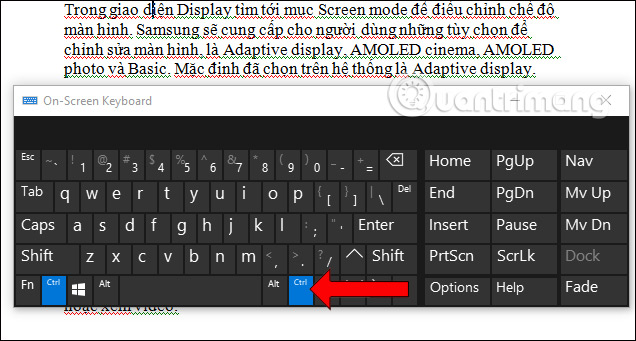
Immediately the sentence will be blackened quickly. Then we can leave the Ctrl key in place. Hold down the Ctrl key until the sentence has been blacked out.
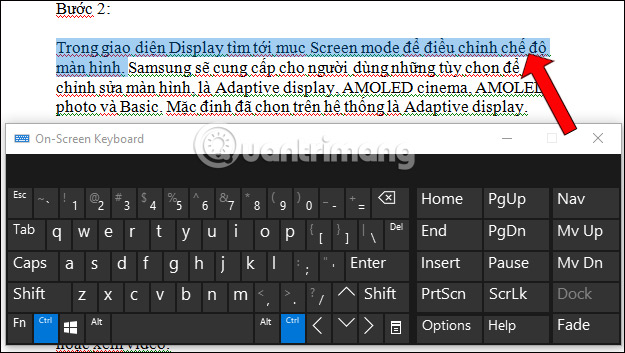
In addition, there are some tips to highlight other text, such as to blacken a word from double-click, black out a left-click text 3 times.
Tips for quickly selecting a sentence in a text can be applied on all versions of Word from Word 2003 to Word 2016. It's pretty simple, isn't it? Instead of using a blacked-out mouse, users can now press Ctrl and click on the sentence to blacken.
See more:
- Create a quick dot (……………) line in Microsoft Word
- Instructions for printing two-sided paper in Word, PDF, Excel
- Simple way to convert PDF files to Word
Hope this article is useful to you!
 How to rotate PDF files on Foxit Reader
How to rotate PDF files on Foxit Reader Tricks using Google Sheets should not be ignored
Tricks using Google Sheets should not be ignored How to cancel a print job on Word, Excel
How to cancel a print job on Word, Excel How to delete spaces and line breaks in Word
How to delete spaces and line breaks in Word Create a quick dot (……………) line in Microsoft Word
Create a quick dot (……………) line in Microsoft Word How to create an Excel table, insert a table in Excel
How to create an Excel table, insert a table in Excel