How to put pages in Word, collapse text in Word
When you want to put text into one or two pages for printing, or when you make a report, there are only a few sentences at the end of the page and it jumps to the next page, the Word Shrink One Page will help you solve that problem. there.

In this article, TipsMake.com will show you how to merge pages and collapse text in Word with the Shrink One Page feature.
For example, we have the following text, the next page only has 2 jump sentences, want to put into 1 page to print.
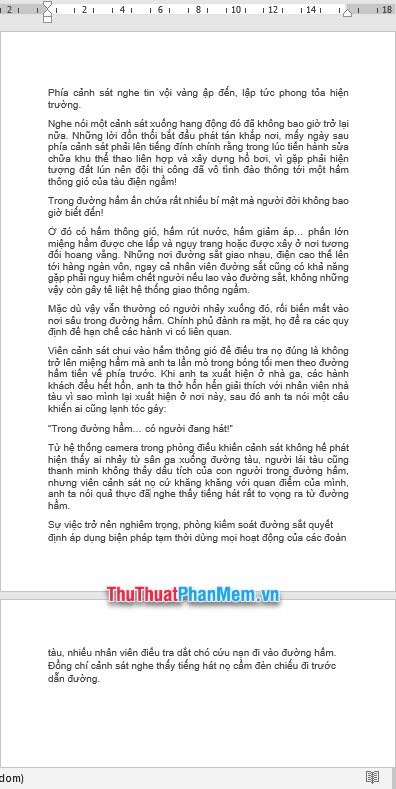
Step 1 : Click the Customize Quick Access Toolbar button with an arrow pointing down in the top left corner.

Step 2 : Click More Commands .

Step 3 : The selection box appears as shown below, select Choose commands from the items you select All Commands offline.
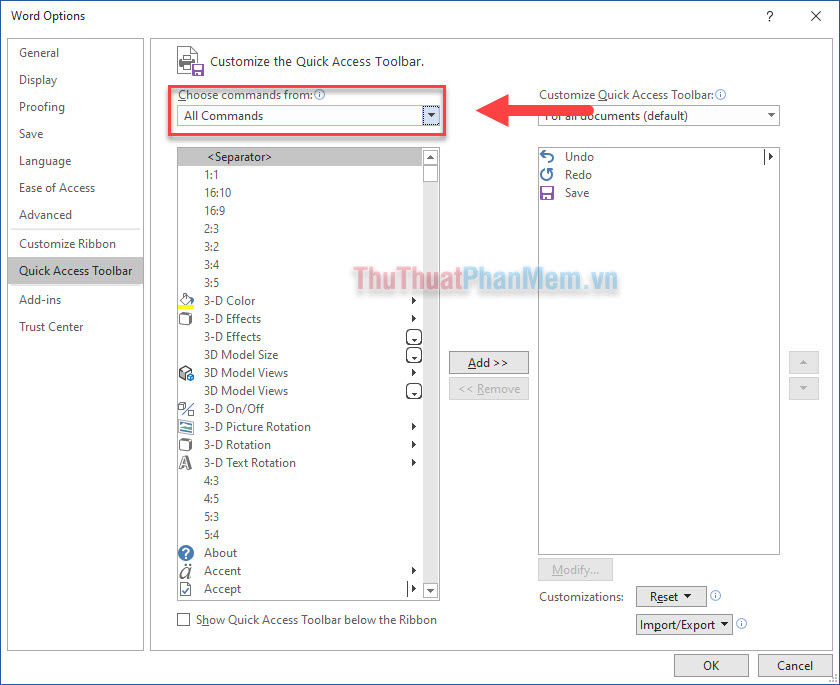
Step 4 : In the Separator box below, select drag and choose Shrink One Page .
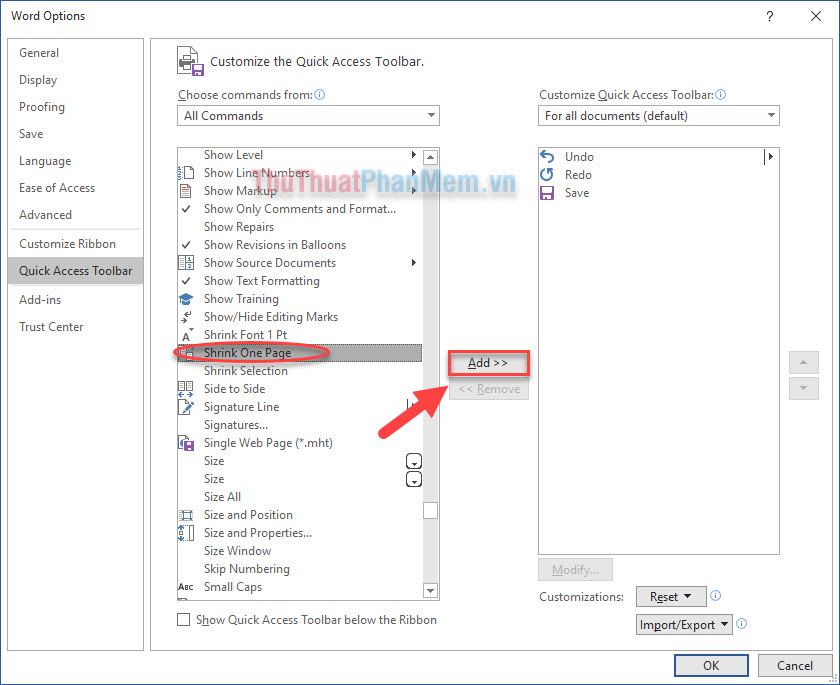
Continue to click Add to add the Shrink One Page function. Then click OK to complete the setup.
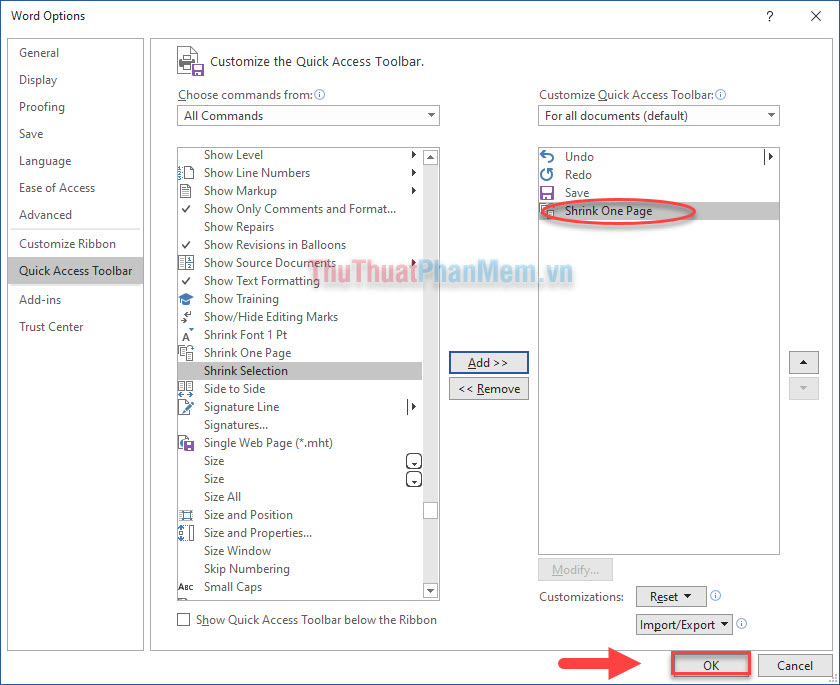
Step 5: Now on the Toolbar has appeared Shrink One Page function icon , click that button to make the text narrowed until it is satisfied.
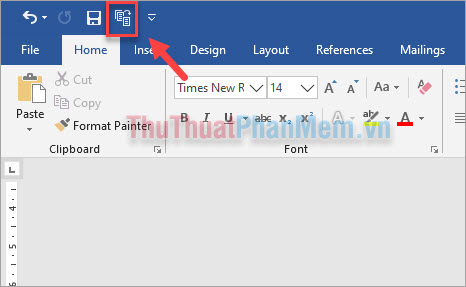
And here is the result:

Note : Shrink One Page helps you merge pages, collapse text without losing the scale of the text, but this feature does not support shrinking image formats. Shrink One Page function is essentially small font size so with long text, do not overdo it because trying to put pages will make it difficult for readers.
TipsMake.com has instructed you how to merge pages, collapse text in Word. Hope this article will help you in the process of use!
 How to number a PDF page, add pages to the PDF file
How to number a PDF page, add pages to the PDF file How to add and insert non-symbols in Word (Ø symbol in Word)
How to add and insert non-symbols in Word (Ø symbol in Word) Shortcuts Save As in Word, Excel, Powerpoint
Shortcuts Save As in Word, Excel, Powerpoint What is a worksheet? Differentiate between Worksheet and Workbook
What is a worksheet? Differentiate between Worksheet and Workbook Watermark copyright seal for PDF files
Watermark copyright seal for PDF files How to remove watermark copyright mark, delete Watermark on PDF files
How to remove watermark copyright mark, delete Watermark on PDF files