Custom tips for virtual navigation keys on Samsung phones are more convenient
Customizing the virtual navigation key on Samsung phones is one of the settings that makes it possible to use the device more conveniently. So you know how to customize the virtual navigation key on your Samsung phone? If not, join TipsMake.com and do it now.
Not all Samsung phones support this feature, those with virtual navigation keys are those with an 18: 9: 5 aspect ratio screen like Galaxy S8, S8 +, Note 8, Galaxy A8, A8 +, . make sure your smartphone has a virtual navigation key to customize as you like.
- How to use fingerprint sensor Galaxy S8 to navigate the notification bar
How to set up custom navigation keys on Samsung phones
To set up this customization, go to Settings> Display> Navigation bar.

Hide navigation key
Navigation keys help you get the perfect experience with the big screen when watching movies or not afraid of mistaken operation during games. To hide navigation bars on Samsung, click on the Hide and Show keys . At this point, you will see an additional dot-shaped virtual key in the applications that appear, now you only need to press twice, the navigation keys will be hidden. If you want to turn it back on, swipe from bottom to top.

Change the navigation bar color
Here, you can also change the navigation bar from transparent to other colors like: Pink, blue, gray, . Make Samsung's boring virtual navigation bar more vivid with captured colors this eye.
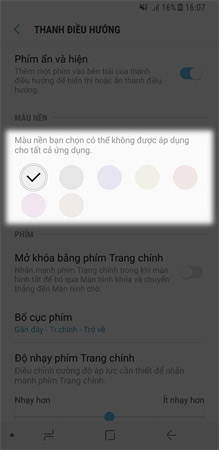
Change the location of the navigation keys
A very useful next option is to change the location of navigation keys in the Layout key section. Depending on preferences and habits of each person, we choose to customize accordingly.
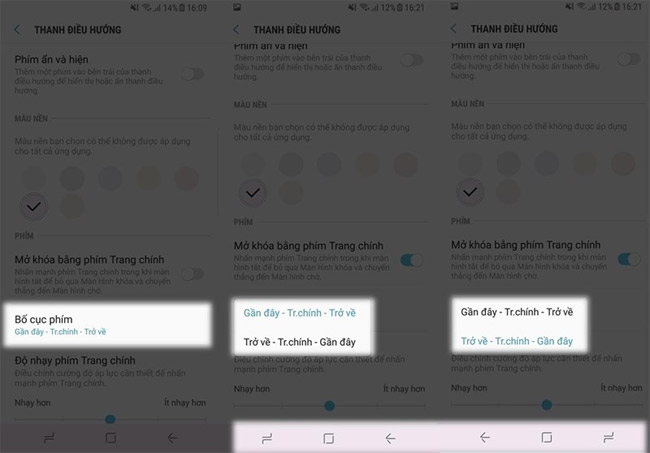
Wish you a happy experience.
See more:
- How to lock the Samsung phone screen without using the power key
- To touch twice to unlock the screen on your Samsung phone
- Instructions for checking genuine Samsung phones
You should read it
- Google: Android users prefer to use 3 traditional navigation keys than 'inspired' gesture navigation from iOS
- Tips to put virtual navigation bar on iPhone X on Android devices
- How to activate the new navigation bar on Android P
- Navigation Bar - Navigation Bar in CSS
- 8 reasons Google Maps is the best navigation app
- Automatically change the Android navigation bar according to the running application without root
 How to lock applications that require extreme security on Android
How to lock applications that require extreme security on Android How to use Photo Compress to compress Android images
How to use Photo Compress to compress Android images Tips to put virtual navigation bar on iPhone X on Android devices
Tips to put virtual navigation bar on iPhone X on Android devices 8 tips for using Galaxy Note 8 are faster, more efficient and easier
8 tips for using Galaxy Note 8 are faster, more efficient and easier Guide to unlock smart screen like iPhone for Android device
Guide to unlock smart screen like iPhone for Android device 5 'absolute' things should not be done if you first use an Android phone
5 'absolute' things should not be done if you first use an Android phone