How to recover and improve performance for battery-powered laptop batteries
One of the top concerns of everyone when using a laptop is how to use the battery effectively, extend the usage time without having a battery bottle. However, after a long time of use, we cannot avoid the situation that the laptop battery gets bottles, even if it can't be used anymore.
As soon as the laptop battery is found to be bottled, it is about to fail, so don't throw it away, but try to recover and improve the performance of the laptop battery with the bottle below. Although it is not possible to revive the laptop battery 100%, but this way you can improve laptop battery performance from 60% to 80%, especially all things simple and completely inexpensive.
- Simple tips to help you save your laptop battery efficiently
- How to adjust laptop battery life after using time
- No need to install any software, this is how to check your laptop battery level
1. Types of laptop batteries in the market
Before learning about how to improve laptop batteries, you need to know about laptop batteries on the market today. Popular batteries, including:
Replacement battery (Replace / Rechargeable Battery)
Available in most "small, odd" battery replacement shops or Chinese electronics markets, the replacement battery, also known as an OEM battery, is the most popular battery pack today. Typically, this type of battery is Chinese companies with little name and no copyright registration, no clear origin, quality does not follow any standards and is of course safe to use. very low. However, it has an advantage that is affordable for those who do not have money surplus, only from 500,000 VND / battery

Battery "zin"
Zin batteries are rated as better quality than OEM batteries, nearly equal to genuine batteries. This type of battery is produced by computer stores, centers that sell electronics and large technology from "well-known" battery manufacturers. Currently the battery has a price of about 1 million to 1.2 million.

Genuine battery (Original Products)
As the best battery, genuine batteries are manufactured by laptop manufacturers such as Dell, Sony, Toshiba, Acer, Asus, HP, Lenovo, IBM, . All genuine batteries are of the standard quality. Global carrier, synchronized with laptop and attached with the manufacturer's trademark. However, the market is relatively small because it has to be imported directly from abroad, so if there is, the battery price is very high, ranging from about 1.5 million to over 2 million dong.

2. How to recover battery bottles for laptops
Method 1: Simple method - Most effective for general users
One of the simplest and most commonly used ways to recover a laptop battery's performance, at least "reviving" from 60% to 80% of its power is the Use refrigerators to "freeze" laptop batteries. This method will not cost you but in return you must temporarily "leave" your dear laptop for a short time.
Step 1:
Turn off the computer and gently remove the battery from the computer.

Step 2:
Clean the battery and wrap it in a dry towel. Next, put in a completely sealed plastic bag (make sure the battery will not be waterproof).

Step 3:
Put the battery in the freezer compartment for at least 12 hours or you can leave it in the refrigerator for up to 72 hours. Take note of the start time to enter the fridge.
Step 4:
Frozen battery enough time needed, you take the battery out of the freezer. You should let the battery defrost in the normal air for another 10 hours, wait until the battery reaches the temperature in your room (do not rush to remove the battery from the plastic bag). Check the battery pack again, if the plastic bag is still quite cold, you can leave it a little longer.
Step 5:
When the battery temperature is equal to the room temperature, you need to remove the battery from the plastic bag, open the towel and clean the battery with a dry towel until there is no more moisture on the battery.
Step 6:
Insert the battery into the laptop but ABSOLUTELY not open the computer but just plug the computer into the external power adapter (AC power) and charge it until it is full.
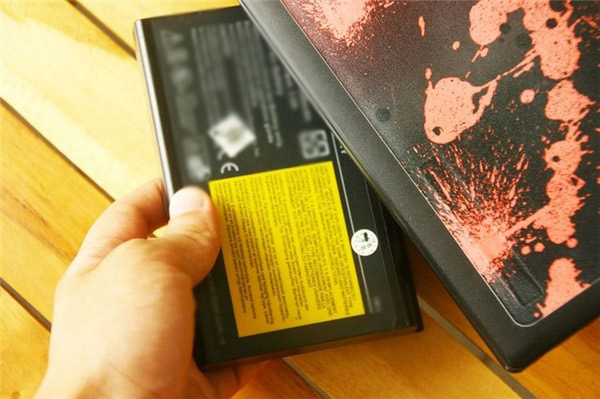
Step 7:
After fully charging, disconnect the power charger and test it. At this point your battery has definitely been restored successfully. The next step is to fully discharge the battery power and recharge it and reload it fully in a few more times, you will feel the laptop battery is better recovered.

Method 2: Cheap alternatives - "Replace batteries in batteries"
If you are a person with basic electrical and electronic knowledge, especially interested in playing computers, the battery replacement method is for you.
Step 1:
Remove the laptop battery with the bottle or battery you want to perform a replacement.
Step 2:
Separate the battery cover by using a thin knife (or flat screwdriver).

You need to be careful and careful because the inside of the battery has both the circuit and the control chip, if you accidentally break the cord or break the circuit, you may have to buy a new battery.

Step 3:
Open the battery cover successfully, you need to find out what type of battery cell is in use, the required parameters printed on the batteries and welds that have been installed by the previous welding manufacturer. In addition, when opening you must pay attention to the location of the connectors and circuits, to avoid warping these parts.

Step 4:
Looking to buy a replacement battery is a good, branded battery, preferably a milliamp line that is slightly higher than the old one. In the market, there are removable battery cells instead, please buy according to the cell set corresponding to your cell phone number (4/6/9 cells), the normal price ranges from 60,000 to 90,000 VND / tablet, Genuine goods are more expensive, ranging from 100,000 to 150,000 VND / tablet. To make it easier, you can ask the store to be ready to be paired in pairs. Replacing this battery cell will save you more than buying a whole new battery.

Next, use a voltmeter to make sure that the batteries are fully discharged, otherwise you will experience an "electric shock" when disconnected. You also need to use a soldering iron to remove the old batteries from the circuit, avoid the circuit and the battery being heated by the soldering iron, causing overheating.

Step 5:
Solder the new batteries together as a diagram of the old batteries correctly. Then, put the new battery in place and the wiring must be neatly placed. Doing this step, you should use "safety glasses" and treat them with caution because only one error or "thermal shock" can be caused, they can cause explosion.

Step 6:
Check once again whether the connections and wires have been soldered to the correct poles of the voltage. Adhesive tape can be used to bond welds.

The new laptop battery after being replaced looked pretty solid.

Step 7:
Insert the battery into the laptop and plug in the charger as usual. So, you have "resurrected" your laptop again like new, turn on your computer and enjoy the results.
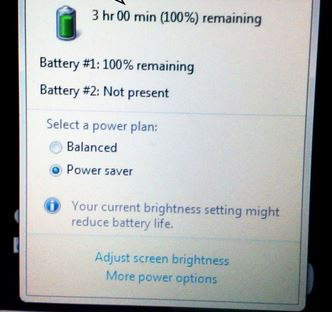
Some notes you need to know:
- When charging the laptop, you must plug the power supply first, then plug the charger into the laptop later.
- Charge the battery to charge continuously, do not remove and plug in the power suddenly.
- Power is flickering and unstable, it is best not to charge.
- Turn around using the battery continuously, ie you should fully charge and use the exhaust, at least once a week.
Hopefully, the two ways to recover the laptop battery with the bottle above will help your computer regain its previous form. In addition, after recovering the battery you need to preserve and use it properly to extend the life and extend the life of your laptop battery.
See more:
- 5 minutes to adjust the laptop to run longer when the battery is low
- Is the laptop charger plugged in when the battery is full?
- 13 ways to protect laptops that everyone needs to know
You should read it
- Changing cell for laptop battery has many risks
- How to check laptop battery bottle with BatteryMon
- When do I need to replace a laptop battery? Instructions on how to check the battery bottle or not
- Tips to help restore laptop battery when bottled: Simple but effective
- Extend the life of Laptop batteries
- How to discharge laptop battery properly and effectively
 Where is the laptop hot?
Where is the laptop hot? Is the laptop charger hot?
Is the laptop charger hot? Is it really safe to use another laptop charger?
Is it really safe to use another laptop charger? How to discharge laptop battery properly and effectively
How to discharge laptop battery properly and effectively Summary of websites to download and download drivers for computers and laptops
Summary of websites to download and download drivers for computers and laptops Notes when using to reduce laptop battery bottle level
Notes when using to reduce laptop battery bottle level