Tips for using the Notification Center on OS X Mountain Lion
Notification Center feature notification center on the operating system brings users OS X Mountain Lion new experiences. However, not sure if you already know and use the Notification Center proficiently or can not effectively exploit the features that it brings when using a Mac. In the following article, we will introduce you some tricks to use the Notification Center tool on OS X Mountain Lion.
1. Turn off and show the Notification Center temporarily:
The Notification Center has the option to hide or show temporary notifications if users want to focus on their work and do not want to be bothered by other notifications.
First of all, we right-click the screen interface and then select the Notification Center icon, then drag the notice board above. Finally, click Show Alerts and Banners to On or Off depending on your needs.
If you switch to Off mode, the Notification Center will not work within 1 day and will automatically be activated back to normal.
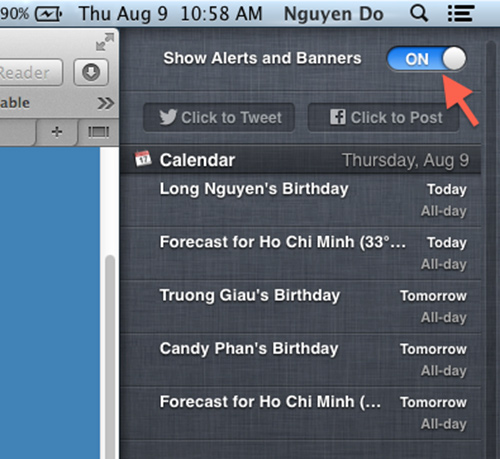
2. Notification mode for each application:
Depending on the needs of each user, we can adjust the notification and operation of each application available on the Notification Center.
Step 1:
First of all, we will click the icon of the Notification Center at the right corner of the status bar. Next, click the Settings gear icon .

Step 2:
Soon the Notification interface appears. Here we will proceed to adjust notifications for applications. In order not to display Twitter's Click to Tweet button and Click to Post of Tiwtter's two Facebook applications, we click on the Share Buttons item on the left of the interface, then leave Show share buttons in Notification Center .
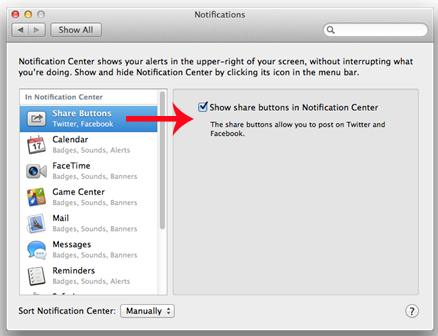
Step 3:
To change the notification display type for the application , click on the app you want to change to the left and then select the type of notification display on the right. Banners will appear in the right corner and automatically turn off, Alerts will show the notification until you turn it off, None will not show.
To customize the number of notifications on the Notification Center , check Show in Notification Center and then press the drop-down arrow to change the number of notifications. The Badge app icon section will let you know which application application notifications. Play sound when receiving notifications to turn off the notification sound.
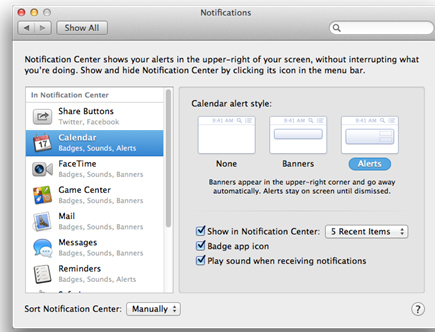
Step 4:
With Facebook, Twitter, to customize updates, display, select Options and uncheck them at Events, Wall Posts (new updates on the wall), Photo Tags (named images) , . click OK to save.
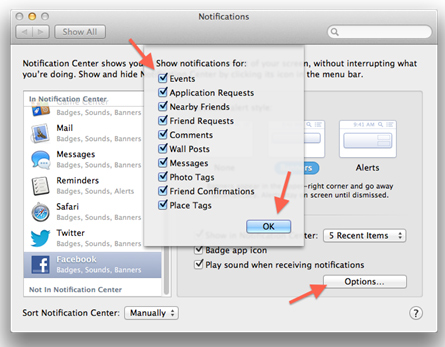
3. Turn off the Notification Center completely:
If the user does not want to use Notification Center and wants to disable it completely, it can be adjusted right on the system settings.
Step 1:
At the interface, type the command of Terminal , enter the command line killall NotificationCenter to turn off the Notification Center.
Step 2:
Next go to Finder> Go> Go to folder , then follow the link / System / Library / LaunchAgents / to open the com.apple.notificationcenterui.plist file with any editor. We can use the TextWrangler utility to do this.
- Download the TextWrangler utility for Mac
Step 3:
In this new interface, navigate to the KeepAlive line and switch from true to flase and save.
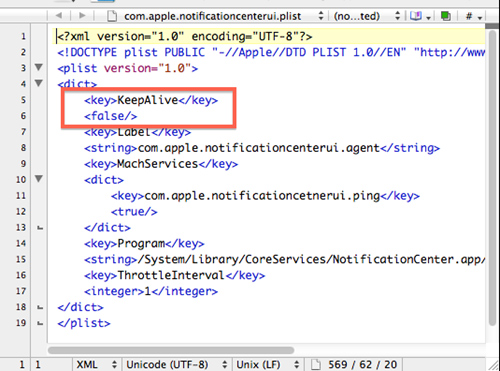
In addition, we can quickly do this by searching on the Spotlight Terminal tool, then entering the command:
sudo defaults write /System/Library/LaunchAgents/com.apple.notificationcenterui KeepAlive -bool false
To display the Notification Center again, the user only needs to change the flase to true in the command line.
Here are some tips to help you use some of the Notification Center features on OS X Mountain Lion. From there, we can customize notifications for each application or can hide or disable the Notification Center completely until it is restarted.
Refer to the following articles:
- Instructions on how to install macOS Sierra (clean install) 10.12 on Mac
- Instructions on how to control iPhone, iPad remotely with a computer or Macbook
- Free space on macOS Sierra with Optimize Storage
I wish you all success!
 Instructions for automatic login on Mac
Instructions for automatic login on Mac The Mac error displays a blank screen, this is how to fix it
The Mac error displays a blank screen, this is how to fix it Instructions for connecting two monitors on the MacBook
Instructions for connecting two monitors on the MacBook How to use Launchpad on macOS Sierra
How to use Launchpad on macOS Sierra How to turn off an application that hangs on Mac OS?
How to turn off an application that hangs on Mac OS?