How to Upgrade to Mountain Lion
Method 1 of 2:
Check your Computer's Specifications
-
 Find out what computer model you have. Click the "Apple button" in the upper left corner of your screen. Select "About This Mac". Click "More Info." If your Mac is one of the following models, you can run Mountain Lion (OS X 10.8) [1]:
Find out what computer model you have. Click the "Apple button" in the upper left corner of your screen. Select "About This Mac". Click "More Info." If your Mac is one of the following models, you can run Mountain Lion (OS X 10.8) [1]:- iMac (Mid 2007 or newer)
- MacBook (Late 2008 Aluminum, or Early 2009 or newer)
- MacBook Pro (Mid/Late 2007 or newer)
- MacBook Air (Late 2008 or newer)
- Mac mini (Early 2009 or newer)
- Mac Pro (Early 2008 or newer)
- Xserve (Early 2009)
-
 Check what operating system you have. From the same "About This Mac" screen, check what version of OS X is currently on your computer [1]. If you are running Lion (10.7.x) you can directly upgrade to Mountain lion.
Check what operating system you have. From the same "About This Mac" screen, check what version of OS X is currently on your computer [1]. If you are running Lion (10.7.x) you can directly upgrade to Mountain lion.- If you are currently running OS X Leopard or an older operating system, first you need to upgrade to OS X Snow Leopard, before you can upgrade to Mountain Lion. You can do this at the apple store or here http://store.apple.com/us/product/MC573/mac-os-x-106-snow-leopard [1].

- If you are currently running OS X Leopard or an older operating system, first you need to upgrade to OS X Snow Leopard, before you can upgrade to Mountain Lion. You can do this at the apple store or here http://store.apple.com/us/product/MC573/mac-os-x-106-snow-leopard [1].
-
 Update current system. Update to the latest version of OS X Snow Leopard before you purchase Mountain Lion [1]. To do this click the "Apple icon" and click "Software Update" to install Snow Leopard v10.6.8 and enter credentials if prompted [2].
Update current system. Update to the latest version of OS X Snow Leopard before you purchase Mountain Lion [1]. To do this click the "Apple icon" and click "Software Update" to install Snow Leopard v10.6.8 and enter credentials if prompted [2].
Method 2 of 2:
Upgrade to Mountain Lion Online
-
 Start the download. Open the Mac App Store. Click on the Mountain Lion button, or search for "Mountain Lion". Click the price button in the upper left corner of the page. The cost of Mountain Lion is $19.99. After clicking the button, it will change to a green color and read "Buy App." Click on this "Buy" button.
Start the download. Open the Mac App Store. Click on the Mountain Lion button, or search for "Mountain Lion". Click the price button in the upper left corner of the page. The cost of Mountain Lion is $19.99. After clicking the button, it will change to a green color and read "Buy App." Click on this "Buy" button.- You will be prompted to sign in to the App Store, and then to authorize your purchase.

- You will be prompted to sign in to the App Store, and then to authorize your purchase.
-
 Wait. Monitor the downloading progress from the "Purchases" tab of the app store. It has to be fully downloaded in order to install, and this can take quite some time depending on your internet speed. After downloading fully, Mountain Lion installer will open in a new window.
Wait. Monitor the downloading progress from the "Purchases" tab of the app store. It has to be fully downloaded in order to install, and this can take quite some time depending on your internet speed. After downloading fully, Mountain Lion installer will open in a new window.- You can minimize the app store while you wait and it will will continue downloading in the background.

- You can minimize the app store while you wait and it will will continue downloading in the background.
-
 Finish the download. When the installer is done downloading, an installer window will open. When the Mountain Lion installer window opens, click "continue". Read the new license agreement and click "Agree". After which another dialog box will open, click "Agree" again. This will take you to another screen, where you will click "Install".
Finish the download. When the installer is done downloading, an installer window will open. When the Mountain Lion installer window opens, click "continue". Read the new license agreement and click "Agree". After which another dialog box will open, click "Agree" again. This will take you to another screen, where you will click "Install".- By default, Mountain Lion installer will install on your current startup drive. If you want to install elsewhere, click the "Show All Disks" button, and select the target drive before clicking "Install".

- By default, Mountain Lion installer will install on your current startup drive. If you want to install elsewhere, click the "Show All Disks" button, and select the target drive before clicking "Install".
-
 Give credentials. You will then be prompted to enter your computer login information, including its password. Do so.
Give credentials. You will then be prompted to enter your computer login information, including its password. Do so. -
 Wait. The installation process can take 20 minutes, so be patient. When installation is complete your computer will automatically restart.
Wait. The installation process can take 20 minutes, so be patient. When installation is complete your computer will automatically restart.- While you are waiting, take the time to make sure all applications are closed because your computer will need to restart when done installing.
-
 Done. When you computer resumes, you will be running Mountain Lion (OS X 10.8).
Done. When you computer resumes, you will be running Mountain Lion (OS X 10.8).
5 ★ | 1 Vote
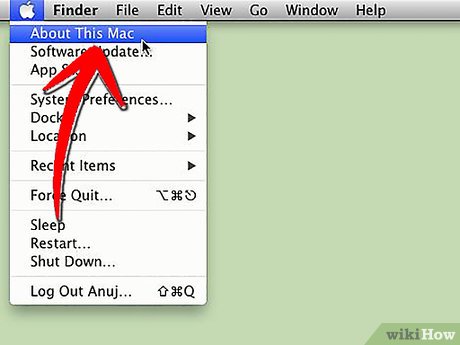
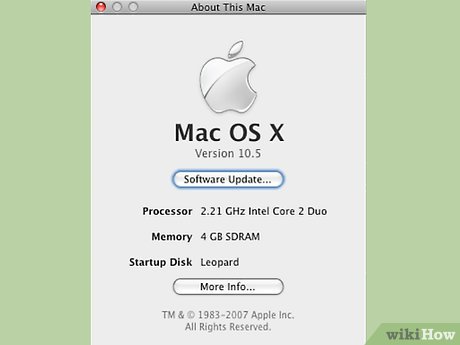
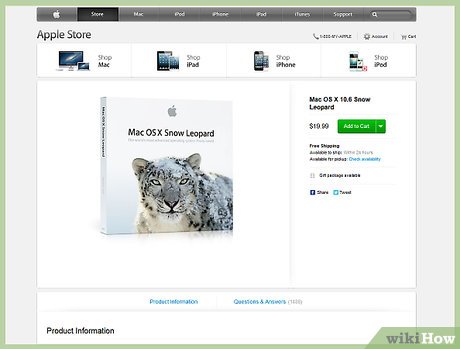
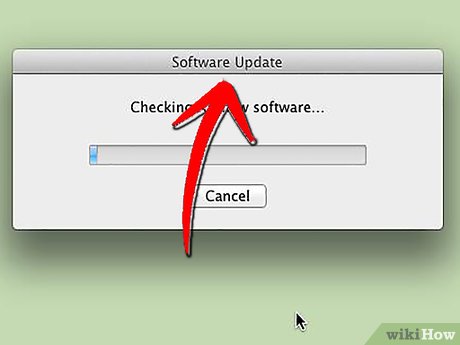
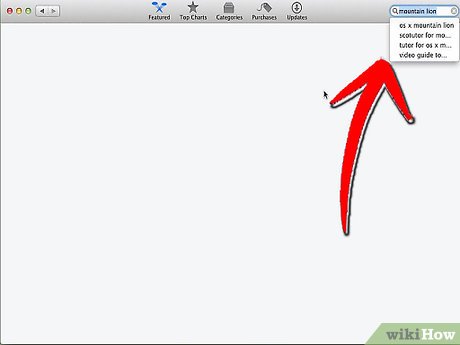
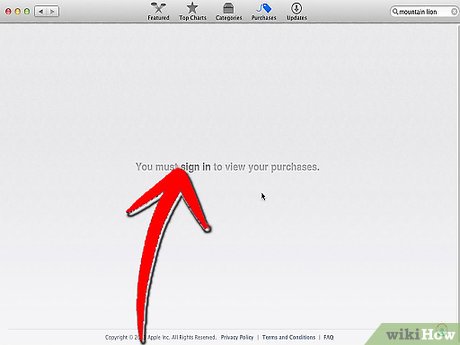
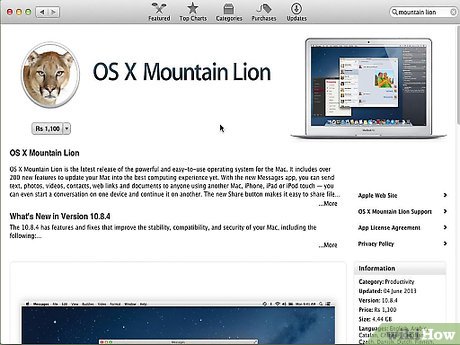
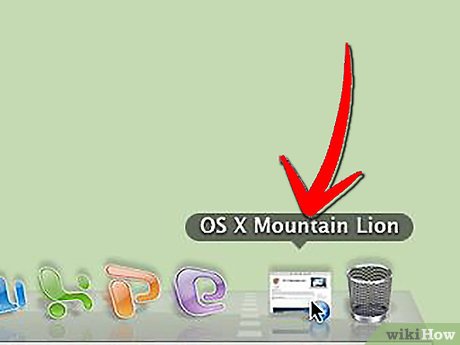
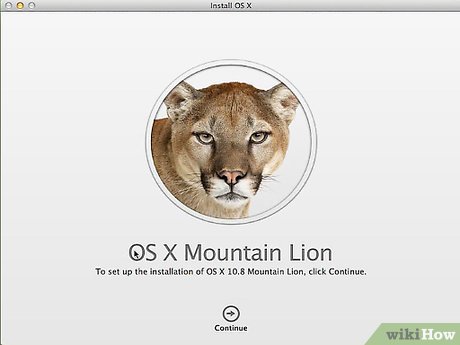
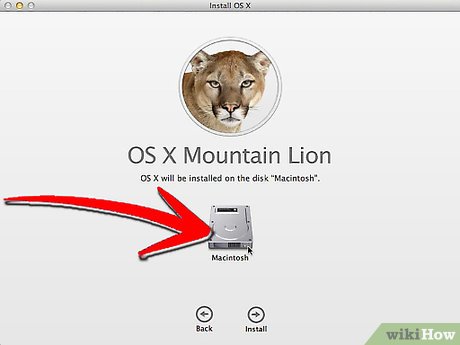
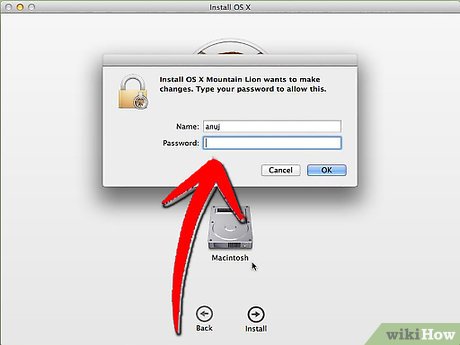
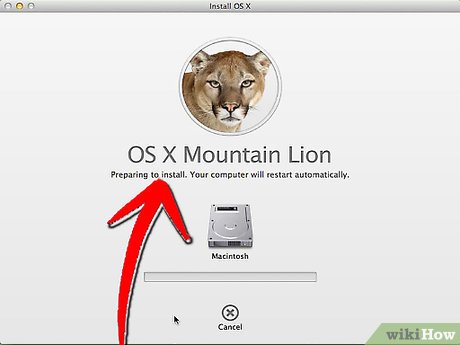
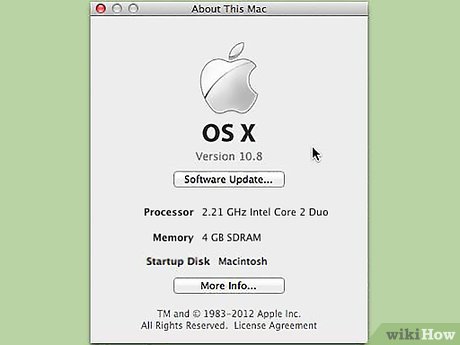
 How to Recover Accidentally Deleted Files in OS X
How to Recover Accidentally Deleted Files in OS X How to Remove an Item from the Finder Sidebar on a Mac
How to Remove an Item from the Finder Sidebar on a Mac How to Install Drivers for the HP Laserjet 1020 on Mac OS X
How to Install Drivers for the HP Laserjet 1020 on Mac OS X How to Install the JDK (Java Development Kit) on a Mac
How to Install the JDK (Java Development Kit) on a Mac How to Set Up VNC on Mac OS X
How to Set Up VNC on Mac OS X How to Scroll Down on a Mac
How to Scroll Down on a Mac