How to Install OS X Mountain Lion
Part 1 of 4:
Make Sure Your Mac Can Run Mountain Lion
-
 Click the apple button in the upper left corner of your screen.
Click the apple button in the upper left corner of your screen. -
 Select "About This Mac".
Select "About This Mac". -
 Click "More Info."
Click "More Info." -
 The following Mac models are capable of running Mountain Lion (OS X 10.8):
The following Mac models are capable of running Mountain Lion (OS X 10.8):- iMac (Mid 2007 or newer)
- MacBook (Late 2008 Aluminum, or Early 2009 or newer)
- MacBook Pro (Mid/Late 2007 or newer)
- MacBook Air (Late 2008 or newer)
- Mac mini (Early 2009 or newer)
- Mac Pro (Early 2008 or newer)
- Xserve (Early 2009)
-
 From the same "About This Mac" screen, check what version of OS X you currently have running on your computer.
From the same "About This Mac" screen, check what version of OS X you currently have running on your computer.- Any version of Lion (10.7.x) is able to upgrade to Mountain Lion.
- If you currently have Snow Leopard (10.6.x), you need to make sure that you have the latest update installed. You can do this by clicking the apple icon in the upper left hand corner of your screen, choosing software update, and ensuring that your computer is running on Snow Leopard v10.6.8.
Part 2 of 4:
Download OS X Mountain Lion from the Mac App Store
-
 Open the Mac App Store.
Open the Mac App Store. -
 Click on the Mountain Lion button, or search for "Mountain Lion".
Click on the Mountain Lion button, or search for "Mountain Lion". -
 Click the price button in the upper left corner of the page. The cost of Mountain Lion is $19.99. After clicking the button, it will change to a green color and read "Buy App." Click on this "Buy" button.
Click the price button in the upper left corner of the page. The cost of Mountain Lion is $19.99. After clicking the button, it will change to a green color and read "Buy App." Click on this "Buy" button. -
 You will be prompted to sign in to the App Store, and then to authorize your purchase.
You will be prompted to sign in to the App Store, and then to authorize your purchase.- If you don't have broadband internet to download Mountain Lion, you can visit any Apple Retail Store and they can help upgrade your operating system for you.
-
 Monitor the download from the "Purchases" tab of the app store. You can minimize the app store and "Mountain Lion" will continue downloading in the background. It has to be fully downloaded in order to install, and this can take quite some time depending on your internet speed.
Monitor the download from the "Purchases" tab of the app store. You can minimize the app store and "Mountain Lion" will continue downloading in the background. It has to be fully downloaded in order to install, and this can take quite some time depending on your internet speed.
Part 3 of 4:
Install Mountain Lion
-
 After downloading fully, Mountain Lion will open in a new window. Click continue when you are ready to proceed.
After downloading fully, Mountain Lion will open in a new window. Click continue when you are ready to proceed. -
 Click "agree" after reading through the new license agreement.
Click "agree" after reading through the new license agreement. -
 You will have to confirm that you "agree" a second time.
You will have to confirm that you "agree" a second time. -
 Click "install" on the next screen.
Click "install" on the next screen. -
 You will then be prompted to enter your computer login information, including its password.
You will then be prompted to enter your computer login information, including its password. -
 The installation program will take a few minutes to shut down. From there, the installation process can take 30-60 minutes. You'll be able to follow on-screen prompts during this process, and after installation you will have "Mountain Lion."
The installation program will take a few minutes to shut down. From there, the installation process can take 30-60 minutes. You'll be able to follow on-screen prompts during this process, and after installation you will have "Mountain Lion."
Part 4 of 4:
Download a Free Copy for a New Computer
-
 Visit the OS X Mountain Lion Up-to-Date Program page.
Visit the OS X Mountain Lion Up-to-Date Program page. - If you bought a computer after June 11, 2012 you will be eligible for a free upgrade to Mountain Lion. Fill out the form on the Up-to-Date Program page, and then proceed to downloading.
- Once Mountain Lion has downloaded, you will be able to follow the same on-screen instructions from above to install and upgrade.
4 ★ | 1 Vote
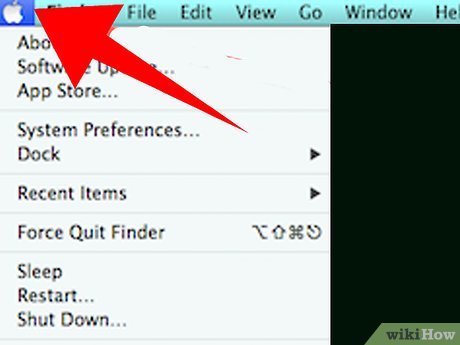
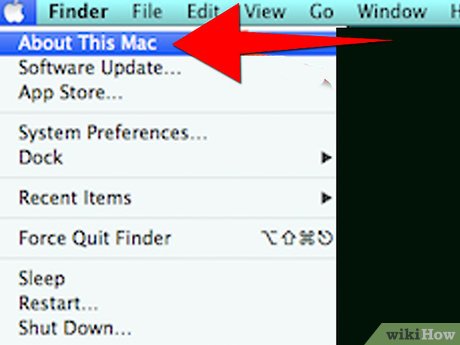
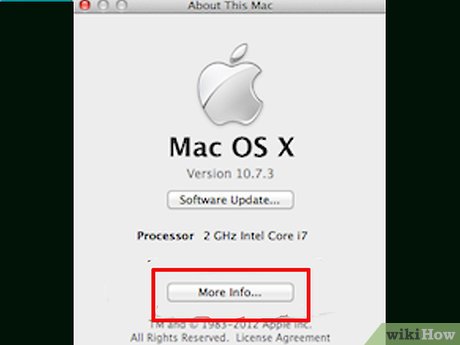
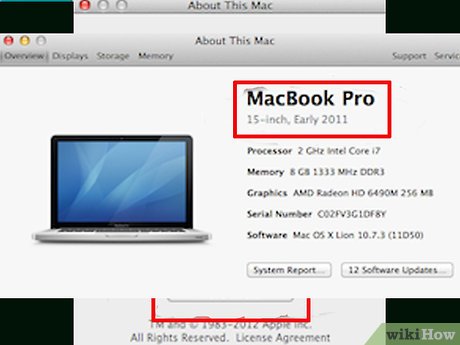
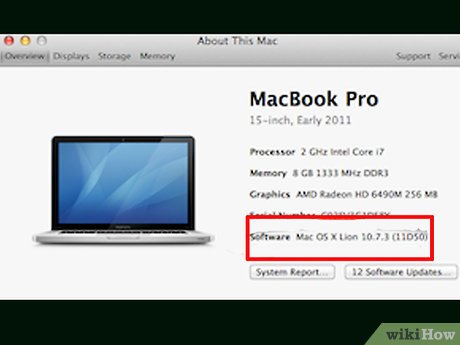
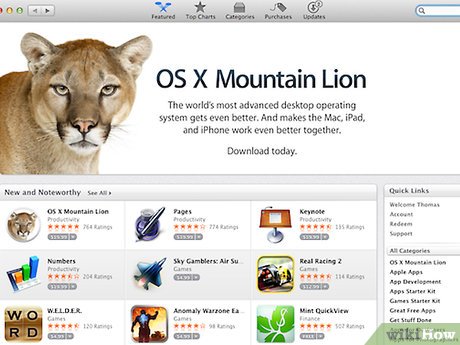
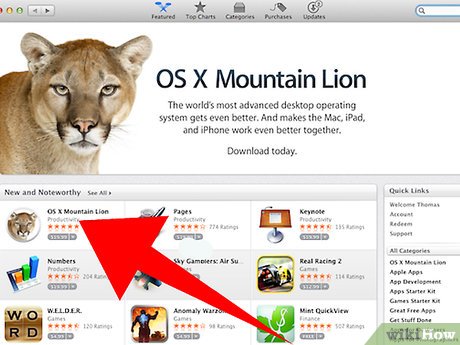
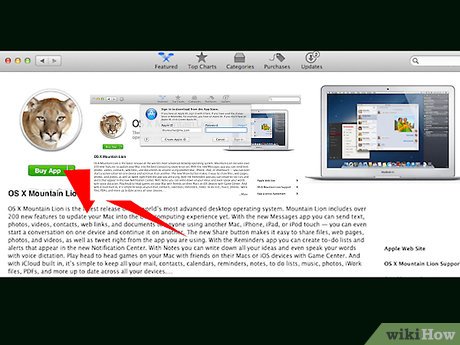
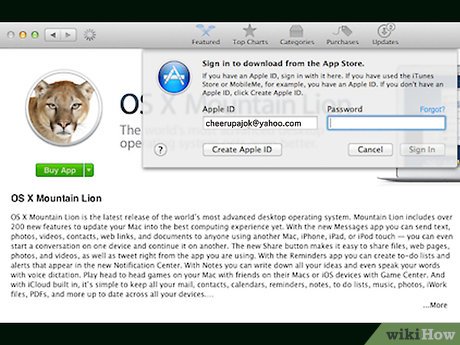
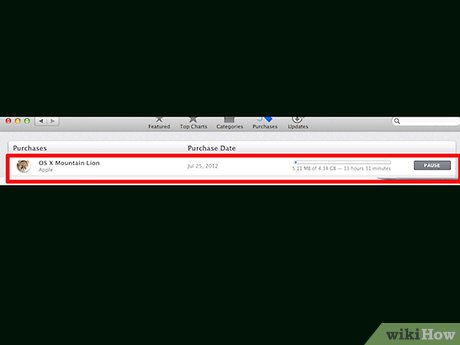
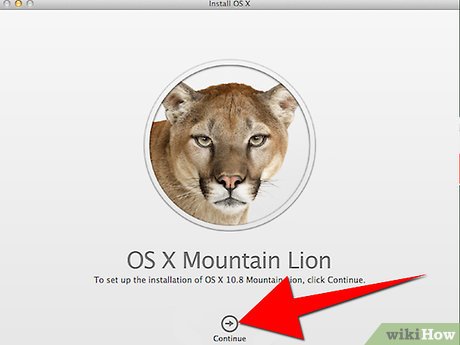
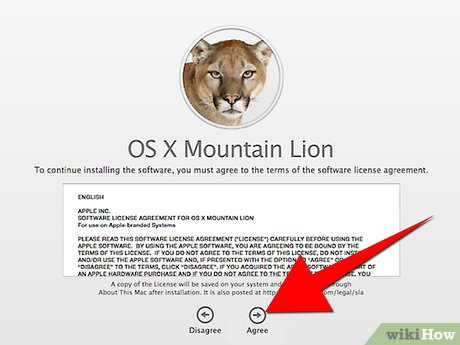
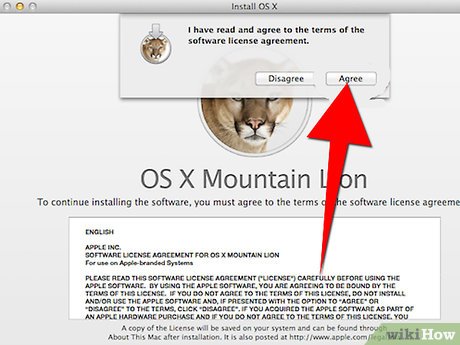
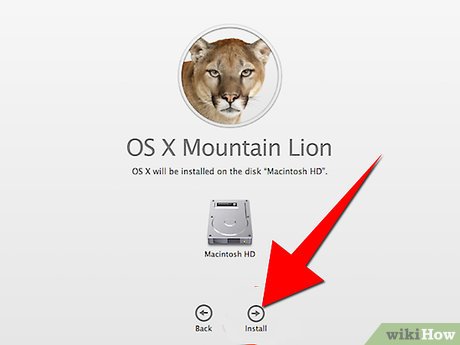
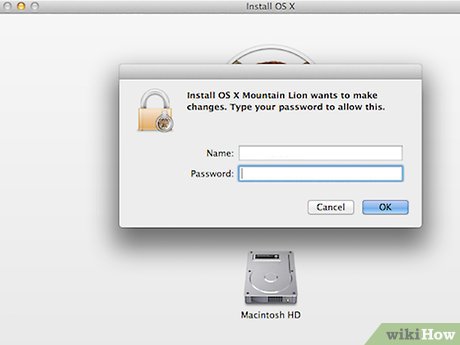
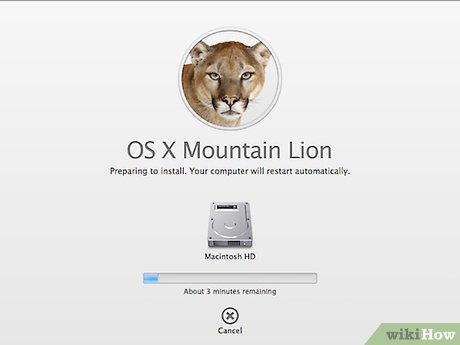
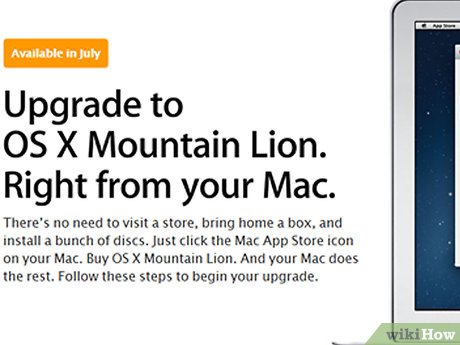
 How to Create an OS X El Capitan Install Disk on a Flash Drive
How to Create an OS X El Capitan Install Disk on a Flash Drive How to Create Disk Images with Disk Utility (Mac OS)
How to Create Disk Images with Disk Utility (Mac OS) How to Hide the Menu Bar on a Mac
How to Hide the Menu Bar on a Mac How to Defragment Files on a Mac Computer
How to Defragment Files on a Mac Computer How to Remove .Ds_Store Files on Mac OS X
How to Remove .Ds_Store Files on Mac OS X How to Set Up an Arduino Uno
How to Set Up an Arduino Uno