Things to know about Apple's new Clips app
Apple recently introduced a new application called Clips. This application allows users to create, edit and share videos on social networks themselves.
You can add animation effects, filters and many other effects into the video then combine them with photos and music clips without having to use other complex editing tools. With the Clips app, Apple hopes users will use this app instead of other editing applications.
Create video, photo collage, background music and add effects to video
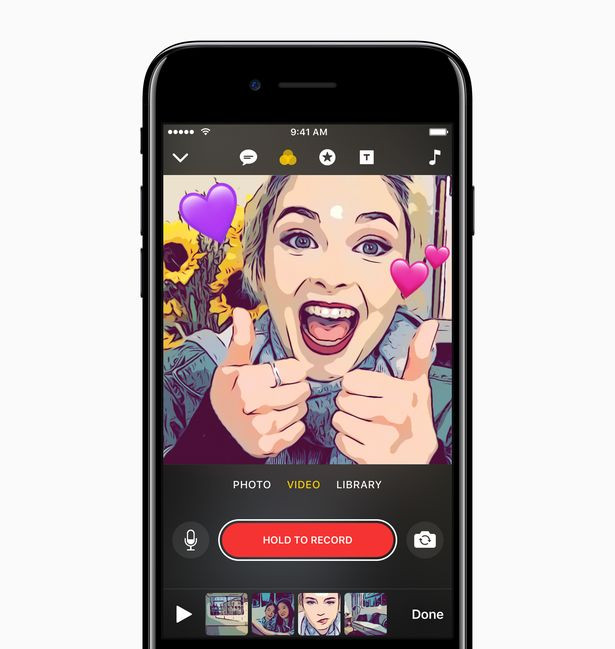
To create a video in the Clips app, simply press and hold the Red Record bar. You can then choose to blend your photos into different effects such as adding filters, adjusting styles or adding emoji.
The background music in the Clips app is extremely rich that can automatically adjust to match the length of the video.
The Live Title feature helps to insert subtitles for videos
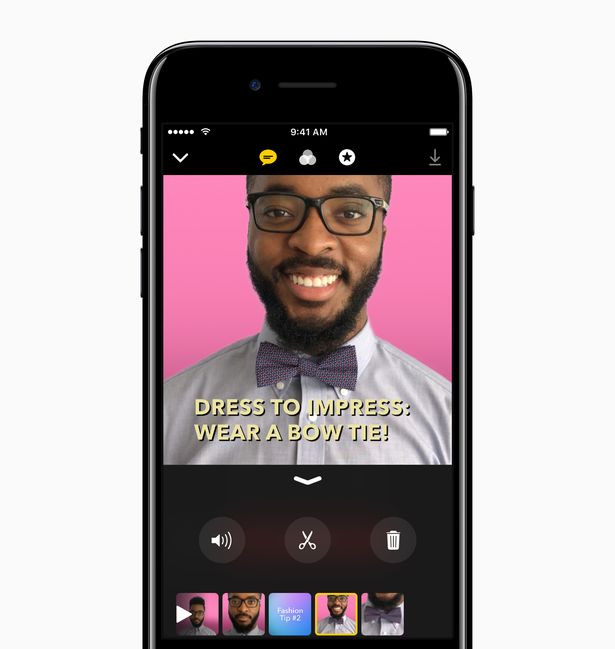
The Clips app also gives users the Live Title feature, allowing you to add subtitles with a lot of fonts, effects to the video.
The subtitles will automatically appear to match the words in the video. You can click to adjust speech, characters, punctuation or even add Emoji to the subtitles.According to Apple, Live Titles feature will support 36 different languages.
Share videos via messaging apps and social networks
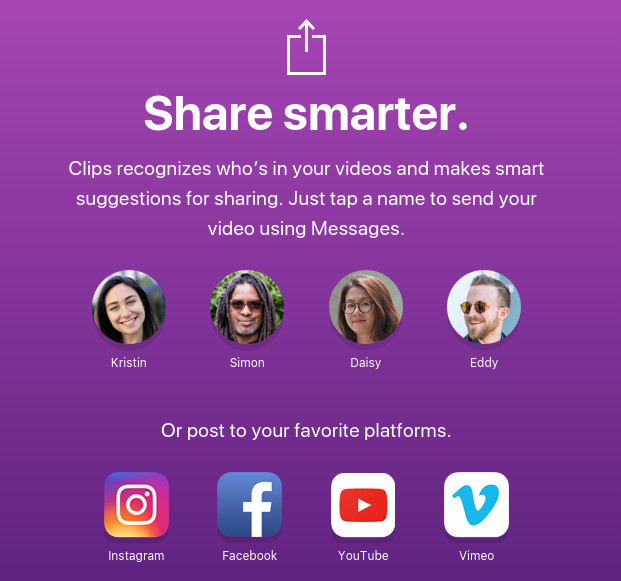
Users can share videos via Apple's messaging app or through social networks like Snapchat, Instagram, Facebook, Youtube and Vimeo.
When sharing videos via the in-phone messaging app, the app offers suggestions for sharing based on who appears in the video or who has shared the most clips.
After selecting the objects to share, Clips will put the video right inside the messaging application, then you just need to press the send button to share the video to all the people you have chosen.
Clips application will be available on the App Store in early April this year. Users will have to update iOS 10.3 to use this application.
 IOS 10.3 update will help free up memory capacity for iPhone / iPad
IOS 10.3 update will help free up memory capacity for iPhone / iPad What's new in Apple's new iOS 10.3 release?
What's new in Apple's new iOS 10.3 release? Apple has just made a history change that not everyone recognizes
Apple has just made a history change that not everyone recognizes Mobile app publishers can now interact with users on the App Store
Mobile app publishers can now interact with users on the App Store IPhone / iPad users should upgrade the device to iOS 10.3.1 to avoid being hacked via Wifi
IPhone / iPad users should upgrade the device to iOS 10.3.1 to avoid being hacked via Wifi Can download and upgrade iOS 11 on iPhone / iPad
Can download and upgrade iOS 11 on iPhone / iPad