The trick to 'transform' the Lock screen of Windows 11 is more diverse
With just a few simple steps, you can customize the lock screen on Windows 11 as you like.
Instructions to customize the Lock screen lock screen on Windows 11.
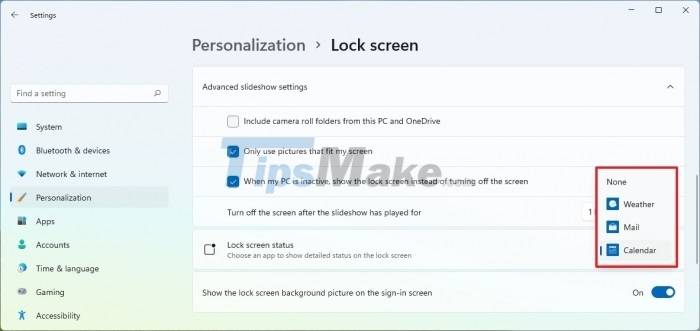
Step 1: Open the Settings app > Select Personalization > Lockscreen
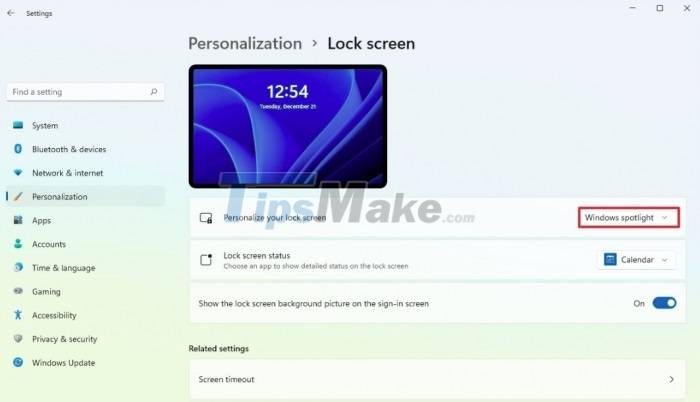
Step 2: At Personalization your lock screen > Select Windows Spotlight. This feature will display beautiful new wallpapers provided by Microsoft itself.
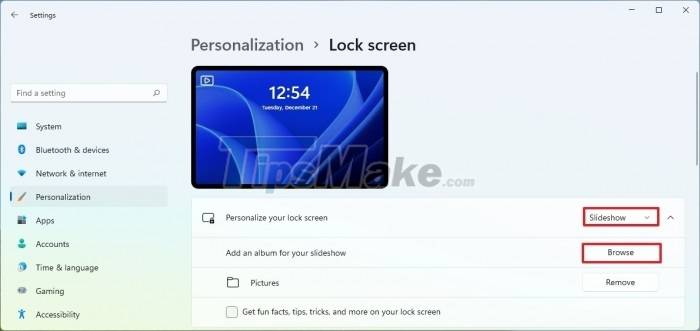
- If you want to customize the wallpaper separately according to your preferences, you can choose Personalization your lock screen > Picture > Browse photos > Then select the photo you want to use at the Lock screen.

- Or you can also select multiple photos for the Lock screen to show in Slide format by Personalize your lock screen > select Slideshow. At the Add an album for your slideshow> Continue to select Browse and point to the correct folder of images that you want to display on the Lock screen.

- In addition, you can also choose some applications to display on the Lock screen. In the Lock screen status section > Select the application to be displayed on the Lock screen (Weather, Main, Calendar).
You should read it
- How to change the login screen on Windows 8?
- How to rearrange widgets in Lockscreen on iOS 10
- 3 ways to enable/disable Windows Spotlight image on lock screen
- Instructions to turn off ads on the Screen Lock screen Windows 10
- Change Windows 10 login wallpaper
- How to change the wallpaper of the desktop lock screen automatically
 Extremely Useful Photoshop Shortcut Key Combinations You Should Know
Extremely Useful Photoshop Shortcut Key Combinations You Should Know Tips to limit game time, limit application time on Windows 10
Tips to limit game time, limit application time on Windows 10 Tips to hide installed applications and software on Windows 10, 11
Tips to hide installed applications and software on Windows 10, 11 Tips for copying files between different user accounts in Windows 10
Tips for copying files between different user accounts in Windows 10 Tips to set an encryption password for NotePad files
Tips to set an encryption password for NotePad files Tips for adding apps to the right-click extension list on Windows 10
Tips for adding apps to the right-click extension list on Windows 10