Instructions to turn off ads on the Screen Lock screen Windows 10
If you are using Windows 10, every time when you start your Windows 10 computer you will often see an ad appear on the login screen. The reason is because these ads work on Windows Spotligth integrated on Personalization settings. Fortunately, you can turn off these ads.
To remove annoying ads on the Lock Screen Windows 10 screen, first click on Start Menu and then open the Settings app.

Turn off all ads shown on the Windows 10 Lock Screen screen
On the Settings interface, select Personalization Setting then select the Lock Screen tab .
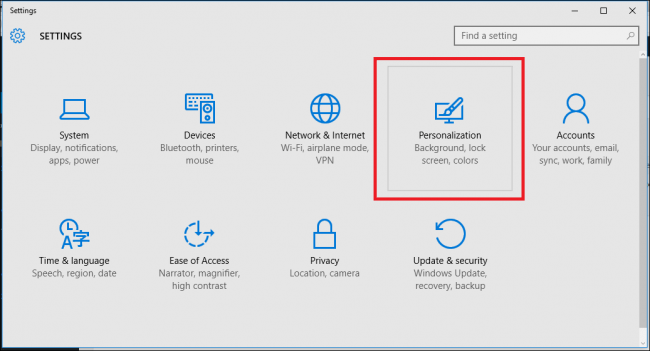
Next, find the Windows Spotlight option and then click on that option (Or you can choose the Picture or Slideshow option , depending on your preference) so that Microsoft automatically turns off ads on the login screen when not Get your permission.
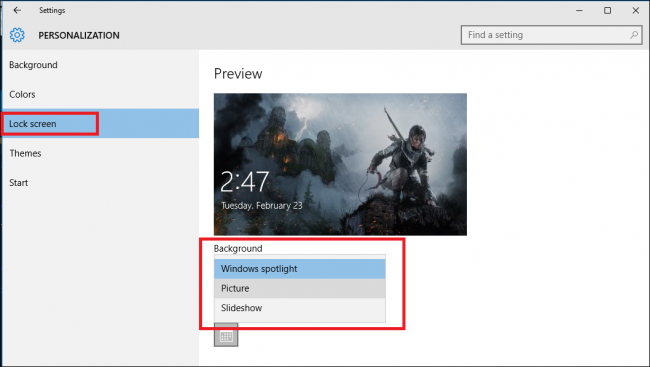
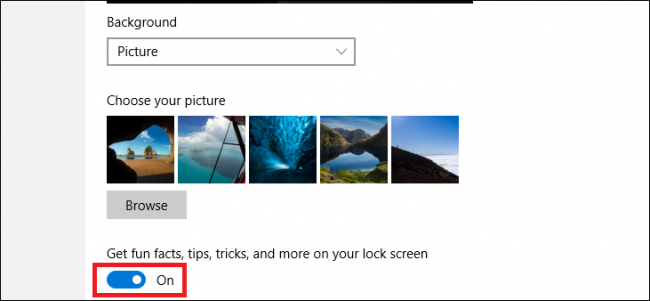
After you've selected the new login screen style, you turn off the Get option for facts, tips, tricks, and more on your lock screen by swiping the slider to the left.
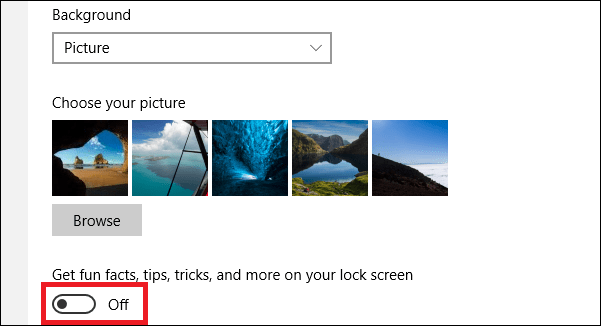
From now on every login you will no longer see ads appearing on the screen.
Tips:
If you don't feel annoyed or annoyed when the ads appear, and you want to see if the content is appropriate for your interests, you can notify Microsoft by clicking on the icon. in the top right corner of the Screen Lock screen.
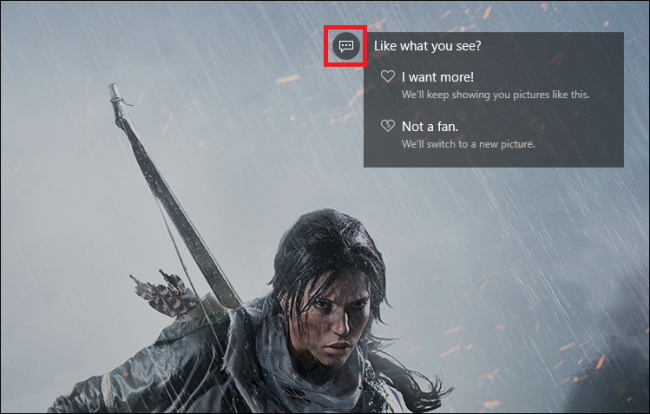
The dropdown menu will appear on the screen, and in this menu you can select the option I want more or Not a fan .
Microsoft will provide you with many other content related to a specific ad. In other times you log in it will change different images or prevent similar content from appearing in the future.
Refer to some of the following articles:
-
How to activate Dark Mode on Windows 10?
-
How to use Command Prompt to manage wireless networks on Windows 10?
-
Trick to enable / disable Windows Updates on Windows 10 quickly and easily
Good luck!
You should read it
- How to turn on the search box on the lock screen on Windows 10
- How to turn off the lock screen on Windows 10 Creators Update
- How to set a timer to turn off the Windows 11 PC screen
- How to block ads on Windows 10
- 7 ways to turn off Windows 10 laptop screen
- The trick to 'transform' the Lock screen of Windows 11 is more diverse
 How to pin any file to Start Menu on Windows 10
How to pin any file to Start Menu on Windows 10 Instructions on how to transfer ESD file to ISO for Win XP, 7,8,10
Instructions on how to transfer ESD file to ISO for Win XP, 7,8,10 Create virtual machines with Hyper-V on Windows 8 and Windows 10
Create virtual machines with Hyper-V on Windows 8 and Windows 10 Instructions for reinstalling Windows 8.1 on the Surface Pro tablet
Instructions for reinstalling Windows 8.1 on the Surface Pro tablet How to add Control Panel to Power User Menu (Windows + X) on Windows 10
How to add Control Panel to Power User Menu (Windows + X) on Windows 10