How to change the login screen on Windows 8?
Customizing and changing the lock screen for Windows 7 has been presented by TipsMake.com and detailed instructions in the article below. So what if you want to do the same thing but for Windows 8 or 8.1? Please read the following article!
- Customize login screen on Windows 7?
- How to safely remove USB from a computer?
- How to create Hiren Boot USB "fastest earth"!
- Instructions to fix "black screen" error on the computer
- Fix the "blue screen" error of Windows
- .
First, open the Charmbar Settings bar (hover to the right of the screen)> Settings> Change PC Settings:


The Settings screen displays, select the Personalize section and the Lock screen as shown below:

At this library, you will find a few pictures available for us to choose from. If you want to use your own photos, then click the Browser button> in the next window, select Files and point to the folder containing the photos you want to make LockScreen WallPaper:
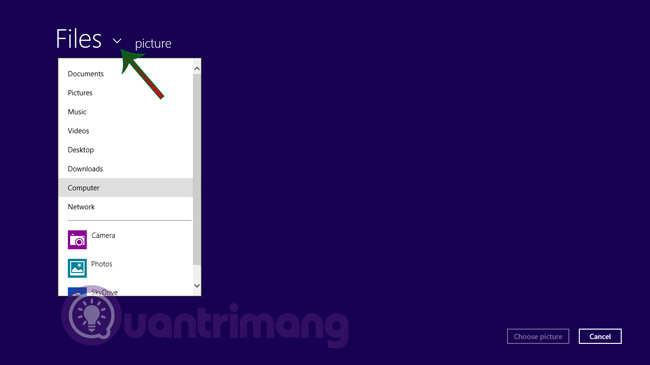
Windows will display the Preview image for us to select, check again:

And this is our result:

Good luck!
You should read it
- How to turn off the Lockscreen lock screen on Windows 10
- Change Windows 10 login wallpaper
- Instructions to turn off ads on the Screen Lock screen Windows 10
- How to remove the login screen in Windows 10
- How to change the wallpaper of the desktop lock screen automatically
- How to remove the power button at the Windows login screen
- How to enable the Login Login hidden on Windows 10
- How to run any application from the Ease of Access button on the Windows 10 login screen
May be interested
- Tips for opening apps from the Windows login screen
 accessing the apps and programs you want directly from the login screen can save time, and here's how to do it,
accessing the apps and programs you want directly from the login screen can save time, and here's how to do it, - How to bypass Windows 10 login screen
 you feel uncomfortable and annoying every time you log in to the computer to enter the password. so how do i skip the windows 10 login step? how to turn on the computer directly to windows desktop. all will be tipsmake.com guide you through this article.
you feel uncomfortable and annoying every time you log in to the computer to enter the password. so how do i skip the windows 10 login step? how to turn on the computer directly to windows desktop. all will be tipsmake.com guide you through this article. - How to disable background log blurring on Windows 10
 starting with the may 2019 windows 10 update, the usage log screen in the fluent design fever is blurred. if you want the lock screen wallpaper to be clear, here's how to disable background blurring.
starting with the may 2019 windows 10 update, the usage log screen in the fluent design fever is blurred. if you want the lock screen wallpaper to be clear, here's how to disable background blurring. - How to remove the power button at the Windows login screen
 the power button at the windows 10 login screen can be turned on or off easily.
the power button at the windows 10 login screen can be turned on or off easily. - Beautify the Log on screen for Windows 7 and XP
 software to change the log on login screen of windows 7 and windows xp, to bring a new atmosphere to your familiar computer.
software to change the log on login screen of windows 7 and windows xp, to bring a new atmosphere to your familiar computer. - The wizard displays a message on the Login Windows 10 screen
 if you are sharing your computer with friends or family members or more specifically managing multiple computers, you may face unpleasant situations that you want to remind them with a notes before they proceed to log on to the computer.
if you are sharing your computer with friends or family members or more specifically managing multiple computers, you may face unpleasant situations that you want to remind them with a notes before they proceed to log on to the computer. - Instructions to create, change, delete Windows 7 login password
 in the process of using your computer to keep your personal information the easiest way for you is to set a login password for your account. the following article details how to create, change, delete windows 7 login password.
in the process of using your computer to keep your personal information the easiest way for you is to set a login password for your account. the following article details how to create, change, delete windows 7 login password. - How to hide personal information on Windows 10 login screen?
 when you log on to a windows 10 computer using a microsoft account, on the windows 10 login screen will display the name and email address of the latest login user. however, if you use a public computer, or when someone borrowed your computer for use, all your personal information, especially microsoft accounts, will not be secured.
when you log on to a windows 10 computer using a microsoft account, on the windows 10 login screen will display the name and email address of the latest login user. however, if you use a public computer, or when someone borrowed your computer for use, all your personal information, especially microsoft accounts, will not be secured. - How to change Windows 10 login wallpaper, change computer wallpaper
 windows 10 equips you with many features to help your computer less boring, how to change windows 10 login wallpaper or lockscreen is one of the important features for users when allowing to change computer wallpaper every time you log in to the computer.
windows 10 equips you with many features to help your computer less boring, how to change windows 10 login wallpaper or lockscreen is one of the important features for users when allowing to change computer wallpaper every time you log in to the computer. - Instructions to change the Facebook login interface
 do you want your facebook login interface to be unique, insert wallpaper as well as countless other customizations to change the facebook interface to your liking? in this article, we will guide you step by step through the steps.
do you want your facebook login interface to be unique, insert wallpaper as well as countless other customizations to change the facebook interface to your liking? in this article, we will guide you step by step through the steps.










 5 most downloaded software in May 2015
5 most downloaded software in May 2015 Summary of the hottest technology news of June 4, 2015
Summary of the hottest technology news of June 4, 2015 Official Android emulator application available on Mac OS X
Official Android emulator application available on Mac OS X Windows Server 2003 died after July 14
Windows Server 2003 died after July 14 Summary of the hottest technology news of May 2, 2015
Summary of the hottest technology news of May 2, 2015 Summary of the hottest tech news of May 3, 2015
Summary of the hottest tech news of May 3, 2015