The process of updating iOS 10 failed, this is a fix
iOS 10 has been officially released, iOS users have been able to upgrade their iOS to iOS 10. However, in the process of updating iOS 10, many users reflect that the update process on iOS 10 of They failed, on the screen displayed the error message ' An error occurred downloading iOS 10' .
In the article below, Network Administrator will guide you to some solutions to fix this error.
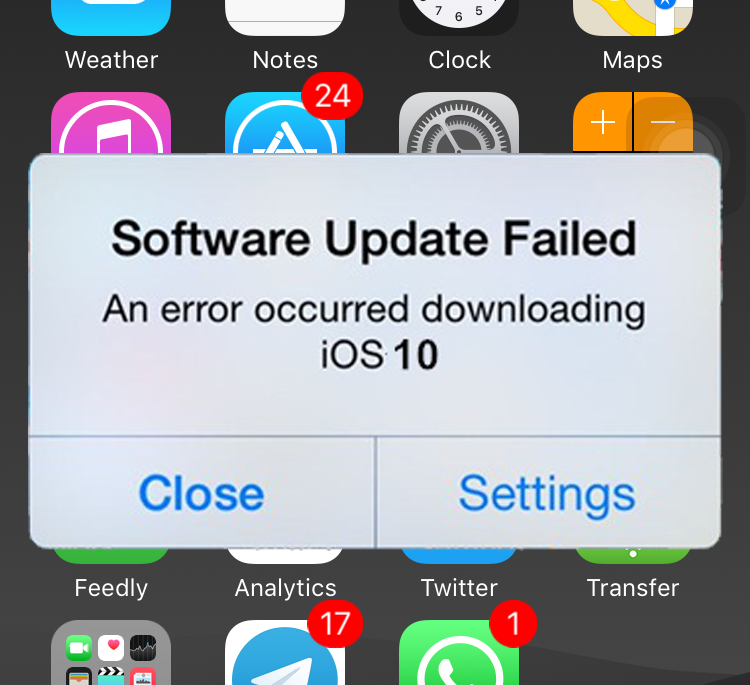
1. Try updating again
When the popup window displays an error message, you will see two options: Close and Settings. Your task is to click the Close button to close the error report window and wait for a few minutes, then continue to re-install iOS 10 on the Settings app again.
2. Wait a few hours and then update again
Every new iOS firmware is released, you can imagine millions of iOS users will download and install it immediately. With such a large number of users, the error is inevitable. So if you are on the list of users who update iOS 10 "failed", it is best to wait for a few hours or a day and then reinstall iOS 10 again.
3. Use iTunes to update iOS 10
If you have applied the above two solutions and still cannot fix the error, you can think of the solution is to update iOS 10 via iTunes on the computer. All you need to do is connect your iOS device to your computer, launch iTunes then click the Update button on the Summary tab.
4. Using iOS 10 IPSW file to update (update)
The final solution to fix the error is to download the iOS 10 IPSW file, which is used to update your device.
To download and install iOS 10 using IPSW, follow the steps below:
Step 1:
Visit the iOS 10 download page to download iOS 10 IPSW file for your device.
Make sure you download the correct IPSW file for your device line.
Step 2:
Connect your iPhone, iPad or iPod to your computer with a USB cable, then proceed to launch iTunes.
Step 3:
Access the Summary tab on the iTunes interface.
Step 4:
Press and hold Shift key on Windows computer or Alt / Option key on Mac and then click Restore iPhone button.
Step 5:
Browse and find the iOS 10 IPSW file that you downloaded earlier.
iTunes will start downloading iOS 10 on your device. After the process has finished, you can restore the backup to restore all data and files.
Refer to some of the following articles:
- All ways to download and install applications and games for iPhone and iPad
- How to log out of Facebook Messenger on iOS, Android and Windows Phone
- Instructions for sending handwriting messages on iOS 10
Good luck!
 Upgrade iOS 10 and attractive features not to be missed
Upgrade iOS 10 and attractive features not to be missed What do you need to do before upgrading to iOS 10?
What do you need to do before upgrading to iOS 10? Summary of some common errors that occurred during iOS 10 update and how to fix errors (Part 1)
Summary of some common errors that occurred during iOS 10 update and how to fix errors (Part 1) Instructions for transferring data from old iPhone phones to iPhone 7 / iPhone 7 Plus
Instructions for transferring data from old iPhone phones to iPhone 7 / iPhone 7 Plus Summary of some common errors that occurred during iOS 10 update and how to fix bugs (The last part)
Summary of some common errors that occurred during iOS 10 update and how to fix bugs (The last part) 6 simple ways to speed up iOS 10 on old iPhones
6 simple ways to speed up iOS 10 on old iPhones