The laptop cannot be refreshed and the solution is surprisingly simple
While using a laptop, whether Windows 8, 10, 11 or other versions, users will sometimes encounter problems that 'fall from the sky' and don't know how to handle them. TipsMake has mentioned many computer problems and today we will learn about the situation 'Laptop cannot refresh' - An error that often occurs on Windows 8. If you are 'sweating' with In this case, please refer to the next section.
Instructions on how to fix the problem of laptop not refreshing quickly
The Refresh option is very useful for computers because when your device suddenly encounters some condition, this option can help you fix the problem. However, the renewal process does not always go smoothly. First, if you can't refresh by pressing f5, it's likely because the F5 key on your laptop is disabled or has some problem. Test the keyboard to rule out this possibility. In case it's not due to the F5 button or you can't refresh at all, try applying the tips below to see if it helps.
1/ Run a malware scan for your computer
The first thing you should do is check and remove malware. There is a high possibility that this is the reason behind the missing files and refresh issues. How to do it on Windows 10 is as follows:
- Step 1: Press the Windows + I key combination to open Settings > Then, click Update & Security.
- Step 2: Continue, click Windows Defender (or Windows Security depending on your device) from the list of options on the left > Click on Open Windows Defender (or Open Windows Security)
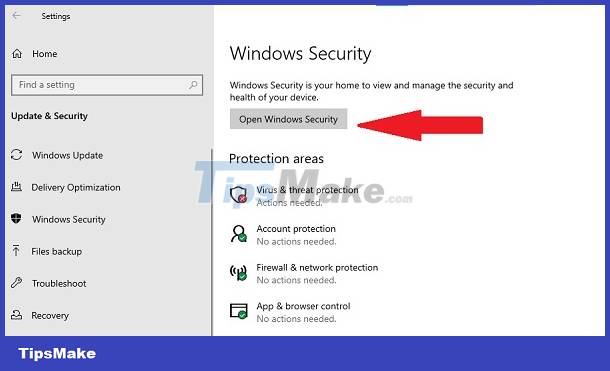
- Step 3: When the new window displays, click on the shield icon (Virus & threat protection) > Click Quick scan to scan for viruses on your computer. Or you can click Advanced scan > Select Scan Now if you want to scan a specific item.
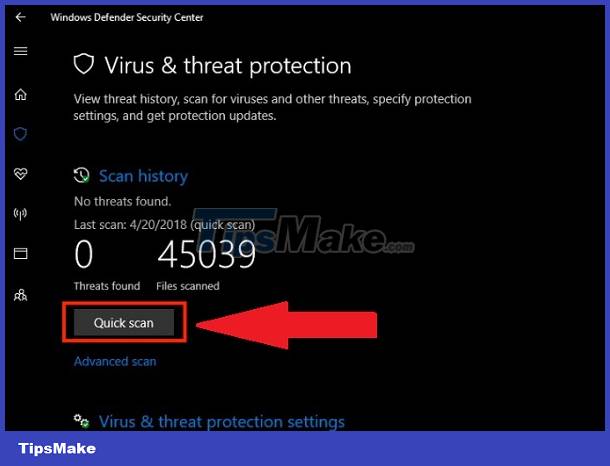
IMPORTANT NOTE:
- With each different operating system version, the steps may be different. You can find out according to the operating system version you are using to have a more accurate way to do this.
- In addition to scanning your computer for viruses, users should run a comprehensive check of their device to find out more problems. But first, you should back up important data to ensure data safety if the subsequent process does not go smoothly. At the same time, users should find reputable and reliable third-party comprehensive scanning software to install and use.
2/ Run System File Checker
Running the System File Checker is also something you should take if your computer cannot be refreshed. How to do it is extremely simple as follows:
- Step 1: Press the key combination Windows + Or you click on the search icon, enter the keyword cmd > When the results appear, select the line Run as administrtoc > The small panel displays, then click Yes to open Command Prompt under admin.
- Step 2: Then, enter the command sfc /scannow > Press Enter to run this command. After the test is complete, if there are problems, follow the on-screen prompts to resolve the problem. When this process is finished, exit the Command Prompt window > Restart the computer and check to see if the computer has been refreshed.
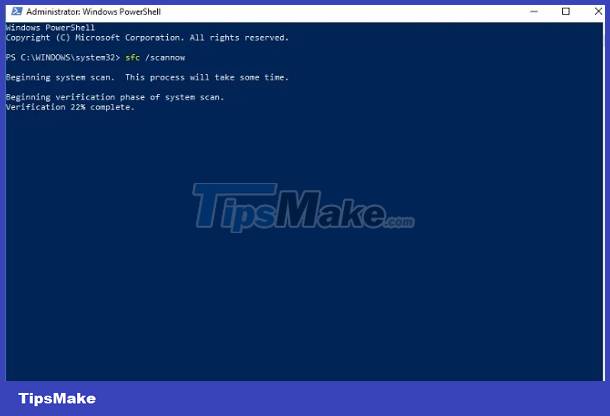
3/ Run a disk check for the laptop
- Step 1: Open Command Prompt (Admin) according to the instructions in Step 2, method 2 above.
- Step 2: When the Command Prompt (Admin) window displays > Enter the command chkdsk /f /r X > Press Enter > After this process finishes, close the window and restart your computer.
Laptop can't refresh and the above measures don't help you fix the problem? If you understand computers a little better, you can use a USB recovery drive or reinstall Windows to resolve this situation. If it's more serious, you may need to send your computer back to a reputable warranty/repair center to check and fix the error.
You should read it
- What is the difference between 60Hz, 144Hz and 240Hz refresh rates?
- Turn off Auto refresh in the browser
- Windows 11 is about to add a series of graphics improvements for high-frequency screens
- What does the Refresh Rate parameter on the computer screen, TV mean?
- How to refresh the location in Find My application
- How to refresh the message board on TikTok
 How to fix Word Unlicensed Product error (Word is not licensed)
How to fix Word Unlicensed Product error (Word is not licensed) Share how to fix iPhone text color change for iFan
Share how to fix iPhone text color change for iFan PowerPoint presentation has black screen, effective way to fix it
PowerPoint presentation has black screen, effective way to fix it Instructions to fix computer error saying no video input
Instructions to fix computer error saying no video input Share how to effectively fix the computer screen error showing No signal
Share how to effectively fix the computer screen error showing No signal Word has an error bookmark not defined - Extremely effective way to fix it
Word has an error bookmark not defined - Extremely effective way to fix it