The find and send GIFs from the keyboard on Android 7
Although Android has been supporting third-party keyboards for a long time, however, third-party keyboard apps available on Android often focus on providing users with a faster text messaging experience. As of Android 7.1, the default Google Keyboard adds GIF search . With GIF support, users do not need to install a third-party keyboard to find and send GIF images. This integrated support feature is similar to emoji. Users can convert to GIF interface, search GIF by topic and send GIF with just one click.
Note:
To use the GIF feature on the keyboard, your Android device must run Android 7.1 by default.
Open the Message application or any application that allows you to compose text messages. Click the small smiley button located next to the space bar. Now you'll switch to the emoji keyboard window. On emoji keyboard you will see the GIF button next to the space bar. Click on that button.
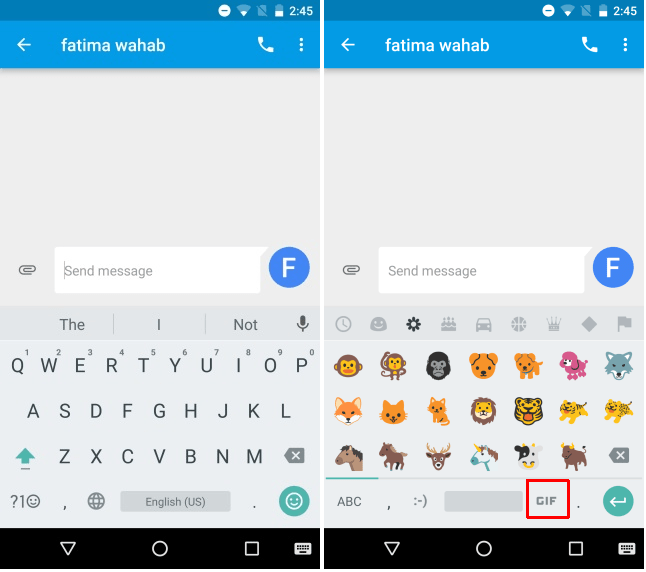
The GIF layout classifies into different categories and you can easily find the GIF images you need. If there is no GIF image you need, you can search through the integrated Search feature. After finding the GIF you want to send, click the Send button to send the GIF image.

In addition, it is not necessary to use Android 7.1, if you want to find and send GIF images, you can download and install Giphy applications for Android. Flesky is the GIF keyboard application that gives you the same experience when you use Android 7.1.
Refer to some of the following articles:
- This is a way to transfer files from your computer to your Android phone without a USB cable
- All problems about how to install and use Google Duo video calling application
- Instructions for controlling Android devices via computer
Good luck!
 Decode all errors that appear on Google Play and how to fix them (Part 1)
Decode all errors that appear on Google Play and how to fix them (Part 1) Sync Android SMS messages to PC using MightyText
Sync Android SMS messages to PC using MightyText Backup SMS, MMS and call logs automatically on Android device
Backup SMS, MMS and call logs automatically on Android device Call recording Android with Call Recorder - ACR
Call recording Android with Call Recorder - ACR How to login to multiple accounts with the application on Android
How to login to multiple accounts with the application on Android How to create virtual Home keys on Android phones
How to create virtual Home keys on Android phones