4 large icons and keyboard for Android friendly elderly
Smartphones tend to be designed for young and trendy people, but older people find it difficult to reach them. If an older person needs to use glasses to read text messages, why not bring them a bigger keyboard or icon on the phone?
Here's how to make the keyboard and icons bigger on Android, as well as the best phones for the elderly.
How to make Android icons and keyboards more friendly to older people
- How to make the keyboard bigger on Android
- How to download a larger Android keyboard from Play Store
- 1. SwiftKey Keyboard
- 2. Huge Keyboard
- 3. 1C Big Keyboard
- 4. MessagEase Keyboard
- How to make icons bigger on Android
- Choose the best phone for the elderly
How to make the keyboard bigger on Android
If you want to know how to resize the keyboard on Android, there are two ways to do it. The first is to change the default Gboard keyboard size to a larger size and the second involves downloading third-party keyboards.
If your phone does not have Gboard preinstalled, you need to install it from the Play Store first. You can also perform a similar procedure on your default keyboard application.
To make Gboard bigger, you first need to open the keyboard. You can do so by clicking on a point that you can type, as in the instant messaging box.
When the keyboard appears, press and hold the comma key. You will see two green options appear above the key: A cog icon and a box icon. Slide your finger on the comma key to the aliasing icon, then release your hand.
In the pop-up menu, click Preferences, then choose Keyboard Height . On the slider that appears, drag the dot to Extra Tall . Click on OK.
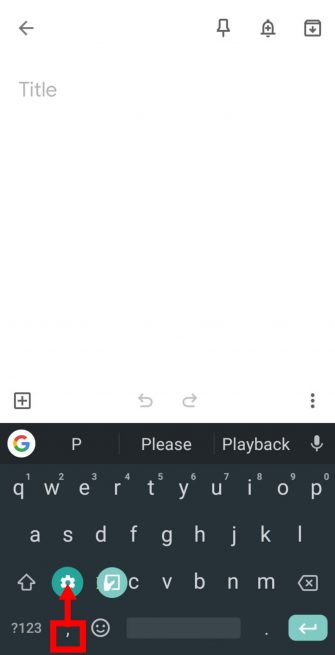

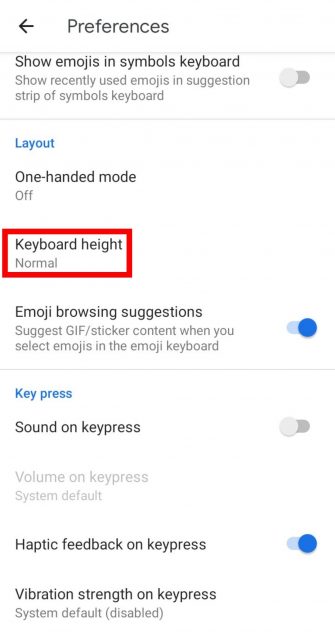

Now you have an extra large keyboard, making typing easier. The keyboard takes up more screen area, but is worth sacrificing if you're struggling to enter with the default size.
Download Gboard (Free).
How to download a larger Android keyboard from Play Store
If the default Android keyboard doesn't suit your needs, why not try a new keyboard? There are some great keyboards for Android; many of these options are particularly striking compared to the rest.
1. SwiftKey Keyboard
The first extremely large keyboard option I recommend is SwiftKey. SwiftKey is not only a great option, but also allows you to customize the large keyboard at will. During setup, click on Resize and adjust the keyboard to the size you want.
SwiftKey also has a great range of themes available. These themes do not make the buttons bigger, but they can help the letters stand out in the background. The right theme can increase accessibility by making it easy to identify each letter.
Download SwiftKey Keyboard (Free).
2. Huge Keyboard
If you like a large keyboard from the start, why not try the Huge Keyboard? This large keyboard for Android users has some buttons that are large enough to make typing more comfortable.
Although it takes up a lot of screen space, it's a blessing for anyone struggling to type each individual letter on the default keyboard.
Download Huge Keyboard (Available for free, in-app purchase).
3. 1C Big Keyboard
If you want an extra large keyboard, try 1C Big Keyboard. This option is suitable for people with large fingers, but the expanded buttons also help elderly people type easier.
The keyboard uses giant buttons for each letter and has similarities with a traditional typewriter. 1C Big Keyboard achieves this by taking out the QWERTY keyboard and arranging rows in a zigzag pattern to make room for the increased button size.
A small warning is the application that displays ads along the top of the keyboard. If you love apps but hate ads, you can buy premium options to get rid of them.
Download 1C Big Keyboard (Available for free, in-app purchase).
4. MessagEase Keyboard
If 1C Big Keyboard is still too small, then the best option for you is MessagEase Keyboard. This option offers 9 extra large buttons, each letter in a button, including the most common letters used in English.
Each large button has a smaller letter around, which you can enter by pressing the button and swiping in the direction of the letter. MessagEase Keyboard is a little different, but it's worth considering if the other options aren't right for you.
Download MessagEase Keyboard (Free).
How to make icons bigger on Android
If the icons on the home screen look a bit small, you can 'talk' to Android to make the screen bigger. To do this, display the list of applications on your phone and tap Settings. Next, select Display, then look for the Advanced drop-down menu at the bottom.
Clicking Advanced will bring up new options. Find Display Size and click it. Then drag the slider on this screen to Large. The phone will now display UI components on a larger scale, including icons on the home screen.
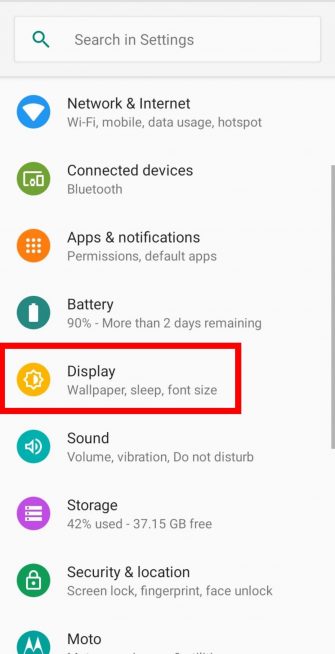


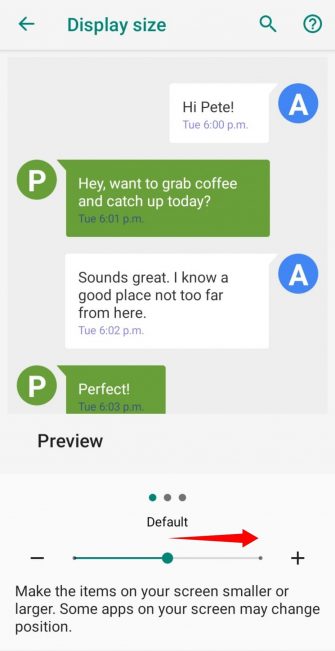
Choose the best phone for the elderly
If your mom is having trouble texting on a mobile device or you're looking for a better phone yourself, there are plenty of phones designed specifically for older people.
No phone is best for the elderly, because everyone focuses on something different. Some phones will have larger buttons to accommodate people with nearsightedness, while others have built-in emergency alerts, if something awful happens. Therefore, it is best to find out what your new phone will achieve and choose to buy the most suitable product.
Refer to the article: Top 6 smartphones for older people for more details.
Elderly lives have some problems, but using a phone shouldn't be one of them. If using your phone is difficult, you can download one of the many large keyboards for Android and increase the icon size. Or not, you can leave your old phone away and buy one that suits your needs.
To make Android devices easier to use, why not try some of these simple Android launchers for your grandparents?
Wish you find the right product!
 Wallpaper Star Wars: The Rise of Skywalker
Wallpaper Star Wars: The Rise of Skywalker 5 ways to use iPhone as an external hard drive
5 ways to use iPhone as an external hard drive How to use an Android phone as an IP webcam
How to use an Android phone as an IP webcam 45 stunning landscape wallpapers, high resolution
45 stunning landscape wallpapers, high resolution How to test the screen, check the iPhone screen easiest
How to test the screen, check the iPhone screen easiest How to increase the font size for web pages on Android
How to increase the font size for web pages on Android