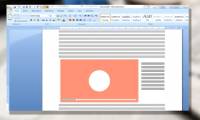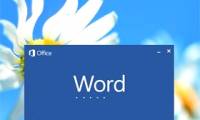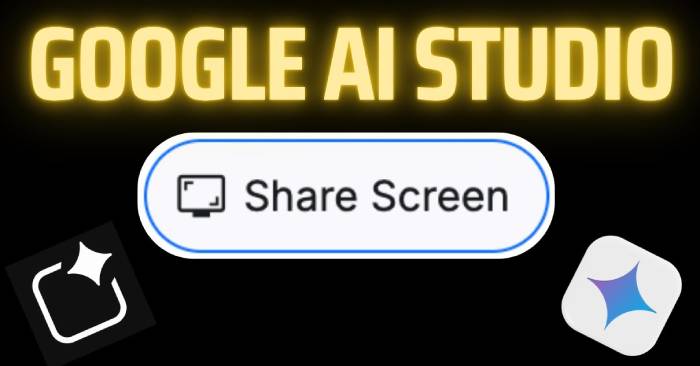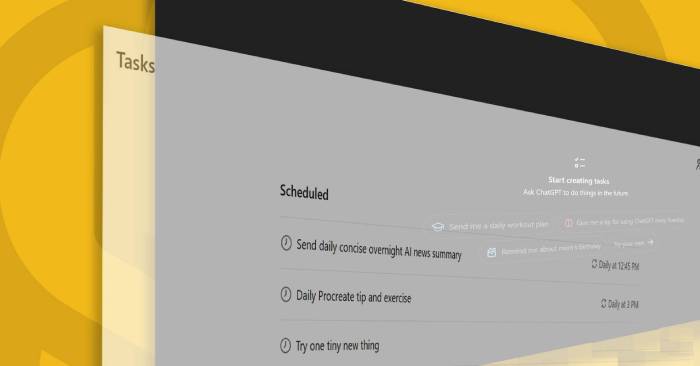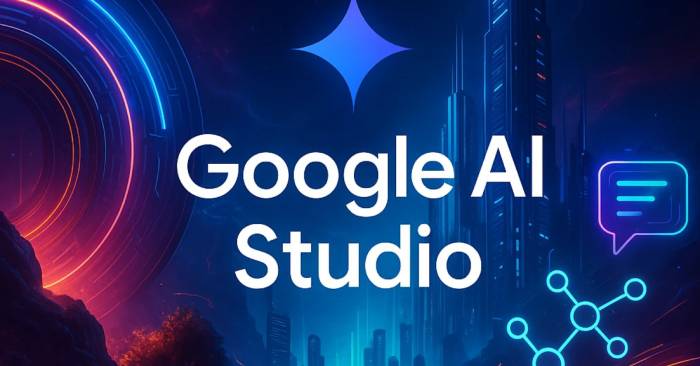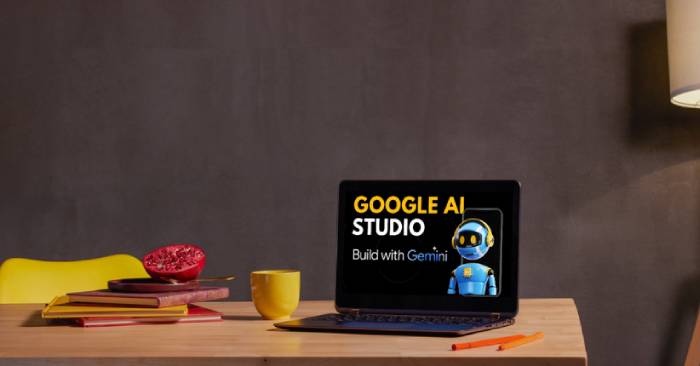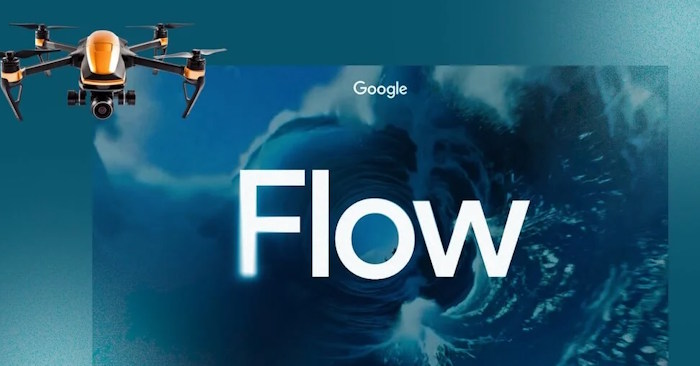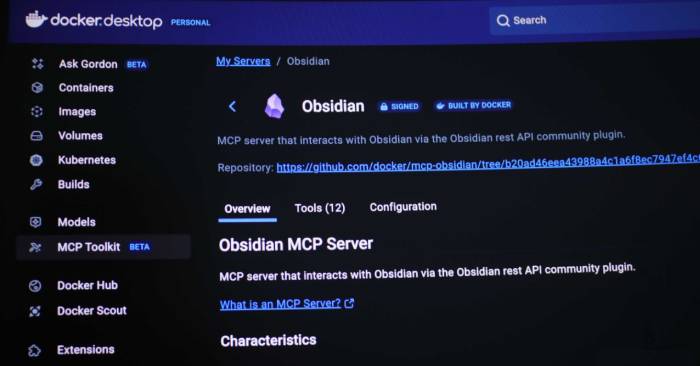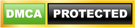word files are called documents. whenever you start a new project in word, you will need to create a new document, which can be a new document or a sample text .

when creating a new document in word, you'll need to know how to save the document to be accessible and edited later. as with previous versions of word, you can easily save files

if you are a new user of microsoft word, you will probably have to learn more about the basics of how to enter, edit and organize text. let's tipsmake.com get acquainted with the

text format aims to attract the reader's attention to specific parts of the document and emphasize important information in it. in word 2013 , you have many options for editing

page layout affects how content appears on the page including orientation, margins and page size. join tipsmake.com to find out more about page layout in word 2013!

print is an indispensable function in text editors, this tutorial will show you how to choose the basic parameters for printing paper output via the printer connected to the

the previous sections we have learned about text format, page layout and text printing operations, today tipsmake.com will continue to share with you about indents and tabs -

when editing and formatting text, you'll need to pay attention to the line and paragraph spacing tool - line spacing and paragraph. below is a guide on how to stretch letters,

microsoft word allows users to easily embed offline videos from computers and online such as youtube videos into documents. in addition, you can also add videos from other sources

would you like to insert videos on youtube into your word document to enrich the content being edited? this is quite simple in word 2013, please refer to the implementation

microsoft word can be used to publish blog posts to current popular blog source codes, since office 2007 version. this feature is still maintained and developed to office 2013

by default, microsoft word 2013 automatically saves your documents after certain time periods. you can reduce or increase the length of this time period. the steps to perform

it can be said that microsoft word 2013 added a lot of useful features to users, and one of them is the feature of publishing blog posts that has also been introduced to readers

microsoft supports users to manipulate pdf files right in the office word editor 2013. besides creating, word 2013 also supports users to set password protection for pdf files.

during the compilation of microsoft word documents, you can forget where you saved the document in the device. in addition to using the 'save as' command, you can quickly view the

the mini toolbar and live preview feature were first introduced in word 2007, and continue to be used in word 2010 and word 2013. these 2 features help users quickly set the

with word 2013, microsoft has added effects when you enter text that looks very eye-catching. however, if you are a slow typist, this effect is very interesting, but if you are a

many commands in microsoft word include a shortcut (keyboard shortcut), which helps users quickly format text, save files and perform other operations on documents. these keyboard

microsoft word provides hundreds of icons that are not on the keyboard for you to insert into the document. for example, you can insert decimals (½), degree symbol (°), pi (π), or
 word files are called documents. whenever you start a new project in word, you will need to create a new document, which can be a new document or a sample text .
word files are called documents. whenever you start a new project in word, you will need to create a new document, which can be a new document or a sample text . when creating a new document in word, you'll need to know how to save the document to be accessible and edited later. as with previous versions of word, you can easily save files
when creating a new document in word, you'll need to know how to save the document to be accessible and edited later. as with previous versions of word, you can easily save files if you are a new user of microsoft word, you will probably have to learn more about the basics of how to enter, edit and organize text. let's tipsmake.com get acquainted with the
if you are a new user of microsoft word, you will probably have to learn more about the basics of how to enter, edit and organize text. let's tipsmake.com get acquainted with the text format aims to attract the reader's attention to specific parts of the document and emphasize important information in it. in word 2013 , you have many options for editing
text format aims to attract the reader's attention to specific parts of the document and emphasize important information in it. in word 2013 , you have many options for editing page layout affects how content appears on the page including orientation, margins and page size. join tipsmake.com to find out more about page layout in word 2013!
page layout affects how content appears on the page including orientation, margins and page size. join tipsmake.com to find out more about page layout in word 2013! print is an indispensable function in text editors, this tutorial will show you how to choose the basic parameters for printing paper output via the printer connected to the
print is an indispensable function in text editors, this tutorial will show you how to choose the basic parameters for printing paper output via the printer connected to the the previous sections we have learned about text format, page layout and text printing operations, today tipsmake.com will continue to share with you about indents and tabs -
the previous sections we have learned about text format, page layout and text printing operations, today tipsmake.com will continue to share with you about indents and tabs - when editing and formatting text, you'll need to pay attention to the line and paragraph spacing tool - line spacing and paragraph. below is a guide on how to stretch letters,
when editing and formatting text, you'll need to pay attention to the line and paragraph spacing tool - line spacing and paragraph. below is a guide on how to stretch letters, microsoft word allows users to easily embed offline videos from computers and online such as youtube videos into documents. in addition, you can also add videos from other sources
microsoft word allows users to easily embed offline videos from computers and online such as youtube videos into documents. in addition, you can also add videos from other sources would you like to insert videos on youtube into your word document to enrich the content being edited? this is quite simple in word 2013, please refer to the implementation
would you like to insert videos on youtube into your word document to enrich the content being edited? this is quite simple in word 2013, please refer to the implementation microsoft word can be used to publish blog posts to current popular blog source codes, since office 2007 version. this feature is still maintained and developed to office 2013
microsoft word can be used to publish blog posts to current popular blog source codes, since office 2007 version. this feature is still maintained and developed to office 2013 by default, microsoft word 2013 automatically saves your documents after certain time periods. you can reduce or increase the length of this time period. the steps to perform
by default, microsoft word 2013 automatically saves your documents after certain time periods. you can reduce or increase the length of this time period. the steps to perform it can be said that microsoft word 2013 added a lot of useful features to users, and one of them is the feature of publishing blog posts that has also been introduced to readers
it can be said that microsoft word 2013 added a lot of useful features to users, and one of them is the feature of publishing blog posts that has also been introduced to readers microsoft supports users to manipulate pdf files right in the office word editor 2013. besides creating, word 2013 also supports users to set password protection for pdf files.
microsoft supports users to manipulate pdf files right in the office word editor 2013. besides creating, word 2013 also supports users to set password protection for pdf files. during the compilation of microsoft word documents, you can forget where you saved the document in the device. in addition to using the 'save as' command, you can quickly view the
during the compilation of microsoft word documents, you can forget where you saved the document in the device. in addition to using the 'save as' command, you can quickly view the the mini toolbar and live preview feature were first introduced in word 2007, and continue to be used in word 2010 and word 2013. these 2 features help users quickly set the
the mini toolbar and live preview feature were first introduced in word 2007, and continue to be used in word 2010 and word 2013. these 2 features help users quickly set the with word 2013, microsoft has added effects when you enter text that looks very eye-catching. however, if you are a slow typist, this effect is very interesting, but if you are a
with word 2013, microsoft has added effects when you enter text that looks very eye-catching. however, if you are a slow typist, this effect is very interesting, but if you are a many commands in microsoft word include a shortcut (keyboard shortcut), which helps users quickly format text, save files and perform other operations on documents. these keyboard
many commands in microsoft word include a shortcut (keyboard shortcut), which helps users quickly format text, save files and perform other operations on documents. these keyboard microsoft word provides hundreds of icons that are not on the keyboard for you to insert into the document. for example, you can insert decimals (½), degree symbol (°), pi (π), or
microsoft word provides hundreds of icons that are not on the keyboard for you to insert into the document. for example, you can insert decimals (½), degree symbol (°), pi (π), or