How to change the auto-save time in Word 2013
By default, Microsoft Word 2013 automatically saves your documents after certain time periods. You can reduce or increase the length of this time period. The steps are very simple.
To change Word 2013 's auto-save interval, click the File tab .

On the Word Start screen, click on 'Options' in the list on the left.
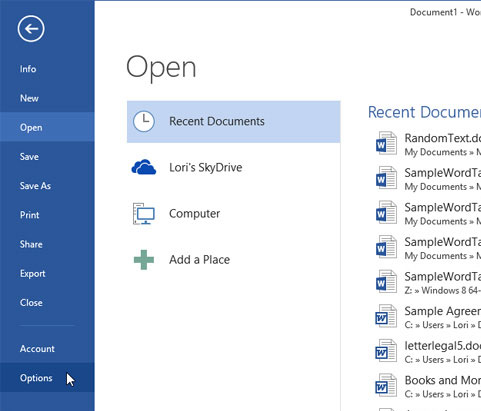
In the Word Options dialog box, click 'Save' in the list on the left.
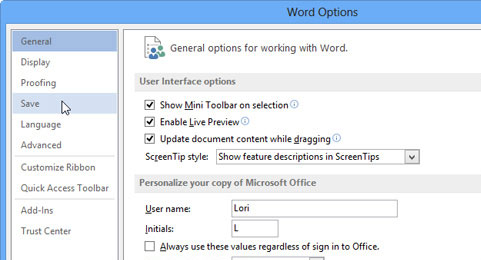
In the 'Save documents' section of the 'Save' screen , make sure the 'Save AutoRecover information' option is checked. Change the minutes (minutes) by entering a new number or using the up / down arrows to change the value.

Click 'OK' to save the changes.
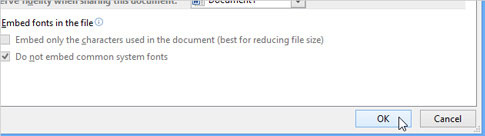
If you do not want Word to automatically save the document you are editing, uncheck the check box next to 'Save AutoRecover information every'.
You should read it
- Instructions on how to set up Microsoft Word to create backups yourself
- Time settings are automatically saved in Excel
- How to disable the Auto-Complete feature in Outlook 2013
- How to set Auto Correct in Word
- How to change the time automatically saved in Word 2007, 2010, 2013
- Is Auto-GPT worth using without GPT-4?
 Create a Word document shortcut that is unfinished on the Desktop
Create a Word document shortcut that is unfinished on the Desktop Instructions for using the Screenshot Tool in Microsoft Word 2013
Instructions for using the Screenshot Tool in Microsoft Word 2013 Create useful shortcuts for Office 2013
Create useful shortcuts for Office 2013 View documents with reverse mode in Word 2013
View documents with reverse mode in Word 2013 Set password for PDF file in Office 2013
Set password for PDF file in Office 2013 Google fixes the error of sending and receiving mail in Gmail
Google fixes the error of sending and receiving mail in Gmail