Surf the web more effectively with the mouse wheel
In addition to the browser-specific shortcuts, we will guide you to add some small tricks to surf the web more effectively by using the mouse wheel. Let's refer to offline.
- The power of the Scroll key
- Surf the web more easily with the Shift key
- 30 shortcuts for IE, Firefox and Google Chrome
Open the link to the new tab
Normally, when you want to open a website link in a new tab of the browser, you must right-click the link, select Open Link in New Tab from the pop-up menu and then left-click the medium card open to view content.

However, there is a quicker way that you can move the mouse pointer to the link to open and just press the mouse button lightly on the link. This method will help open a new page in the new card without losing the content page you are viewing. Besides, you can also close the browser tab by moving the mouse pointer to the tab you want to close and then clicking the mouse button.
Use auto site scrolling function
When you want to quickly see a website that is too long, you can use the auto-scroll function, click the scroll button when the cursor is on the page so that the cursor changes to a circle with a dot in the middle (as shown below). ). To turn off this feature, you left click once on the site itself.

Adjust website size
If you feel that the webpage font is viewing too small or too large, you can press, hold down the Ctrl key and then rotate the scroll button up or down to change the font. Rotating the mouse button down will make the font smaller and rotate up to make the font bigger.
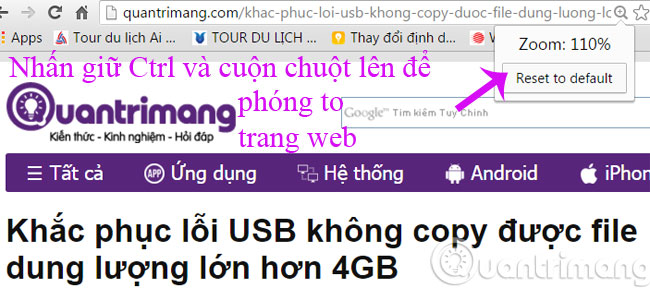
Each time you perform a rotation of the mouse button in the above operation, the font size will increase or decrease by 10%. This corresponds to the use of Ctrl and + or key - on the keyboard. This trick can also be applied to office software such as Microsoft Word or LibreOffice Writer.
Alternatively, you can try these seven shortcuts in Chrome and Firefox:
- Click the mouse button on the back button: Open the previous page in the new tab.
- Click the mouse wheel on the forwarding button : Open any subsequent page in a new tab.
- Click the mouse on the refesh button: Open a refreshed version of the website you are reading in a new tab.
- Click the mouse button on the Home button: Open the homepage in a new tab.
- Click the mouse wheel on the automatic suggestion entry while typing in the address bar: Open this search result in a new tab.
- Click the mouse on a bookmark page: Open the bookmark in a new tab.
- Click the roller on a group of bookmark pages: Open the entire bookmark group in new tabs.
From the tips above, clicking on the automatic recommendation entry with the roller can save valuable time if you are a person or surf the web.
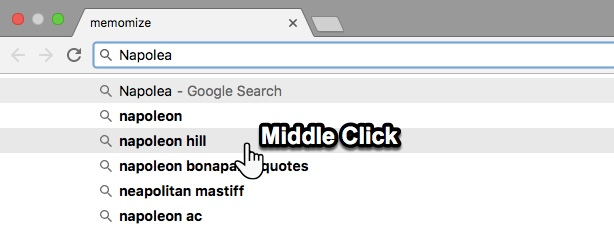
Web searchers can also use mouse rollers to open a refreshed version of a web page in another tab while keeping the older version in a tab.
Click "mouse wheel" on the laptop's touchpad
Windows and Mac touchpads work differently while some laptop touchpads do not have this feature turned on by default.
On the Mac's touchpad : The easiest way to use the "mouse wheel" function on your Mac is to press the Command key when you left click with a finger on the touchpad.
Having fun!
 Sopcast Link, Ace stream watching live football
Sopcast Link, Ace stream watching live football Instructions for looking up a fined vehicle
Instructions for looking up a fined vehicle How to use AnyDesk Remote to control remote computers
How to use AnyDesk Remote to control remote computers Ways to control large screen smartphones with one hand
Ways to control large screen smartphones with one hand 5 Best Web Tools to help you solve math from simple to complex
5 Best Web Tools to help you solve math from simple to complex How to order food on the phone with Now.vn application
How to order food on the phone with Now.vn application