Summary of Win installation errors on the computer
During the installation of Win on the computer, encountering some errors is inevitable. You may encounter an error that does not recognize the hard drive, or those that report missing drivers. And even if you install Windows from a CD, from a USB drive or from a hard drive, there may be problems. These errors will definitely interrupt the process of installing Win, affecting the user's work. The following article will summarize common errors when installing Win and how to fix these errors.
- How to fix some errors when updating Windows 10
- How to fix 'Invalid Partition Table' error on Windows
- Summary of some ways to fix black screen of Windows 10
- How to fix the error of not finding Wifi after updating Windows 10
Instructions to fix Win installation error
- 1. Error installing Win does not see the hard drive installed Win
- 2. Error installing Windows Cannot Be Installed to a Disk
- 3. Error Load driver lacks USB 3.0 Driver
- 4. Error clicking Next when installing Win
- 5. Error message Windows Cannot Copy File Required
- 6. Error reporting 0x80070570 when installing Win
- 7. Error report 0x80070057
- 8. Error cannot delete old partition
- 9. Error installing Windows with code 0x80300024
1. Error installing Win does not see the hard drive installed Win
When installing Windows you don't see the list of hard drives and partitions to choose from. This error usually occurs on computers that have an NVME hard drive installed, or when installing Windows 7. The reason is that the older version of Windows is not supported by the mainboard, and some new machines now need newer SATA drivers.
To fix this problem, you need to download SATA format driver * .inf following the link below and copy to USB or hard drive installed Win. Select the file with version 14.8 before installing it.
- https://downloadcenter.intel.com/product/55005/Intel-Rapid-Storage-Technology-Intel-RST-
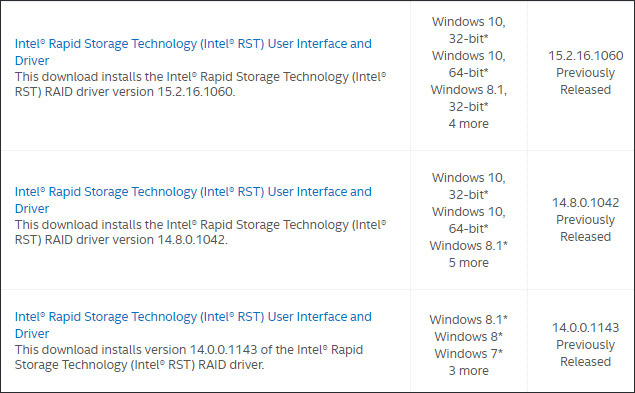
Downloaded files are 32bit and 64bit versions of Windows. Display the interface as shown below, click Load driver to locate the driver file we just downloaded.
Next, select the Hide driver line that is not compatible with hardware on this computer and click Next to see the hard drive displayed for installation as usual.
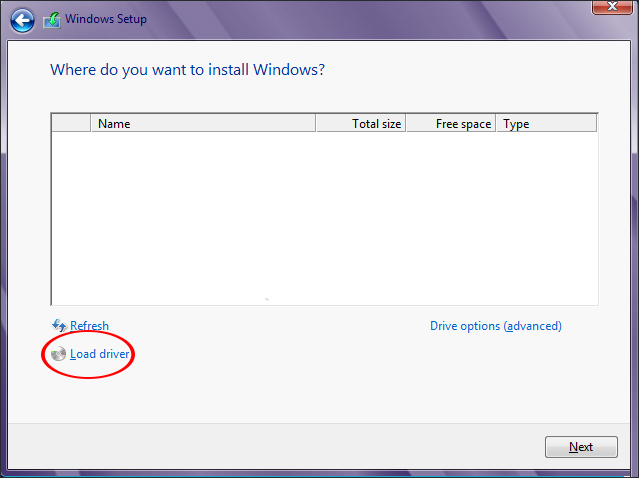
2. Error installing Windows Cannot Be Installed to a Disk
The error group notifies Windows Cannot Be Installed to a Disk there are many different types of error messages, such as GPT Partition Style, MBR partition table, not Support Booting to This Disk, . Each type of error will have different fixes. Please refer to how to fix the above error in the "Fix Windows Cannot Be Installed to a Disk" article.
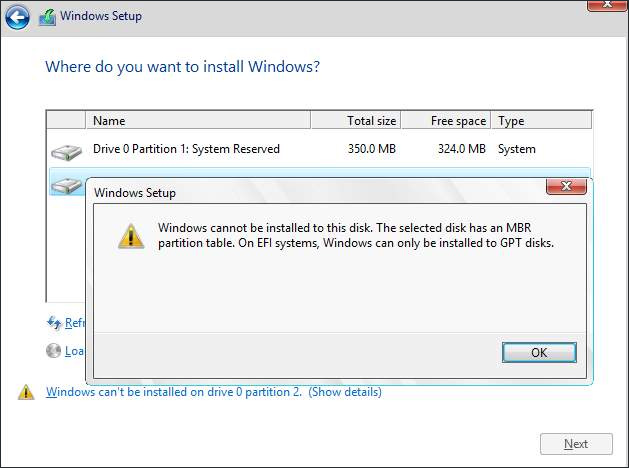
3. Error Load driver lacks USB 3.0 Driver
The error message will look like the image below.
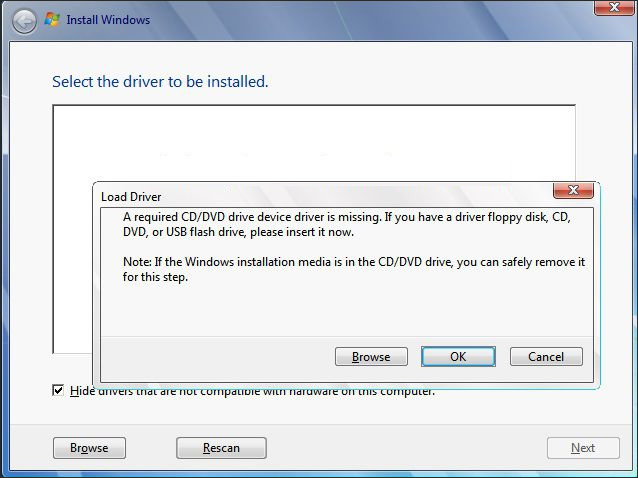
This error usually occurs with a Windows 7-based computer using a new mainboard (like Skylake), when the Win 7 installer does not support USB 3.0 drivers. Cause can be created by installing USB Win from ISO file with Rufus, Windows Creation Tools .
If the computer has a USB 2.0 port, plug in the USB again to reinstall Win.
Or install Win with Mini Windows and download the USB 3.0 driver according to the link below. Choose a 32bit or 64bit folder depending on the version of Windows the user is using.
- https://mega.nz/#F!AQAXjYZb!r0R3V0EF9D0MqHcvqxGwhA
4. Error clicking Next when installing Win
This error may be due to the MBR hard drive partition being used, but during the installation process, the partition is not the Primary partition.
In the interface we click Show details to see the details of the error not clicked Next. If this error relates to MBR, GPT partiton style will fix the error according to item 2 above. If due to the ISO file on USB, copy to the hard drive before mount to fix the error, then click on the exe file to install Win.
If the Windows boot partition is old, it is necessary to delete all partitions smaller than 500MB. There will be partitions to delete including Recovery, System, MSR (with win UEFI), C drive, data drive. Click on each old Win partition and click Delete below to delete.
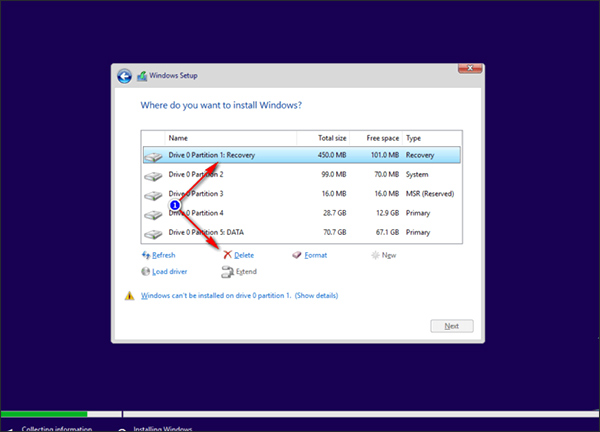
The remaining results are data drives with an Unallocated partition . Click on this partition and click Next to install.
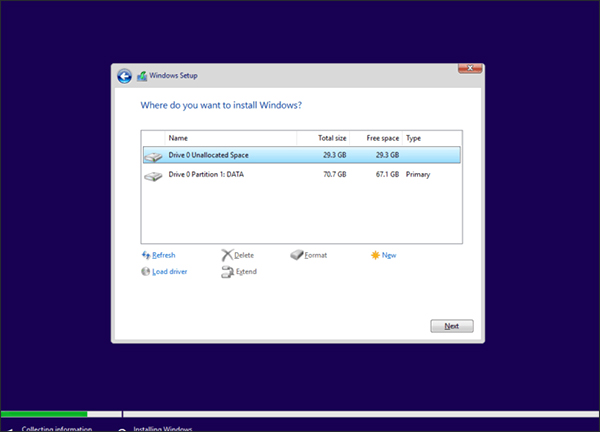
In case the user still does not click Next, remove the USB. When prompted, press Ok and return to the main screen, click Install now. An error message missing the USB 3.0 driver, click OK and then turn off the installation window. Finally, plug in the USB again and select Install now.
5. Error message Windows Cannot Copy File Required
This error is caused by the Windows installer that you use is faulty, due to past editing or a closed process. It is possible to check MD5 and SHA1 codes to check the integrity of the file.
6. Error reporting 0x80070570 when installing Win
Users need to check if the Win installer is faulty, otherwise the problem is caused by RAM.
7. Error report 0x80070057
When you encounter this error, the Win installer does not fail, you need to delete all the old Win partitions as part 4. After leaving the Unallocated partition and the data drives, click the Unallocated partition> New> Apply . The Size section stays the same as you can set.
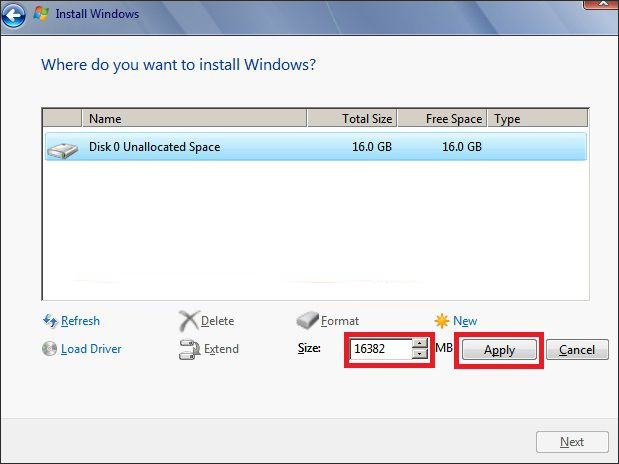
Show the message as shown below, press Ok to continue.
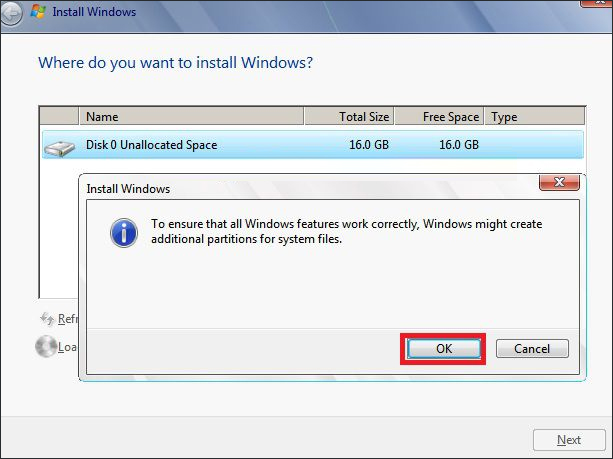
Windows results will recreate the boot partition, which is smaller than 500MB. Select the Win partition and then click Format . Display the message to reformat the partition, click OK. Finally, click on the newly formatted partition and click Next to proceed with the installation process.

8. Error cannot delete old partition
If the process needs to delete the old partition to fix some of the above errors and cannot delete it, the user must restart the computer. If it still has not been deleted, install Partition Wizard software according to the link below.
- Download the Partition Wizard tool
9. Error installing Windows with code 0x80300024
When displaying this error code 0x80300024, the only remedy is to update the latest BIOS version to the computer. Some cases of installing a new version of Windows 10 or installing Windows 7 UEFI that hangs the computer will display this error code.
- Instructions for upgrading BIOS
Hope this post is useful to you!
You should read it
- Install Win 7 from your hard drive, no need for USB, install Win disk
- How to fix Valorant failed to install
- How to fix error 0x80d06802 when installing Windows updates
- Know about bad sectors on your hard drive
- Fix hard drive error still spinning but not receiving
- How to fix installing, updating Opera on Windows 10
 How is GPT and MBR different when partitioning a drive?
How is GPT and MBR different when partitioning a drive? How to create a USB boot, install Windows using the Universal USB Installer
How to create a USB boot, install Windows using the Universal USB Installer Fix ISO image extraction failure when creating USB Boot with Rufus
Fix ISO image extraction failure when creating USB Boot with Rufus 4 tools to create USB boot install Windows 10
4 tools to create USB boot install Windows 10 How to fix 'The disk selected has an MBR partition table' when installing Windows
How to fix 'The disk selected has an MBR partition table' when installing Windows How to set up BIOS to boot from USB / CD / DVD, external hard drive
How to set up BIOS to boot from USB / CD / DVD, external hard drive