How to fix Valorant failed to install
There are some gamers who have encountered the error of not downloading Valorant on the computer. Some players encounter the message "We couldn't install a required dependency" while installing Valorant and don't know how to fix the error yet.
To fix Valorant installation error, you must first know the cause of the error. Often this error will be due to an incomplete installation, or if you play on Windows 7 but don't have the latest appropriate patch.
In addition, the fact that you install Valorant on a virtual machine is also the cause of the game error. To fix Valorant installation errors, you can look through the ways below to download Valorant to your computer normally.
How to fix error cannot install Valorant on Windows 10
First, try one of the following:
- Try updating to the latest version of Windows.
- Update graphics card driver to the latest version.
- Allow Valorant or Riot Vanguard to run through the firewall you are using.
- Turn off the firewall and antivirus on your computer.
If you do any of the above and still cannot run Valorant. You still see the error " We couldn't install a required dependency " then follow the fix instructions below.
Step 1: First, go to the search icon as shown below, then write Add or remove Programs and select.
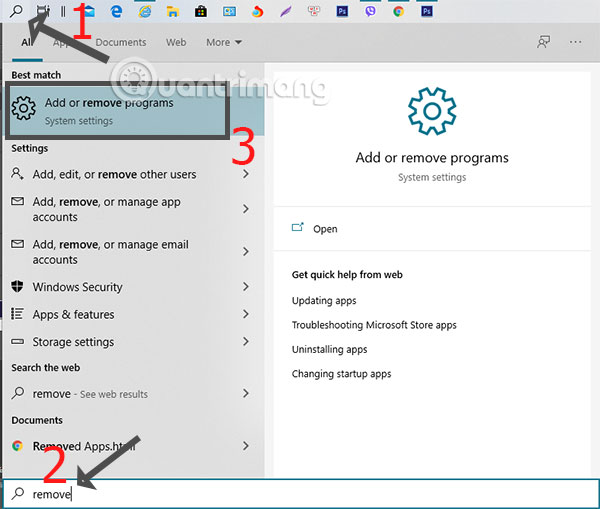
Step 2: In the Add or remove program window , find the keyword Riot Vanguard at the bottom of the screen. Then click on the Riot Vanguard result below and select Uninstall.
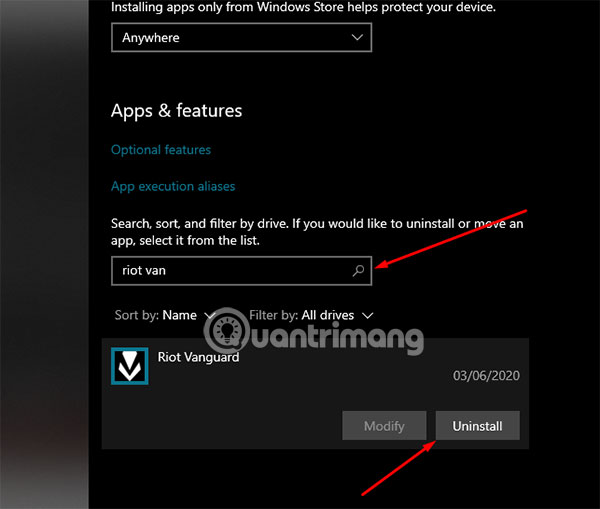
Step 3: Go back to the Command Promt search tool, open with Run as Administrator .

Step 4: Next, type the following two lines of the command sc delete vgcand sc delete vgk. If you see the message displayed under each line is SC DeletedServices Success is.

Step 5: Next, go to drive C: and navigate to the Program Files folder , where you find the Riot Vanguard folder and delete it. Then restart your computer.
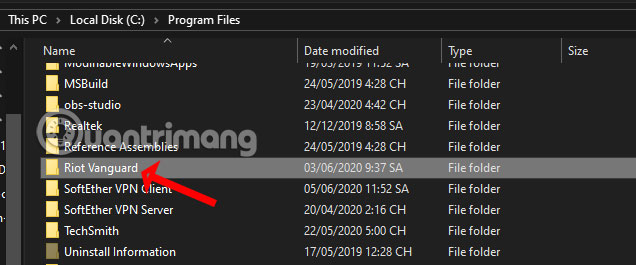
Once your computer boots up, run Valorant with your admin rights and the system will automatically reinstall Riot Vanguard for you. Then log into your account and see if the error has been fixed yet.
If the error persists, uninstall Valorant and delete the Riot Vanguard folder from the Program folder. Download the latest installation of Valorant and reinstall the game.
 Epic Games Free Total War Saga: Troy - respect for big crack
Epic Games Free Total War Saga: Troy - respect for big crack Detention and metaphorical details throughout the game - Part 1
Detention and metaphorical details throughout the game - Part 1 Final Fantasy VII Remake and a dream after 20 years come true - P.Last
Final Fantasy VII Remake and a dream after 20 years come true - P.Last Plot Mafia III: Start the journey of revenge and build a new mafia empire - P.2
Plot Mafia III: Start the journey of revenge and build a new mafia empire - P.2 10 interesting secrets of Naughty Dog you may not know - P.2
10 interesting secrets of Naughty Dog you may not know - P.2 Ubisoft opened Far Cry 5 for free, and Far Cry 6 never released?
Ubisoft opened Far Cry 5 for free, and Far Cry 6 never released?