How to fix error 0x80d06802 when installing Windows updates
When you try to install the update via the Windows Update channel on your Windows 10 computer, the error 0x80d06802 may appear. The following is the verbatim error message:
There were problems installing some updates but we'll try again later. If you keep seeing this and want to search the web or contact support for information, this may help: Error 0x80d06802.( There was a problem installing some updates but we will try again later. If you continue to see this error and want to search the web or contact support for information, this may be Help: Error 0x80d06802 ).
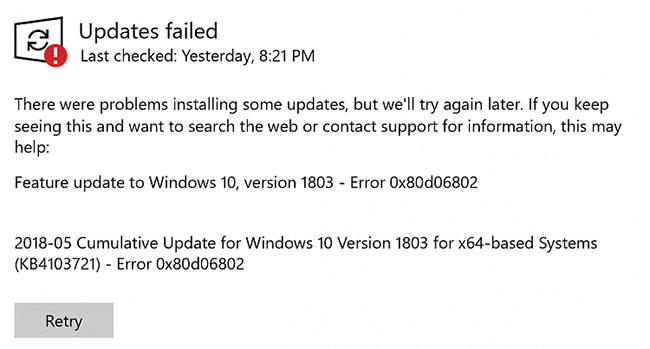 Error message 0x80d06802
Error message 0x80d06802 This article shows you how to fix error 0x80d06802 during Windows Update installation.
Fix error 0x80d06802 when installing Windows update
Step 1 - Edit the date and time on the computer
1. Click Start> Settings and click Time & Language .
2. Activate the options, namely Set time automatically and Set time zone automatically .
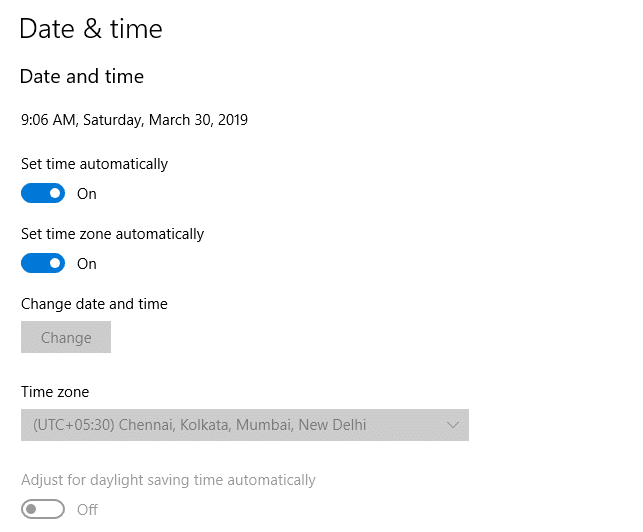 Correct the date and time on the computer
Correct the date and time on the computer 3. Make sure the time and time zone are set correctly.
Step 2 - Reset and repair the Windows Update components
Perform these error correction methods:
- Run the Windows Update Troubleshooter
- Delete the SoftwareDistribution folder and rename the Catroot2 folder
The SoftwareDistribution folder is a temporary place to store updates. Sometimes, deleting the contents of the SoftwareDistributionDownload folder will be helpful. To do so, follow these steps:
1. Open a Command Prompt window with admin rights.
2. Enter each of the following commands one by one and press ENTERafter each line:
net stop bits net stop wuauserv net stop appidsvc net stop cryptsvcThis temporarily stops Windows Update, Application Identity and Cryptographic Services .
3. Open File Explorer and navigate to the following folder:
C:WindowsSoftwareDistributionDownload4. Select all items in that folder and delete them. However, as a general rule, you should delete files older than 10 days in that directory.
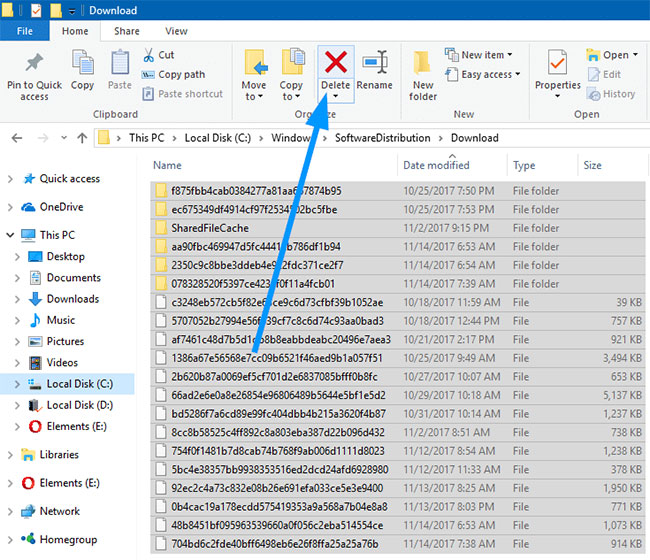 Select all items in that folder and delete them
Select all items in that folder and delete them 5. Switch to the Command Prompt (Admin) window .
6. Enter each of the following commands one after the other and press ENTERafter each line:
ren C:WindowsSystem32catroot2 Catroot2.old net start bits net start wuauserv net start appidsvc net start cryptsvc7. Restart Windows and see if you can install Windows Updates now.
- Repair Windows Update by running DISM (for Windows 10/8) or the System Update Readiness tool (Checksur) for Windows 7 & Windows Vista
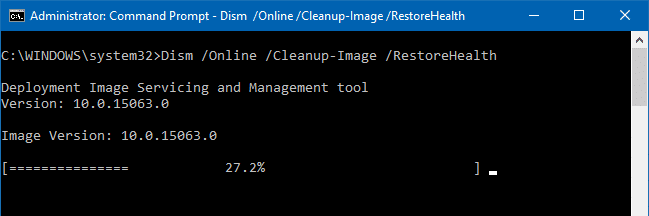 Repair Windows Update by running DISM
Repair Windows Update by running DISM If nothing helps, try the comprehensive Windows Update reset process.
Hope this helps fix 0x80d06802 error during Windows Update installation on your Windows 10 computer.
You should read it
- Error 0x80245006 during Windows 7, 8 and 10 update, this is how to fix the problem
- Summary of errors that occurred during the process of updating Windows 10 Anniversary and how to fix them (The last part)
- How to fix Windows Update error 0x80190001
- How to fix error 0x8007045A ERROR_DLL_INIT_FAILED when using Windows Update
- Microsoft confirmed that Windows 10 encountered many annoying errors after updating
- Steps to fix error 0x80070490 when updating Windows 10
 How to fix the computer automatically restart repeatedly
How to fix the computer automatically restart repeatedly How to fix computer mouse error cannot move
How to fix computer mouse error cannot move How to fix a frozen laptop does not turn off the power
How to fix a frozen laptop does not turn off the power How to fix the computer with continuous sleep
How to fix the computer with continuous sleep How to fix the error does not remove the software
How to fix the error does not remove the software Fix 'This App is Preventing Shutdown' error on Windows 10
Fix 'This App is Preventing Shutdown' error on Windows 10