Steps to view network IP address on Windows 11
Checking the IP address on a Windows 11 computer will give you more information about the network connection in use. In particular, when you know the IP address, you can share data in the LAN, connect gaming computers, etc.

1. Check LAN IP Address (Local IP)
When using a computer connected to the Internet, the data in the same local LAN system will transfer data through the IP address. Based on the IP address, you will easily know which computer is sending data to and receiving data.
Method 1: Check LAN IP address on Windows 11 with Command Prompt
Command Prompt is a popular scripting program on Windows and they can meet all needs when using Windows computers.
Step 1: Open the Start Menu, enter Cmd and select Run as administrator to open Command Prompt with Admin rights.

Step 2: Then you just need to enter the command below and press Enter to search for the IP address.
ipconfig
In the list of displayed data, the IP address of the Windows 11 computer will be in the Ipv4 Address line.
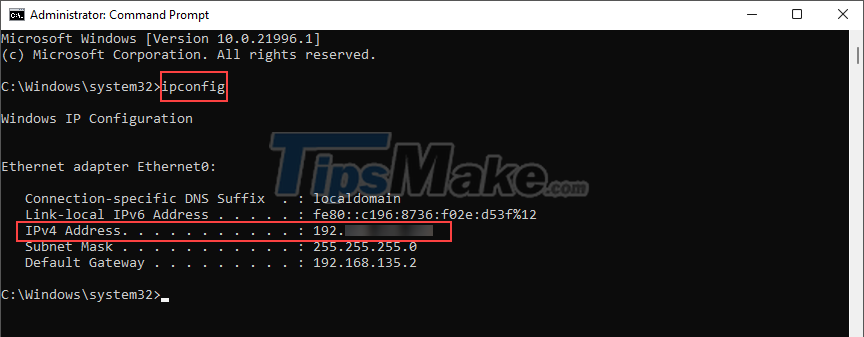
Method 2: Check LAN IP address on Windows 11 by looking in network settings
The IP address on the computer is provided in the network connection settings table, you can use them to check various information on the computer.
Step 1: Right-click the Internet icon on your computer and select Open Network & Internet Settings to open settings.
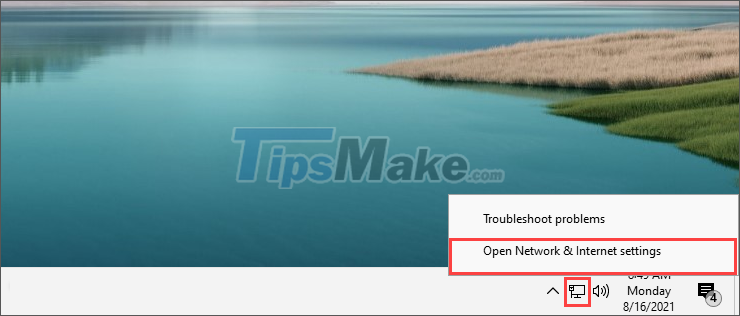
Step 2: Then, select Change adapter options to view the connected network settings.
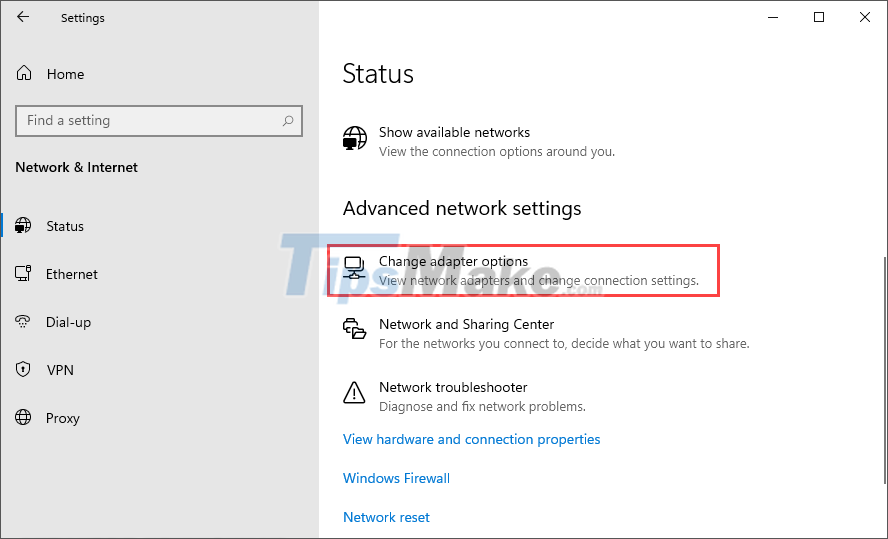
Step 3: In the list of connected networks, double-click Ethernet to open it.
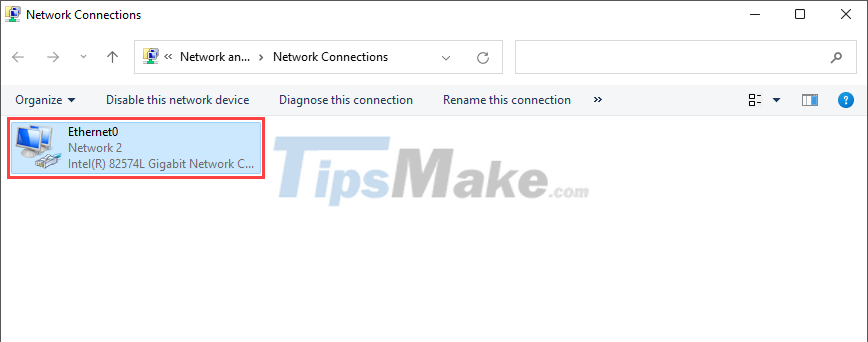
Step 4: When you want to check more parameters of the network connection, you just need to select Details…
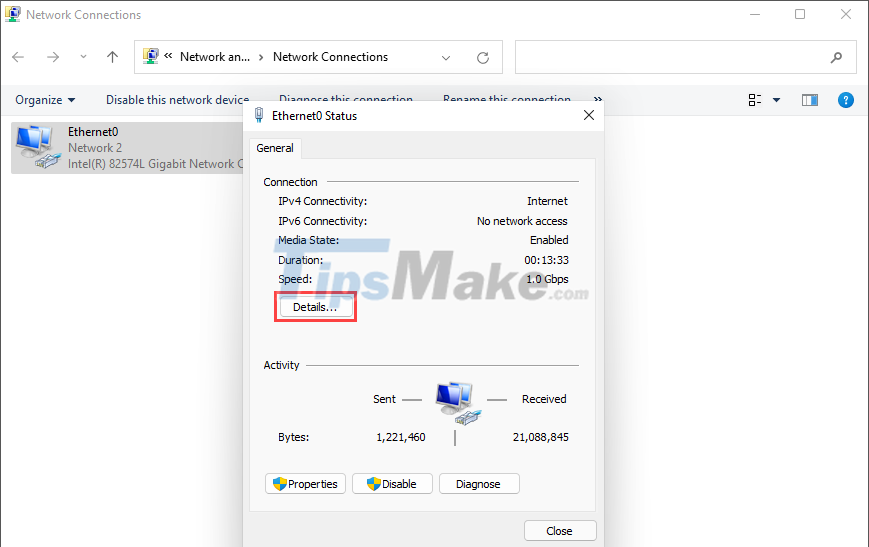
Step 5: Similar to other ways to view IP addresses, the IP address on Windows 11 will appear in the Ipv4 Address section.
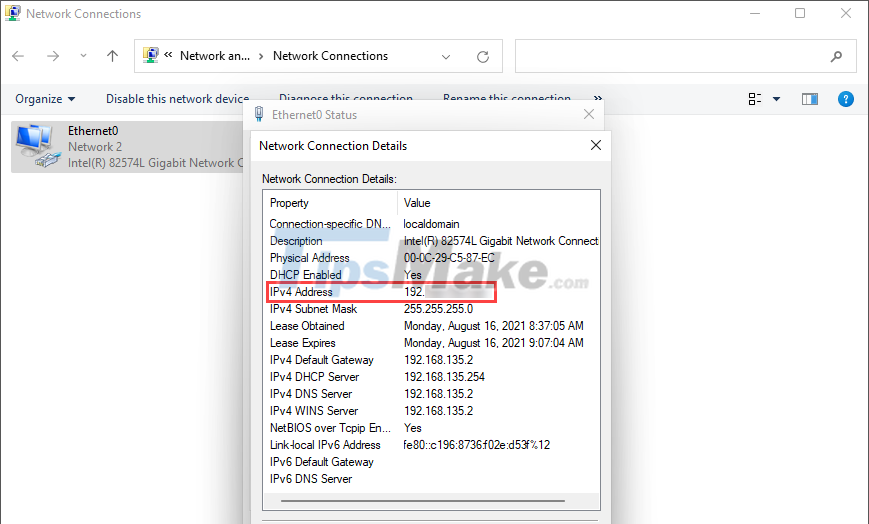
Method 3: Check LAN IP address on Windows 11 with Settings
Settings on Windows 11 provides many settings related to the Windows computer system as well as other basic features of the system.
Step 1: Press Windows + I key combination to open Settings on your computer and select Network & Internet.
Then, select the Properties item to view information about the network connection.
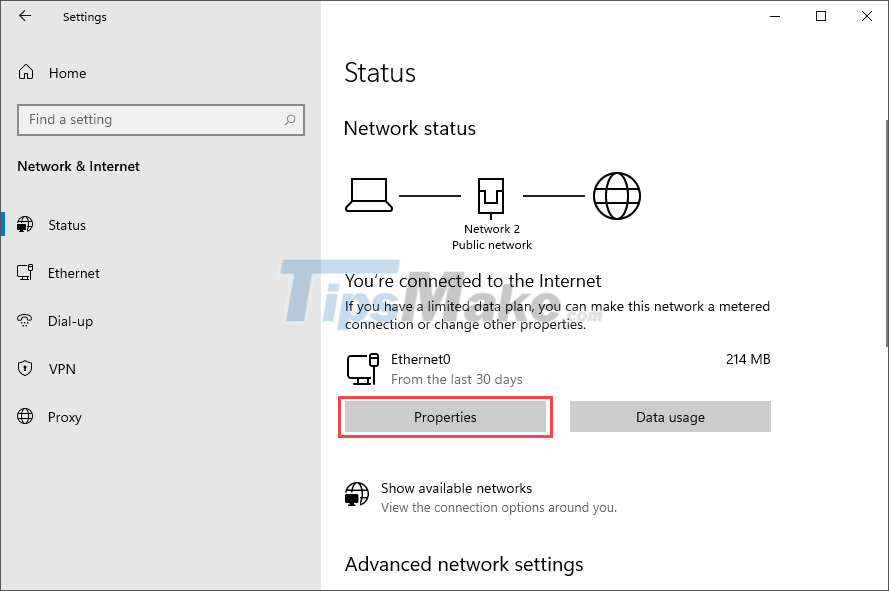
Step 2: The IP address on the Windows computer will be displayed in the Ipv4 Address section.
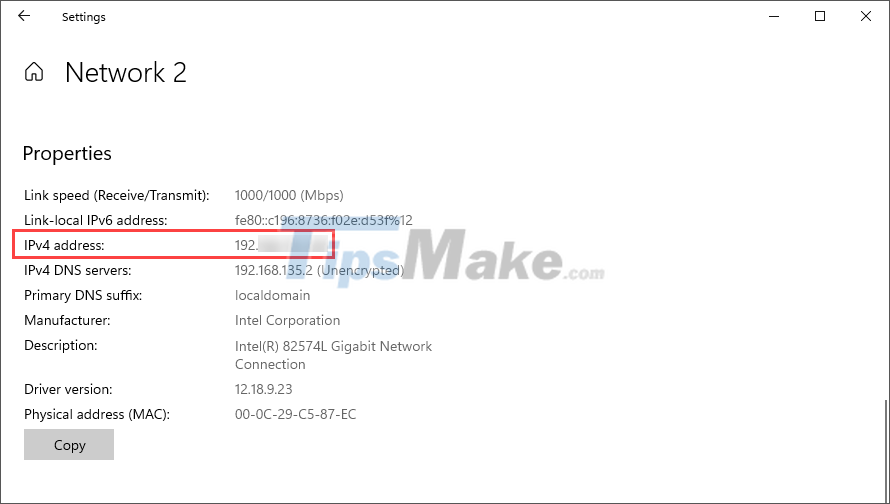
Method 4: Check LAN IP address on Windows 11 with Windows PowerShell
Windows PowerShell is known as the modern and future scripting program that will replace the Command Prompt. Here's how to check the IP address on Windows 11 via PowerShell.
Step 1: Open the Start Menu, enter Windows PowerShell and select Run as administrator to open it as Admin.

Step 2: Then, enter the command below into the system to check.
ipconfig
Similar to other commands, you will see your IP address in the IPv4 Address field. In addition, you can also use some of the following commands to view more information.
- Get-NetIPAddress -AddressFamily IPv4 | ft -AutoSize
- Get-NetIPAddress -AddressFamily IPv6 | ft -AutoSize

Method 5: Check LAN IP address on Windows 11 with Modem
In addition to the above ways, you can also easily check the LAN IP address on your computer through the network Modem in use. However, this method will require you to have high access because you must have an account of the Network Modem.
Step 1: Go to the modem's address and log in with the provided account. Normally, the address to access the Modem will be 192.168.1.1 or 192.168.1.2.
In case the above 2 addresses cannot access the Modem, please check the login address at the modem's stamp.
Step 2: Upon successful login, you will see the computer's WAN IP address in the status section.
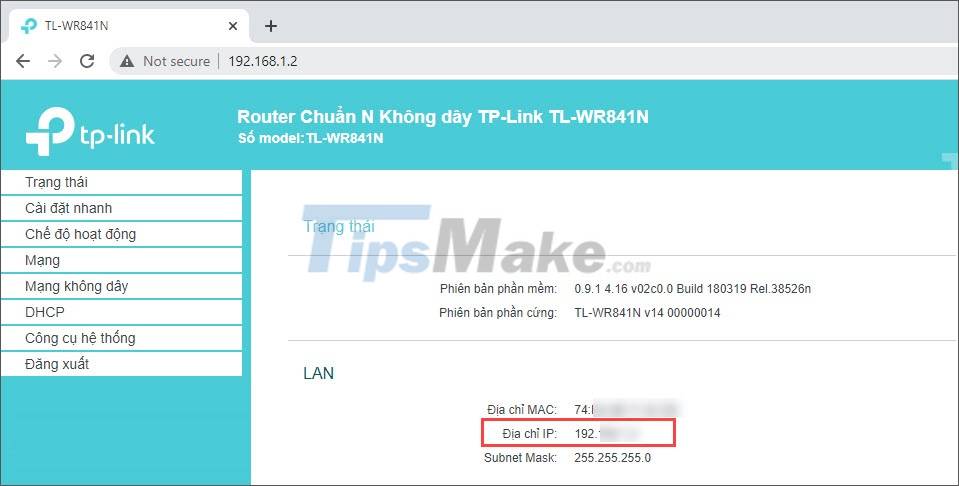
2. Check the WAN IP address (Internet connection IP)
Unlike the LAN IP address, the WAN IP address will appear when you connect to the Website (also known as the web browsing IP address). This IP address will be the public IP address when you connect to the Internet.
Method 1: Check WAN IP address on Windows 11 with Modem
Step 1: Go to the modem's address and log in with the provided account. Normally, the address to access the Modem will be 192.168.1.1 or 192.168.1.2.
In case the above 2 addresses cannot access the Modem, please check the login address at the modem's stamp.
Step 2: Upon successful login, you will see the computer's WAN IP address in the status section. Each Modem will have a different interface and please check each item for details.
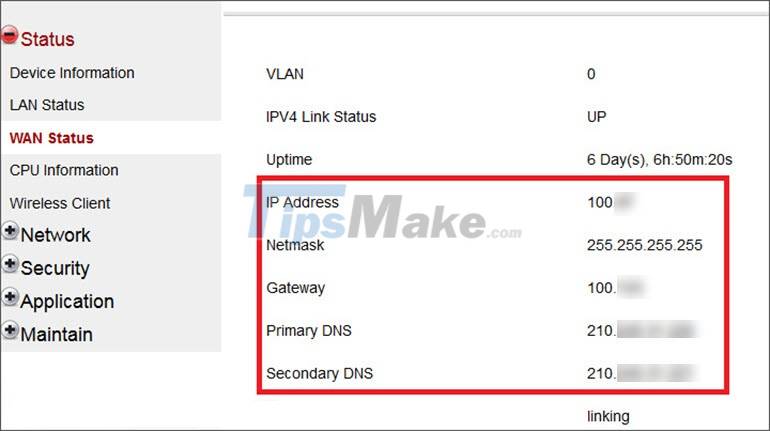
Method 2: Check WAN IP address on Windows 11 with Website
There are many different Website platforms that provide the service of monitoring the IP address in use when connecting to the Internet. You can also use them to get more information about the IP address in use. Below is a list of Web sites that offer common IP address checking.
WhatismyIP Home page here.
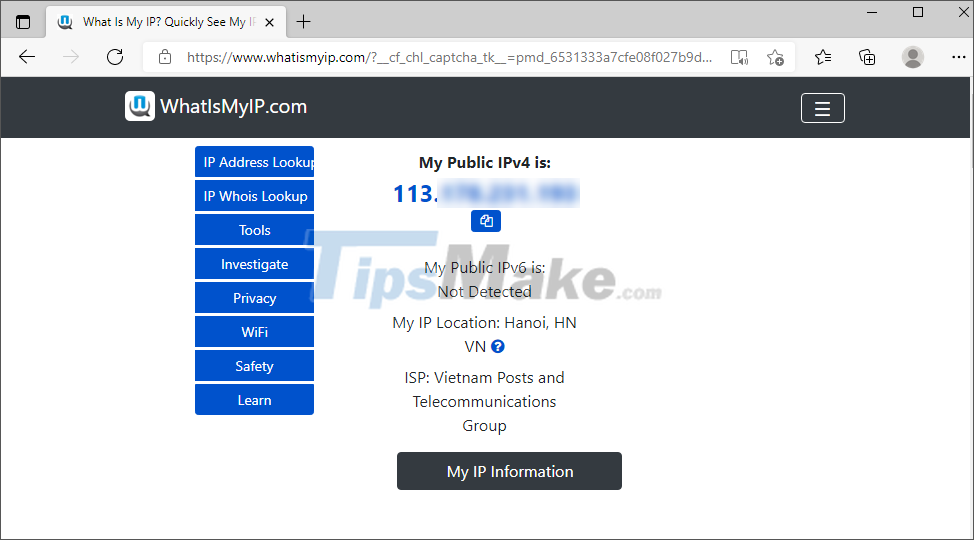
Whatismyipaddress Home page here.
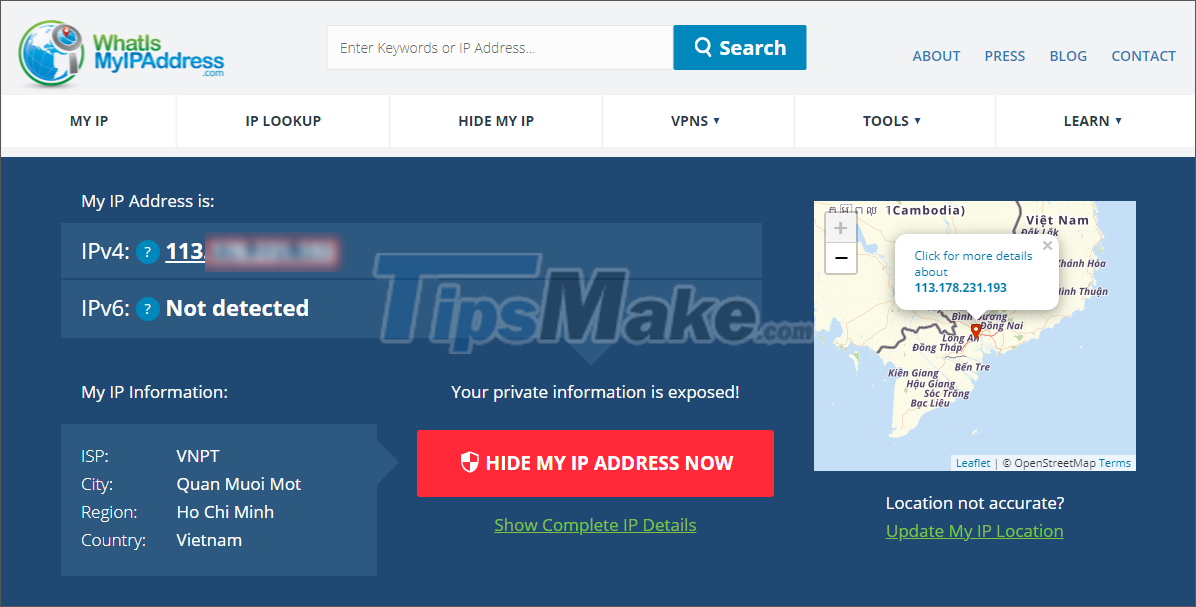
NordVPN Home page here.
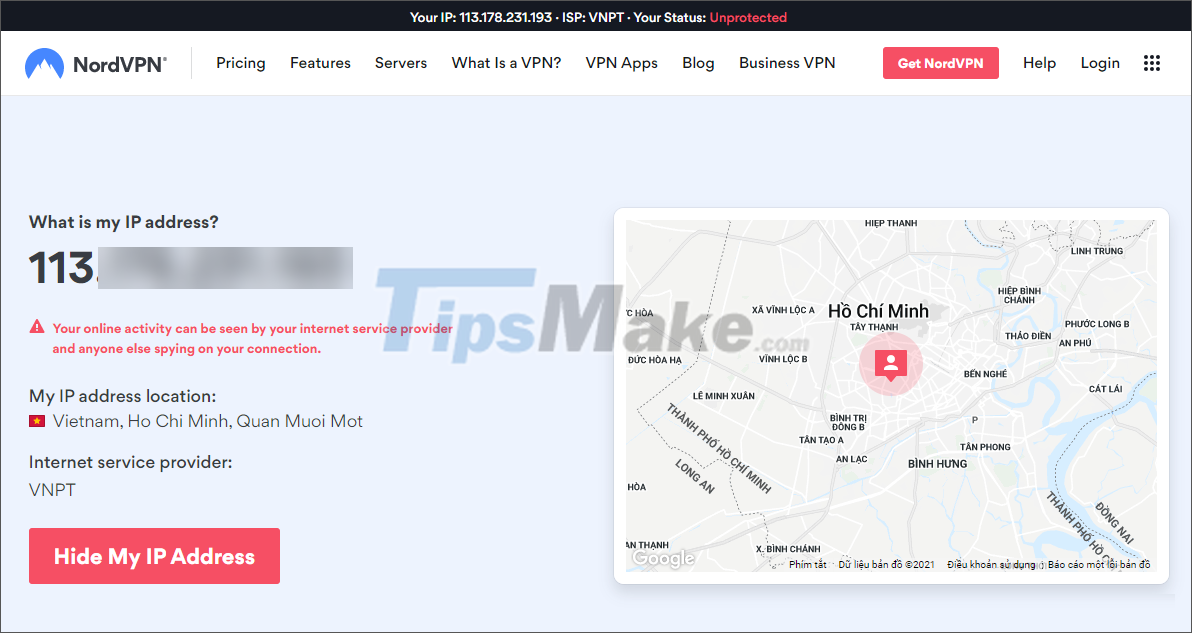
In this article, Tipsmake showed you how to check the IP address on your Windows 11 computer. Have a nice day!
 How to change the mouse pointer on Windows 11 with many styles and colors
How to change the mouse pointer on Windows 11 with many styles and colors How to use screen color filters in Windows 11
How to use screen color filters in Windows 11 How to enable the numeric keypad as a mouse on Windows 11
How to enable the numeric keypad as a mouse on Windows 11 Set up Windows Terminal to always open with Command Prompt on Windows 11
Set up Windows Terminal to always open with Command Prompt on Windows 11 NVIDIA releases Game Ready and Studio drivers for Windows 11
NVIDIA releases Game Ready and Studio drivers for Windows 11 Meet TPM 2.0 requirements, Windows 11 can work with VirtualBox
Meet TPM 2.0 requirements, Windows 11 can work with VirtualBox