How to Get MAC Address Using Remote IP Address
Use the arp command
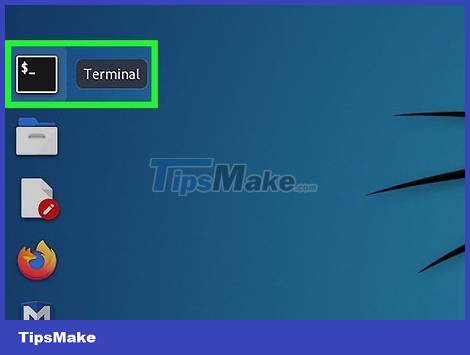
Open a Command Prompt or Terminal window. You can use the command arpon any operating system to determine the MAC address of another computer on the network.
On Windows, enter cmdWindows Search in the search bar, right-click Command prompt , and select Run as administrator .
If you use macOS, you need to type Terminalin the Spotlight search bar and then double-click Terminal .
On Linux, press Ctrl + Alt + T or open a Terminal window from the window manager.
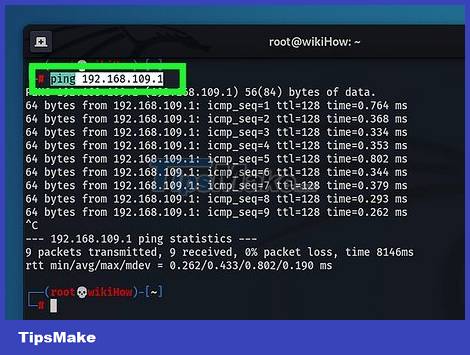
Execute the command to contact the IP address. ping ipaddressYou need to contact the remote computer so that its MAC address is added to the cache—ping is an easy way to do this.
If you know the computer's hostname but don't have an IP address, simply ping the hostname—the IP address will be returned for you to use in the next step.

Execute command to get MAC address. arp -a ipaddressThe MAC address will appear under the "Physical Address" heading in the arp results on Windows and "HWaddress" on macOS and Linux.
Use getmac command (Windows)

Open command prompt. If you can log in to the remote computer with administrator access (and that computer is also running Windows), you can use the command getmacto see every MAC address on this device. Type cmdinto the Windows Search search bar, right-click on the Command prompt and select Run as administrator .

Execute command getmac. The full command would be {{kbd|getmac /s ipaddress /u username /p password .
Replace ipaddress with the IP address or hostname of the remote computer.
Replace username and password with the remote computer's administrator username and password.
{"smallUrl":"https://www.wikihow.com/images_en/thumb/a/a9/Get-a-MAC-Address-from-an-IP-Remotely-Step-6.jpg/v4-460px- Get-a-MAC-Address-from-an-IP-Remotely-Step-6.jpg","bigUrl":"https://www.wikihow.com/images/thumb/a/a9/Get-a- MAC-Address-from-an-IP-Remotely-Step-6.jpg/v4-728px-Get-a-MAC-Address-from-an-IP-Remotely-Step-6.jpg","smallWidth":460 ,"smallHeight":345,"bigWidth":728,"bigHeight":546,"licensing":"
 How to Refresh IP Address on Windows Computer
How to Refresh IP Address on Windows Computer How to Refresh IP Address
How to Refresh IP Address How to Connect to a WiFi Network
How to Connect to a WiFi Network How to Connect a USB Printer to a Network
How to Connect a USB Printer to a Network How to Connect Two Laptops via LAN
How to Connect Two Laptops via LAN How to Control WiFi Access for Specific Devices
How to Control WiFi Access for Specific Devices