Steps to use the Word Editor editing utility on the browser
So if the computer does not have editing software installed on the computer and you want to edit content quickly, you can use the Word Editor utility. The following article will guide readers to use the Word Editor utility on the browser.
Instructions for composing documents on the Word Editor utility
Step 1:
Users download the extension for Chrome browser by following the link here and then proceed with the installation as usual.
For other browsers, you can access the link here to download the Word Editor utility and install it.
Step 2:
After the installation is complete, click the icon of the Word Editor utility on the browser address bar.
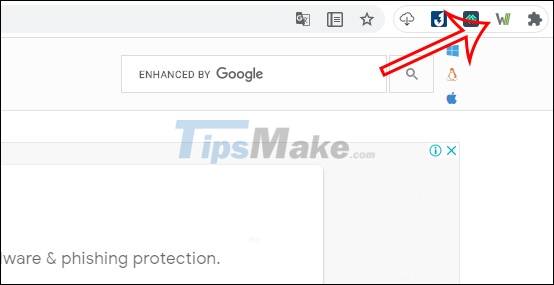
Step 3:
Next you will see the editing interface as shown below. Above will be the tools used to edit documents and edit content. The utility also has the option to switch to a black background by clicking on the moon icon.

The utility still has basic editing tools such as formatting text, creating tables, inserting links, bookmarks, adding special character symbols, .

Step 4:
After you have finished editing the content, click File to save the document. Currently, the utility only supports saving content in .html format, but you can still open it on other text readers.
Click Save as to select the folder you want to save this file to.
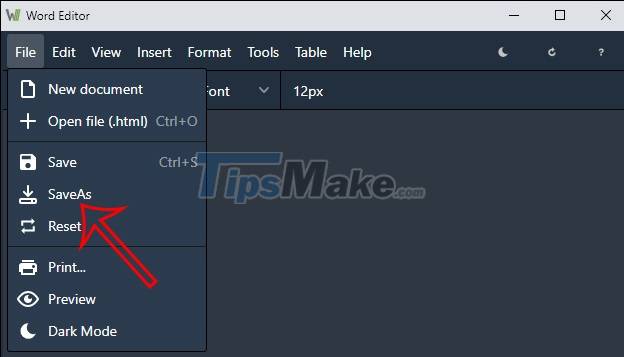
 How to print multiple PowerPoint slides on just one page
How to print multiple PowerPoint slides on just one page How to delete a page in Google Docs
How to delete a page in Google Docs Steps to resize PowerPoint images with Macro
Steps to resize PowerPoint images with Macro How to double line spacing in Google Docs
How to double line spacing in Google Docs Steps to export data from photos to MS Excel sheet on Android
Steps to export data from photos to MS Excel sheet on Android