Tips for using Seen: Story Editor edit Story is very artistic
The Seen: Story Editor application brings you a template store with many different templates, along with extremely beautiful text effects. The following article will guide you to use the Seen: Story Editor edit Story application.
Instructions for using Seen: Story Editor edit Story
Step 1:
First you download the Seen: Story Editor application for your phone according to the link below.
Step 2:
First of all, you need to agree to let the application access the album on your phone to use. Next, the user will choose the available templates to use, except for those with the paid crown icon.
You can click on different topics to find the Story template you like.
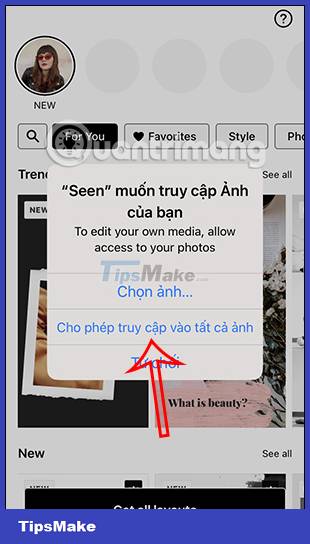
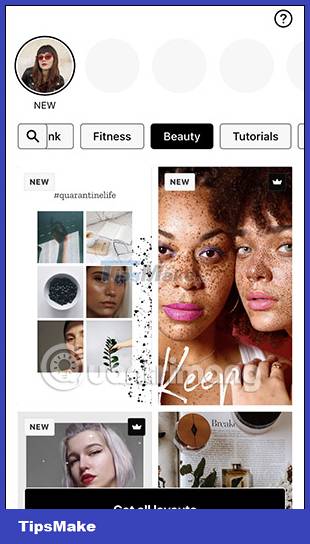
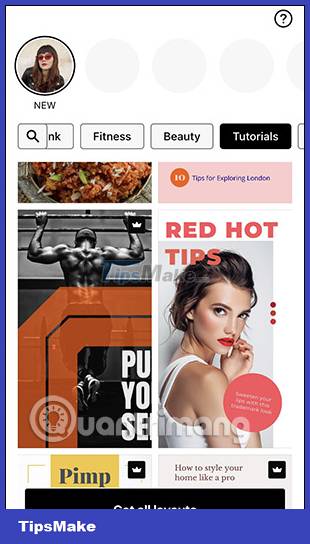
Step 3:
If you like the template, click select and then press Select to use. Right after that, you are transferred to the Story editing interface as shown below. Below are the tools to edit to your liking.

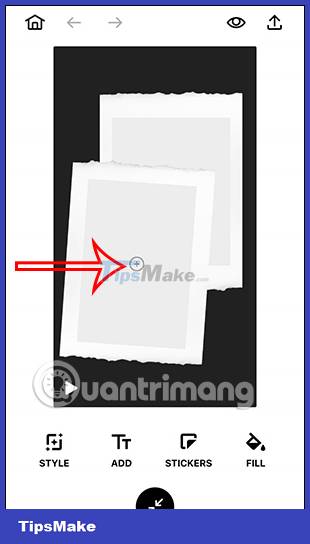
Step 4:
After uploading a photo or video, click on the Style section to adjust this template. Now you choose the style for Story to change for the template you are using if you want.

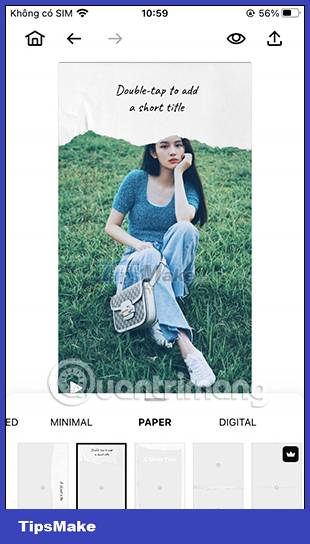
When clicking on each photo and then clicking on the 3 dashes icon will switch to the color filter section below to apply to the photo.
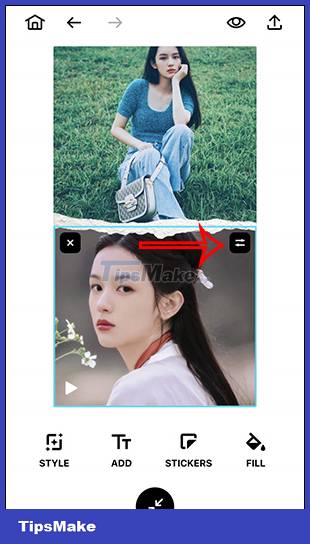
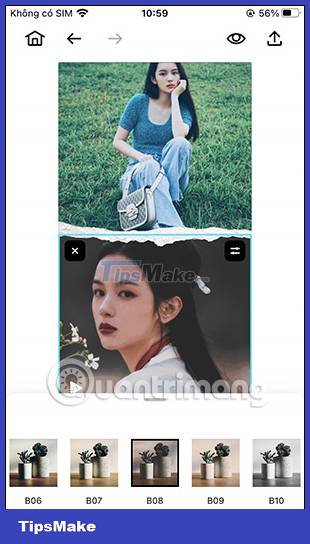
Step 5:
Next will insert text into the image , the italic t will be the text display effect, the letter T to select the type of font you want to insert into the image.
You select the text display effect and then press the font style, write the text below and choose the color for the text and then press Done to save.
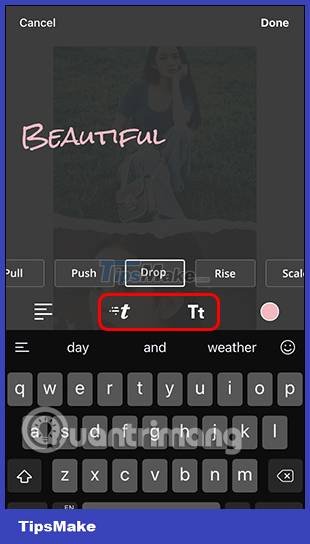
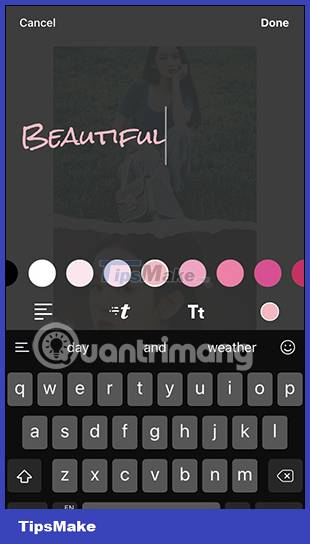
Step 6:
Click on Stickers to select the gif image inserted into the Story being edited or choose a normal static sticker. The last Fill part to fill a certain content.

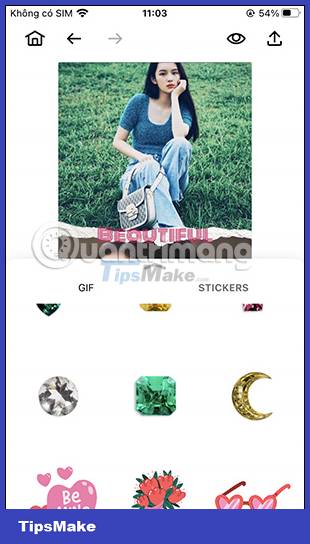
After you have completed all changes and editing, click on the share icon and choose to share to your Instagram account or save this Story.
Story is instantly shared to your Instagram account.
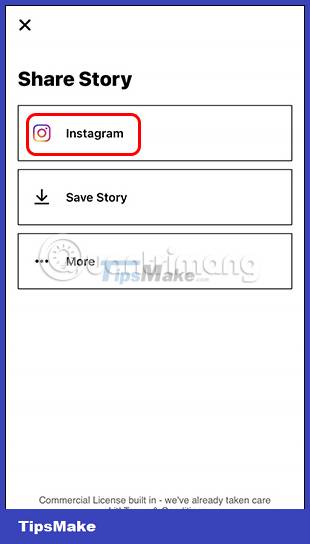
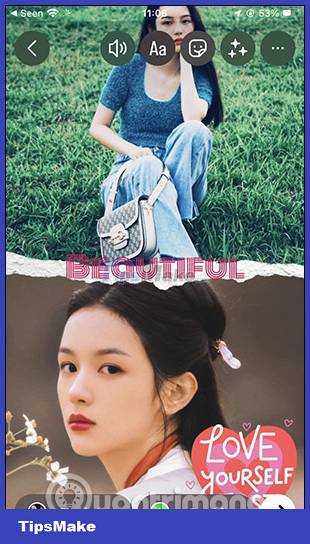
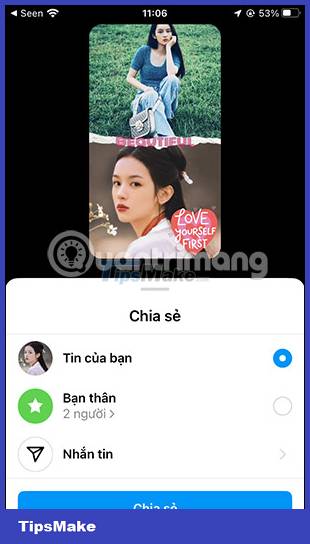
You should read it
- How to post a quiz on Instagram Story
- Unfold, an application that helps to create Story content on Facebook
- Instagram allows sharing posts to Stories
- How to Tell a Convincing Scary Story
- How to Tell Your Life Story
- 9 meaningful stories about money, willpower and wealth: The more you meditate, the more you understand, the more certain you will succeed.
 How to Record Looping Videos on iPhone
How to Record Looping Videos on iPhone New features in the Photos app on iOS 15
New features in the Photos app on iOS 15 Fix VivaVideo that crashes, closes suddenly or becomes unresponsive
Fix VivaVideo that crashes, closes suddenly or becomes unresponsive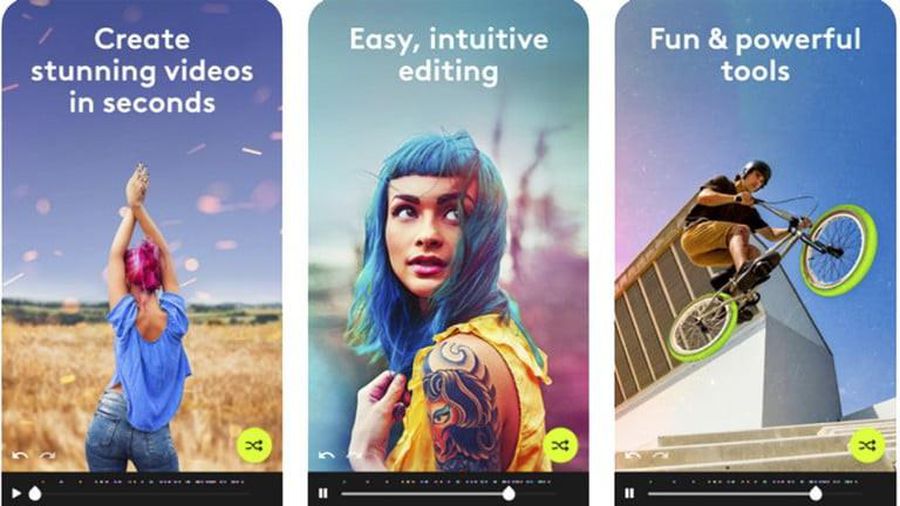 The best video editing apps for iOS and Android
The best video editing apps for iOS and Android How to use Jian Ying - Video Editor on iPhone
How to use Jian Ying - Video Editor on iPhone Instructions copy-paste text on paper into a computer in 1 note with Google Lens
Instructions copy-paste text on paper into a computer in 1 note with Google Lens