Steps to rename Block in AutoCAD
1. Identify the block to rename
Each generated block will have a different code name and you need to specify the exact name of the Block to rename otherwise you will rename it by mistake. How to determine the block name is very easy and follow the instructions below:
First, click on the block to be renamed (1) => press Ctrl + 1 to open the Properties dialog box. You will find the name of the block in Name (2).
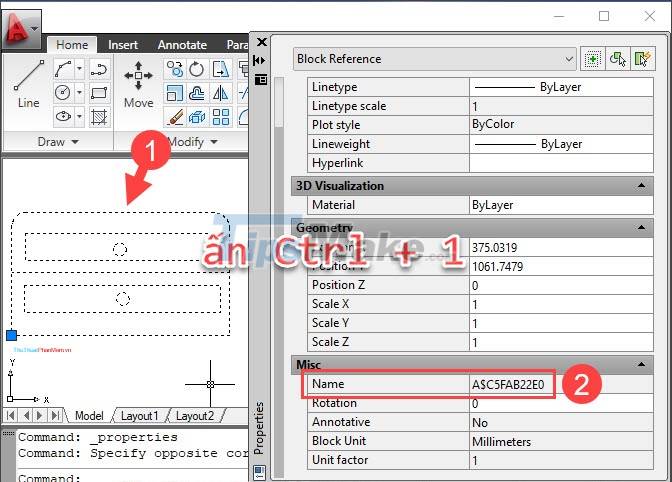
2. Rename Block with Rename . command
Step 1: You enter the command rename => press Enter.

Step 2: You select Blocks (1) => select the block to be renamed (2) and give a new name (3) in the Rename To section. Press OK (4) to finish saving.

Step 3: You can check the block name after renaming by clicking on the block, pressing Ctrl + 1 and the Name part is renamed.

With the instructions in the article, you will see how to rename blocks in Cad extremely simple and fast. Good luck!
 Steps to delete Block in AutoCAD
Steps to delete Block in AutoCAD Steps to count objects in AutoCAD
Steps to count objects in AutoCAD Steps to draw curves in AutoCAD
Steps to draw curves in AutoCAD Steps to delete Layers in AutoCAD
Steps to delete Layers in AutoCAD Steps to retrieve unsaved AutoCAD files
Steps to retrieve unsaved AutoCAD files Top 5 applications to read DWG files on phones
Top 5 applications to read DWG files on phones