Combine all the most basic AutoCAD commands
What is AutoCAD? AutoCAD is CAD application software for drawing (creating) technical drawings with 2D vectors or 3D surfaces, developed by Autodesk Group. With the first version released in late 1982, AutoCAD was one of the first technical drawing programs that ran on personal computers, especially IBM computers. In contrast, much of the technical drawing software of this time is used on graphics terminals connected to main computers or workstations. Here are the most basic commands in Auto CAD.
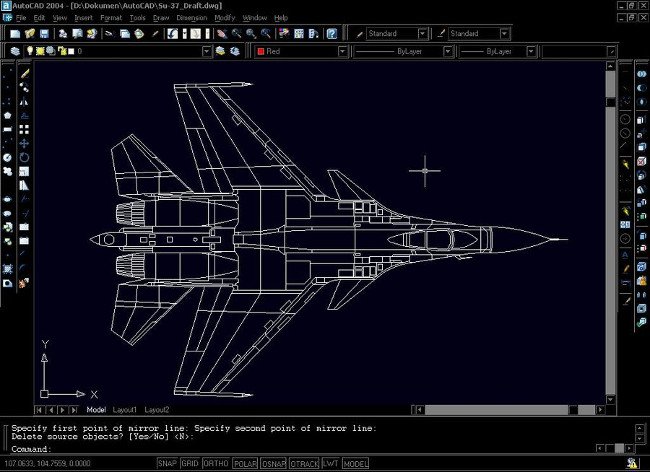
Combine all the most basic commands in Auto CAD
3
3A - 3DARRAY: Copying into a sequence in 3D
2. 3DO - 3DORBIT: Rotate objects in 3D
3. 3F - 3DFACE: Create 3D faces
4. 3P - 3DPOLY: Draw 3-dimensional PLine lines
A
5. A - ARC: Round arc
6. AA - AREA: Calculate area and circumference 1
7. AL - ALIGN: Move, rotate, scale
8. AR - ARRAY: Copying objects into ranges in 2D
9. ATT - ATTDEF: Definition of attributes
10. ATE - ATTEDIT: Edit Block's properties
B
11. B - BLOCK: Create Block
12. BO - BOUNDARY: Create a closed polyline
13. BR - BREAK: Trim part of a line between two selected points
C
14. C - CIRCLE: Draw a circle
15. CH - PROPERTIES: Correct the properties of the object
16. FATHER - ChaMFER: Beveled edges
17. CO, CP - COPY: Copy objects
D
18. D - DIMSTYLE: Style size
19. DAL - DIMALIGNED: Record oblique size
20. DAN - DIMANGULAR: Record angle size
21. DBA - DIMBASELINE: Write parallel dimensions
22. DCO - DIMCONTINUE: Write the serial size
23. DDI - DIMDIAMETER: Record the size of the diameter
24. DED - DIMEDIT: Editing size
25. DI - DIST: Measure the distance and angle between 2 points
26. DIV - DIVIDE: Divide the object into equal parts
27. DLI - DIMLINEAR: Record vertical or horizontal size
28. DO - DONUT: Draw a scarf
29. DOR - DIMORDINATE: Point coordinates
30. DRA - DIMRADIU: Record the size of the radius
31. DT - DTEXT: Writing text
E
32. E - ERASE: Delete the object
33. ED - DDEDIT: Adjust the size
34. EL - ELLIPSE: Elliptical drawing
35. EX - EXTEND: Extend the object
36. EXIT - QUIT: Exit the program
37. EXT - EXTRUDE: Create blocks from 2D shapes F
38. F - FILLET: Create rounded corners / Bo corners
39. FILTER: FILTER: Select filter objects by attribute
HOUR
40. H - BHATCH: Draw the section
41. H - HATCH: Draw the section
42. HE - HATCHEDIT: Adjusting the section
43. HI - HIDE: Recreate 3D models with hidden lines
I
44. I - INSERT: Insert block
45. I - INSERT: Block editing is inserted
46. IN - INTERSECT: Create the intersection of 2 objects
L
47. L - LINE: Draw a straight line
48. LA - LAYER: Create classes and attributes
49. LA - LAYER: Edit the properties of the layer
50. LE - LEADER: Create a comment path
51. LEN - LENGTHEN: Stretch / shorten the object with a given length
52. LW - LWEIGHT: Declare or change the thickness of the brush
53. LO - LAYOUT: Create layout
54. LT - LINETYPE: Displays the dialog box for creating and defining line types
55. LTS - LTSCALE: Set the aspect ratio
M
56. M - MOVE: Move the selected object
57. MA - MATCHPROP: Copy properties from one object to 1 or more objects
58. MI - MIRROR: Take symmetry around one axis
59. ML - MLINE: Creating parallel lines
60. MO - PROPERTIES: Edit properties
61. MS - MSPACE: Switch from paper space to model space
62. MT - MTEXT: Create a paragraph of text
63. MV - MVIEW: Create dynamic windows
O
64. O - OFFSET: Copy parallel
P
65. P - PAN: Move the drawing
66. P - PAN: Move the drawing from point 1 to point 2
67. PE - PEDIT: Editing multiple routes
68. PL - PLINE: Drawing multi-line
69. PO - POINT: Draw points
70. POL - POLYGON: Drawing polygons is closed
71. PS - PSPACE: Switching from model space to paper space
R
72. R - REDRAW: Refresh the screen
73. REC - RECTANGLE: Draw a rectangle
74. REG - REGION: Create domain
75. REV - REVOLVE: Create 3D rotating circle
76. RO - ROTATE: Rotate selected objects around 1 point
77. RR - RENDER: Displays materials, bonsai, lights, . objects
S
78. S - StrETCH: Stretching / shortening / collection of objects
79. SC - SCALE: Zoom in, zoom out in proportion
80. SHA - SHADE: Shading 3D objects
81. SL - SLICE: Cutting 3D blocks
82. SO - SOLID: Create multipaths that can be filled
83. SPL - SPLINE: Draw any curve
84. SPE - SPLINEDIT: Edit spline
85. ST - STYLE: Create writing styles
86. SU - SUBTRACT: Block subtraction
T
87. T - MTEXT: Create a paragraph of text
88. TH - THICKNESS: Create thickness for objects
89. TOR - TORUS: Drawing Torus
90. TR - TRIM: Cropping objects
U
91. UN - UNITS: Define drawing units
92. UNI - UNION: Addition of blocks
V
93. VP - DDVPOINT: Establish a 3-way view
W
94. WE WEDGE: Draw wedge / wedge shapes
X
95. X - EXPLODE: Object decomposition
96. XR - XREF: External reference to drawing files
Z
97. Z - ZOOM: Zoom in, Zoom out
To create a shortcut for a certain command, we do the following:
Go to the Tool menu and select Customize Edit program parameters (here you will see the shortcut list).
Example: COPY command: CO / CP command now wants to change another word: OC / PC for example (note that it cannot coincide with the existing command), find the COPY command line in the list of CO / CP delete instead OP / PC then Save at Command command: type REINIT SELECT pgp FILE OK
Now you type OC / PC as the copy command.
 Restore details from the dark areas of the image
Restore details from the dark areas of the image Create contrast in Photoshop
Create contrast in Photoshop Remove bad details from photos with Adobe Photoshop
Remove bad details from photos with Adobe Photoshop Learn about Content Aware Fill in Adobe Photoshop CS5
Learn about Content Aware Fill in Adobe Photoshop CS5 Autodesk launches new digital simulation software
Autodesk launches new digital simulation software ImageGlass software to view pure Vietnamese images cannot be missed
ImageGlass software to view pure Vietnamese images cannot be missed