Steps to recover Microsoft Teams password
To create a Microsoft Teams account for online teaching, teachers need to have an email address as well as a password. In case the teacher accidentally forgets the password, or the student forgets the password, they will not be able to log in to Microsoft Teams. This will affect teaching and learning on Microsoft Teams. So how to recover Microsoft Teams password when you accidentally forgot password? The following article will guide you to get your Microsoft Teams account password.
Instructions for recovering Microsoft Teams password
Step 1:
First of all, we follow the link below to enter the Microsoft Teams account login interface.
Step 2:
Next we enter a personal account and then click Next to continue.
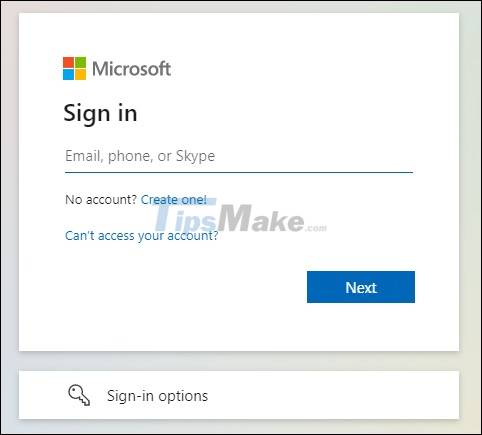
Then in this interface, click on Forgot password to retrieve your Microsoft Teams account password when you forget it.

Step 3:
Next you will need to enter the verification code shown below to proceed with the Microsoft Teams password recovery process.
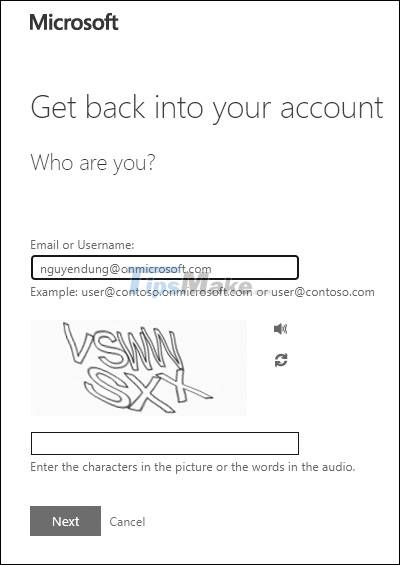
Step 4:
You continue to choose the method of getting the confirmation code to retrieve the password, via email address or by phone number in case you have entered the phone number for the account.
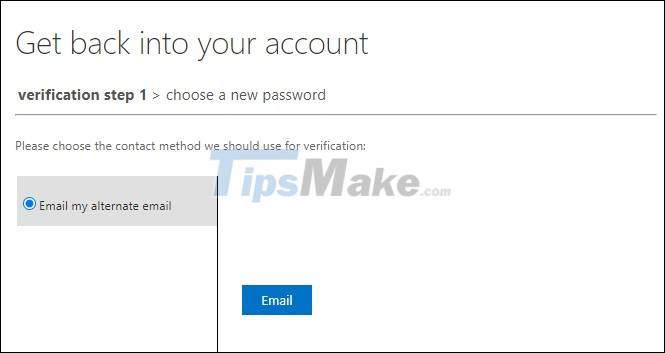
Now we will receive a verification code for the account that needs to recover the password. You enter the verification code into this interface and then click Next.

Step 5:
Finally display the interface for you to enter a new password for your Microsoft Teams account and then click Finish below. Then you just need to log in to your Microsoft Teams account with the new password and you're done.
You should read it
- How to use Microsoft Teams online
- How to recover deleted files on Microsoft Teams
- Microsoft integrates Teams utilities into Office.com website and Office Windows apps
- Users should be wary of this Microsoft Teams security flaw
- How to turn off mic in Microsoft Teams
- How to install Vietnamese on Microsoft Teams
 Steps to find and replace text in Notepad on Windows 10
Steps to find and replace text in Notepad on Windows 10 Steps to fix camera not working on Microsoft Teams
Steps to fix camera not working on Microsoft Teams How to reopen previously visited locations in Microsoft Teams
How to reopen previously visited locations in Microsoft Teams How to create and join meetings on Microsoft Teams
How to create and join meetings on Microsoft Teams How to change the name on Google Meet
How to change the name on Google Meet Useful keyboard shortcuts on Google Meet
Useful keyboard shortcuts on Google Meet