How to add Admin of Telegram chat group
Currently, the Telegram chat group has allowed the group admin to add a new admin to jointly manage the group, with some features similar to the first Admin of the group, quite similar to the feature of adding a Skype group admin. The person appointed to be the admin of the Telegram chat group will join you in managing the group, controlling the group members as well as the content in the group. And the admin creating a Telegram chat group has the right to add anyone as an admin and only the group creator can do it. The following article will guide you to add Telegram chat group admin.
Instructions for adding admin of Telegram group
Step 1:
At the Telegram chat group interface, users click on the group name . Then click on the pen icon to proceed with editing the Telegram chat group.
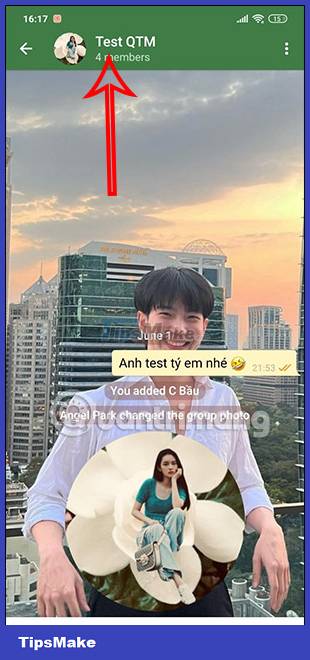

Step 2:
Display the interface of settings to change for Telegram chat group. Here the user clicks on the Administrators item to customize the group admin on Telegram. Here we click Add Admin to proceed with adding admin for this group.


Step 3:
Now you see the list of group members on Telegram. If you want to select a member to be the group admin, click on that member . Switch to the custom interface of the new admin rights. If you want the new admin to have no management rights, turn it off.
Below there will be an additional display title for the new admin that appears in the group for other members to see this new.
After setting up, press the v in the top right corner to save.
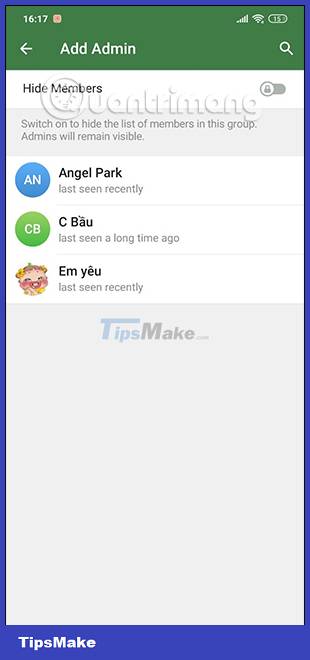
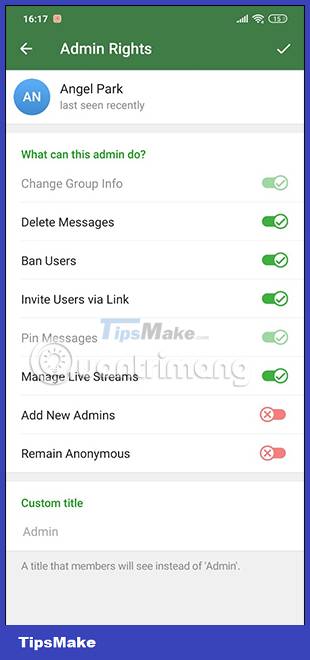

Step 4:
So you have added admin for Telegram chat group. Users can add more admins if needed. To adjust, click on the 3 dots icon .
You will now have the option to change the permissions of the new admin or remove this person from the Telegram chat group admin , by clicking Dismiss admin .


You should read it
- How to only allow Admin to send messages in WhatsApp group chat on iPhone and Android
- The chat group on Facebook Messenger adds administrative rights
- Instructions for using free chat software Telegram on your computer
- How to add Admin to Skype chat group
- How to Make Someone an Admin of a Skype Chat Group on PC or Mac
- How to create a Telegram group topic for discussion
 Instructions to download stickers on Telegram
Instructions to download stickers on Telegram How to turn off searching for recent friends on Telegram
How to turn off searching for recent friends on Telegram Instructions for using Zalo to schedule online car registration
Instructions for using Zalo to schedule online car registration How to automatically mute calls from strangers on WhatsApp
How to automatically mute calls from strangers on WhatsApp How to create a QR code for Telegram chat group
How to create a QR code for Telegram chat group