Software timer shutdown
You need to schedule to shutdown or restart the computer . there are many useful software to help you schedule the system automatically and one of them is the Shutdown Timer software .
Shutdown Timer software is provided completely free of charge, including functions to help users schedule Restart, Hibernate, Sleep, Shutdown, Sign Out . You can download the software to install or can be used directly. portable version.
The following article introduces automatic scheduling for the system using Shutdown Timer software.
Step 1: You can download the software at home page: http://sinvise.net/shutdown-timer-31-first-run
The software after installation does not create a shortcut on the desktop, so you need to directly access its folder.
Step 2: The interface of Shutdown Timer is simple and sophisticated to help you use it easily.

Includes 6 modes:
Date & Time: Set the time to do the job automatically.
CPU & Memory: When the amount of cpu resources, ram is lower than the number you set.
System Inactivity: After a period of time how long the mouse and keyboard are inactive.
Networking: When the network traffic Download, Upload of the network connection is lower than the setting.
Processes: When any process is run or shut down after the time you set.
Wake Up Timer: Set to automatically open the computer.
If you do not like the blue background, then you can choose Sliver to change the interface to silver.
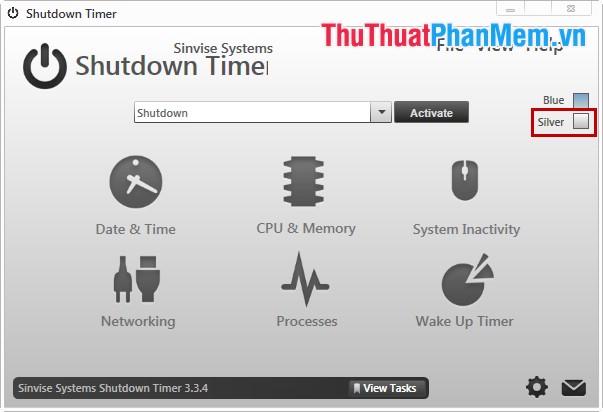
Step 3: Set the time in the Date & Time section .
You choose Date & Time on the main interface then set the date in the Date and time in the Time section and click Add Task .
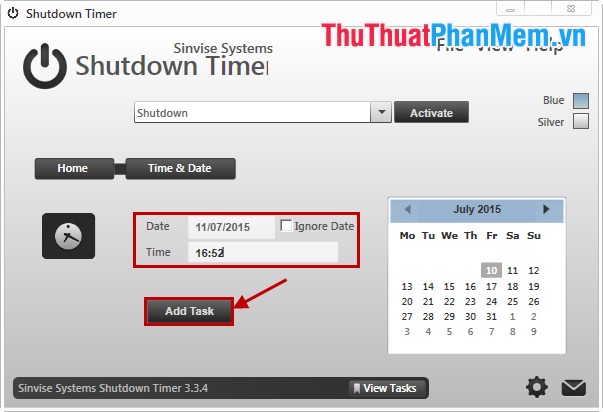
Add extra backup time in the Add Minutes section .
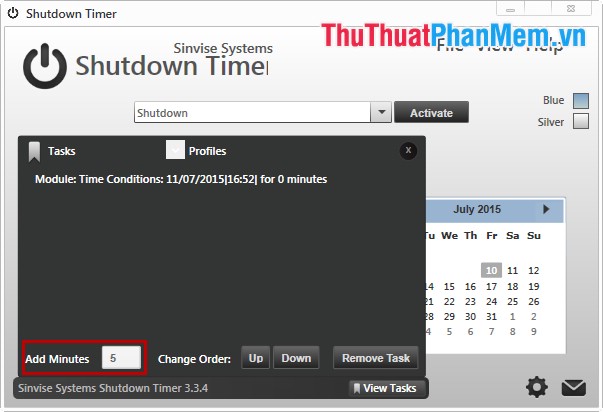
Step 4: Return to the main interface, select tasks such as Shutdown, Restart, Hibernate, Sleep, Open File / Program, Open Web Page . and click Activate to activate.
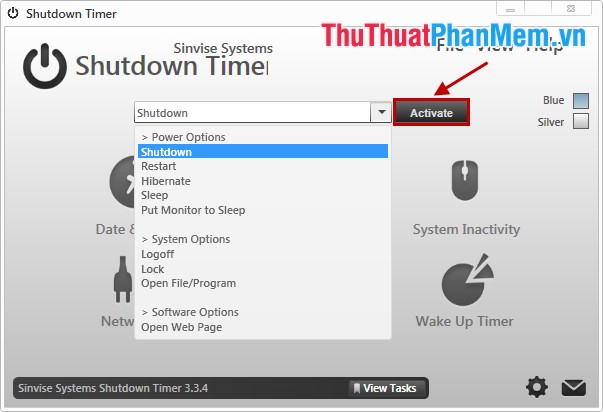
So you have automatically scheduled your system with Shutdown Time software. When using it, you will definitely see many utilities that the software brings and you will enjoy. Good luck!
You should read it
- 4 How to schedule shutdown of Windows 11 computers without software
- Shutdown timer on Windows 10 is very simple with the command Shutdown -s -t
- How to use Classic Shutdown Timer to turn off the computer automatically
- Top 5 best automatic computer shutdown software
- Tips to schedule shutdown computer without using software
- How to automatically turn off the phone
 Check computer temperature: CPU, VGA (video card), HDD (hard drive)
Check computer temperature: CPU, VGA (video card), HDD (hard drive) Change Power button function on Windows 7 devices
Change Power button function on Windows 7 devices Increase computer gaming performance - Speed up your computer to improve gaming performance
Increase computer gaming performance - Speed up your computer to improve gaming performance Change the setting mode when you press the Power button on the computer
Change the setting mode when you press the Power button on the computer How to delete files immediately after compressing with Winrar
How to delete files immediately after compressing with Winrar How to remove software and programs on Windows 7
How to remove software and programs on Windows 7