Tips to schedule shutdown computer without using software
Shutdown timer is one of the most useful tricks when using your computer for those who want to download a large data or a movie or want to turn off the computer at the time you want without having to sit. timing.
How to shut down a computer
Step 1. First, open the Run dialog box by clicking Star> Run or using the Windows + R keyboard shortcut

Step 2. Enter command shutdown timer
The Run window appears, enter the command line shutdown -s -t 3600 to schedule a shutdown or shutdown -s -r 3600 to schedule a reboot.

Enter will receive the following message

Inside:
- shutdown: is the keyword
- -s: short for shutdown
- -t: time in seconds
- 3600: The amount of time the computer automatically shuts down or restarts (you can change this parameter accordingly)
How to Cancel a shutdown timer command
In case you want to cancel the shutdown command, from the Run window enter the command shutdown -a
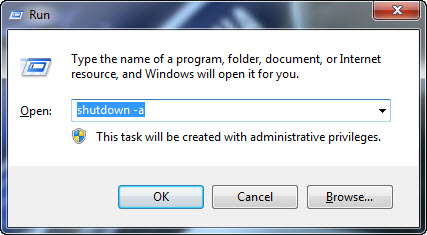
Pressing Enter will receive a cancellation notice
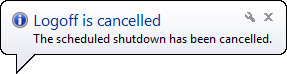
You can refer to some extended shutdown timer commands by going from the Run window> typing cmd> typing Shutdown?

Note: If you want to shut down the computer right away and click shutdown, it just doesn't shut down, use the command shutdown / f / s / t 0 (f means close the running programs without warning. ).
Hope the article will be useful to you in the working process.
Good luck!
You should read it
- Software timer shutdown
- How to shut down a computer
- Shutdown command - Schedule the shutdown of Windows 10 with the Shutdown command
- Shutdown timer on Windows 10 is very simple with the command Shutdown -s -t
- How to use the Shutdown command to schedule shutdown and restart the computer
- 4 How to schedule shutdown of Windows 11 computers without software
 7 simple tips to help you access the web more safely
7 simple tips to help you access the web more safely 5 habits that cause harm to phones and laptops
5 habits that cause harm to phones and laptops Manually set up pictures representing Folder on Windows 10
Manually set up pictures representing Folder on Windows 10 Instructions on how to schedule ON / OFF Wi-Fi network for Modem, Router
Instructions on how to schedule ON / OFF Wi-Fi network for Modem, Router 20 Great Google search tips
20 Great Google search tips 5 ways to remove default apps on Windows 10
5 ways to remove default apps on Windows 10