Simple operations to speed up the Macbook
The following tips may help your Apple branded high-end computer device work faster.
In addition to the flashy and expensive design, the Apple iMacs, Macbooks, Mac Mini, Mac Pro are always famous for their incredibly remarkable work speed from thorough and self-contained synchronization. However, it can become 'sluggish' after a period of use if not ' properly ' cared for .
It would be troublesome if every time the device's speed decreases, users will need to bring it to the Apple store for assistance. So why don't we learn to fix small problems with just a few simple steps:
Delete garbage data
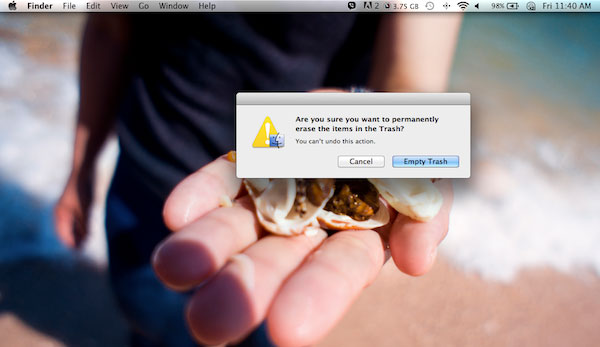
Files that are no longer of the best use should be erased from the Mac. The more data is saved, the more sluggish your device will become. Browse the Macbook and search for junk files> click mouse button> Cmmd + Delete> Cmmd + Shift + Delete : All junk data will be removed completely from your device!
Turn off running applications that start with Mac OS X

These applications will start up as soon as you start logging in and using the device. It will run automatically without knowing whether you really need to use it right away. And this will definitely affect your device speed badly.
Therefore, users can fully manage whether themselves want any programs to start automatically when they start using Mac.
How to set up: Open the System Preferences window > select the User & Group item (or Account, depending on the Mac OS version), open the Login Items tab, select the application you want to stop starting and press the '-' sign or add the application. want to start with OS X by pressing the '+' sign and selecting.
Fix hard drive errors

Hard drive problems will certainly affect the performance of the device. If the situation is mild, you can use Mac OS X's built-in hard drive repair to solve the problem.
Open Finder , select Application> Utilities> Disk Ulitily> select the hard drive to proceed with repair> Repair Disk Permission.
Application management runs in the background
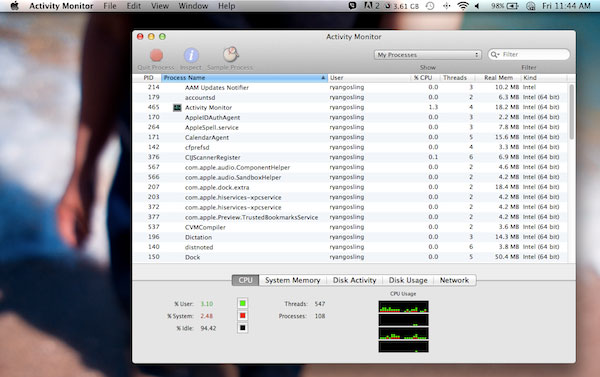
This section is similar to Task Manager on Windows. Users can turn off unwanted underground applications to save RAM by: Open the Finder , select Application> Utilities> Activity Monitor> proceed to purge.
 Dell introduced the world's strongest ultrabook M3800
Dell introduced the world's strongest ultrabook M3800 How to copy data on a laptop?
How to copy data on a laptop? The best ultraportables today
The best ultraportables today Laptop HP touch screen and traditional keyboard
Laptop HP touch screen and traditional keyboard The new generation MacBook Pro was delayed until October
The new generation MacBook Pro was delayed until October The market values notebooks 11 inches more than 15 inches
The market values notebooks 11 inches more than 15 inches