7 mistakes should be avoided when checking Wi-Fi speed
Occasionally, people often encounter Wi-Fi problems. Wi-Fi may be slow for no apparent reason, or you have the feeling that you don't enjoy the speed commensurate with the amount you're paying.
A simple way to confirm if something goes wrong is to check your Wi-Fi speed. This is very easy to implement. There are many online Wi-Fi speed test services running inside any web browser. They provide an accurate view of your current Internet connection speed.
See how Wi-Fi speed tests work and how to make sure you make the most of them.
How to check Wi-Fi speed and 7 mistakes should be avoided
- Common errors when checking Wi-Fi speed
- 1. Only do the tests once
- 2. Check the wrong time
- 3. Do the test in the wrong position
- 4. Download other devices
- 5. Forgot to restart the computer
- 6. Use inaccurate testing tools
- 7. Take the tests when using VPN
- What to do with Wi-Fi speed test results?
You can run Wi-Fi speed test tests, but be sure to avoid some of the following common errors.
Common errors when checking Wi-Fi speed
1. Only do the tests once
To get an accurate view of your Wi-Fi speed, you need to perform a speed test several times.
Speed may be unstable. You can do the test twice in the same condition and get two different results. By doing at least three times, perhaps for many days, you will calculate the average result. This gives you a more accurate reflection of the actual Internet speed in use.
2. Check the wrong time
One of the biggest influences on Internet speed is the number of people who are logged in at the same time. During "peak hours", such as Sunday nights, when people watch Netflix, you may see slower speeds than other times. Your speed test results will reflect this.
If you are trying to evaluate performance during peak periods, run the test at both peak and low points, then compare the results. If you just want to check your overall speed, select the low time to test.
3. Do the test in the wrong position

Your Wi-Fi speed test results will be affected if you do the experiment at the wrong place.
But how do you choose the right place? It depends on what you are hoping to find out.
- When you just want to measure your Wi-Fi speed : Run a test near the router. In other words, doing that in the same room where the router is located and no physical obstacles can block the signal.
- If you are trying to find the best location for placing an in-house router : Run a speed test in each room, then compare the results. That will specify any room with the weakest signal.
- If you are trying to identify Wi-Fi dead spots or weak coverage areas : Perform the test at that location and compare the results with the experimental points in perfect conditions. If this confirms the problem, you can take steps to expand your Wi-Fi coverage.
4. Download other devices
Wi-Fi speed testing can only measure the speed achieved by the machine you are testing. For this reason, you should try to maximize the available bandwidth for that device.
Most of us have a multitude of devices connected to wireless networks in the home, and bandwidth from the Internet connection will be shared for all devices. This obviously slows down each connection.
For best results, turn off or disconnect as many devices as possible. Or at least make sure no applications are downloading or uploading large files.
5. Forgot to restart the computer
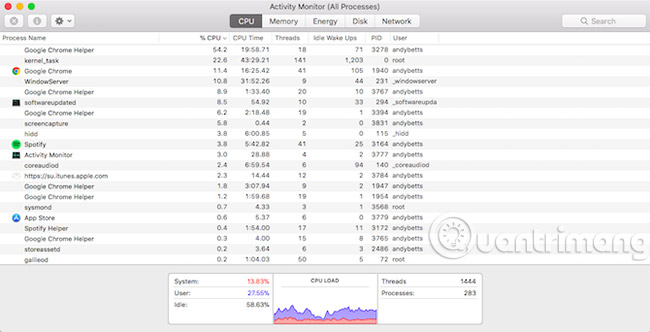
You can check your Wi-Fi speed on any device using a browser - from your laptop to Fire Stick. But even if you choose any device, you should restart it first.
Devices that have not been restarted for a long time will still have processes running in the background and may slow down the performance of the device. This may affect your ping rate.
Restart your computer and do not launch any other applications, before you proceed with the tests. Keep track of the apps you have set up to launch at startup (for example, the cloud application will online app data synchronization). You can even temporarily disable your antivirus software until done.
6. Use inaccurate testing tools
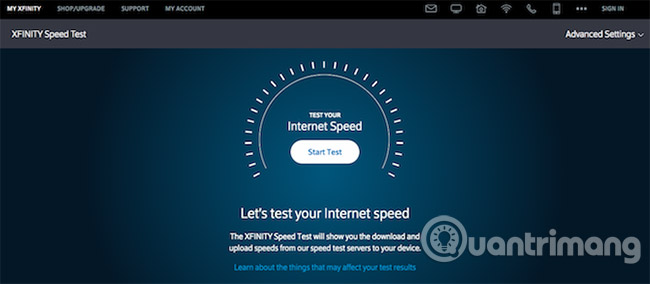
With so many online Wi-Fi speed test services, how do you know which is the best tool to use?
Some Internet service providers offer their own services. If your service provider also has this feature, or take advantage of it.
If you want to check if your Wi-Fi is fast enough for streaming on TV, consider Netflix's Fast.com . It's not too complicated, but it connects to the Netflix server so the results are very accurate.
For other options, choose an HTML5 service through an older Flash version. Although every modern web browser supports native HTML5, Flash consumes another amount of system resources, which can affect your Wi-Fi speed.
Also, skip the browser and choose a speed test on the desktop instead. Desktop apps from Speedtest.net (reference link: http://www.speedtest.net/fr/apps/desktop) are available for both Windows and Mac, making this service much more accessible. .
7. Take the tests when using VPN
Finally, make sure you don't use a VPN, proxy, data-saving application or anything else between your computer and the Internet. They can, and often, slow down your connection, so using them during testing will not provide accurate results.
Except if you are trying a VPN and want to see how fast it is, just use VPN and experiment.
What to do with Wi-Fi speed test results?
Check out the useful Wi-Fi speed for many reasons. The results will help in the following cases and many other cases:
- Make sure you are getting the rate commensurate with the amount you are paying
- Consider choosing a new supplier
- Set up a new router and check the suitability for the entire house
- Check if the current speed is enough to meet your needs
- Check if your Apple TV, Fire Stick or game console is running well
- Find out peak hours and off-peak hours
When you're done, you may find that your Internet speed is not as fast as you expected. And if your results don't reach the standard, it's time to find out what causes slow Wi-Fi and how you can remedy this situation.
Good luck!
See more:
- How to check the WiFi security connected by Opera VPN
- Checking Internet speed FPT, VNPT, Viettel does not need software
- 8 ways to check the network speed extremely accurately, you should not ignore it
 What is the Wi-Fi Mesh system? How does it work?
What is the Wi-Fi Mesh system? How does it work? How to block nearby Wi-Fi networks from appearing on Windows
How to block nearby Wi-Fi networks from appearing on Windows How to share Internet Ethernet connection for mobile devices
How to share Internet Ethernet connection for mobile devices Find unlimited free Wi-Fi hotspots in almost anywhere
Find unlimited free Wi-Fi hotspots in almost anywhere How to connect Wifi to desktop, PC
How to connect Wifi to desktop, PC How to turn on and turn off Wifi on laptop very fast
How to turn on and turn off Wifi on laptop very fast